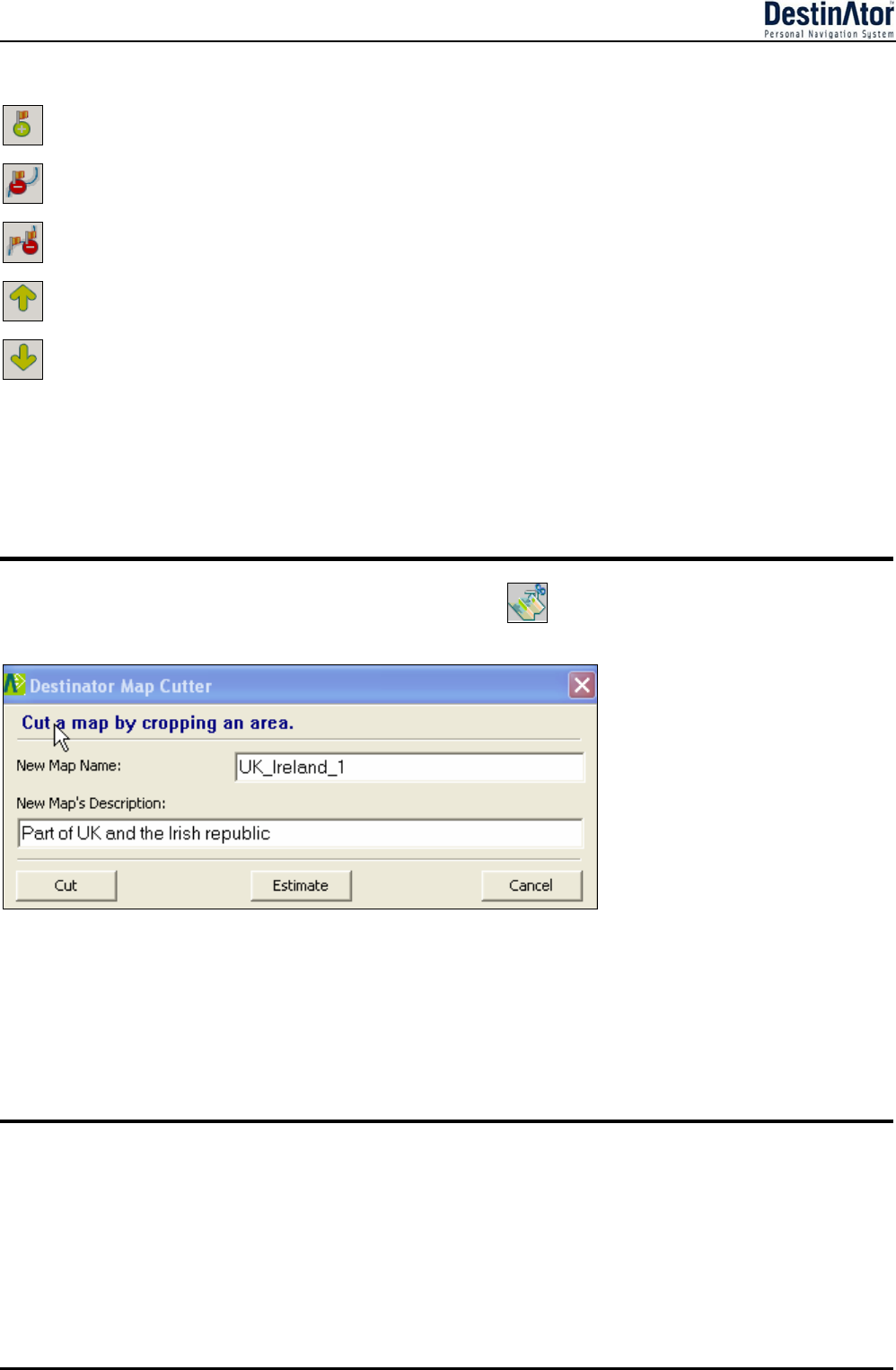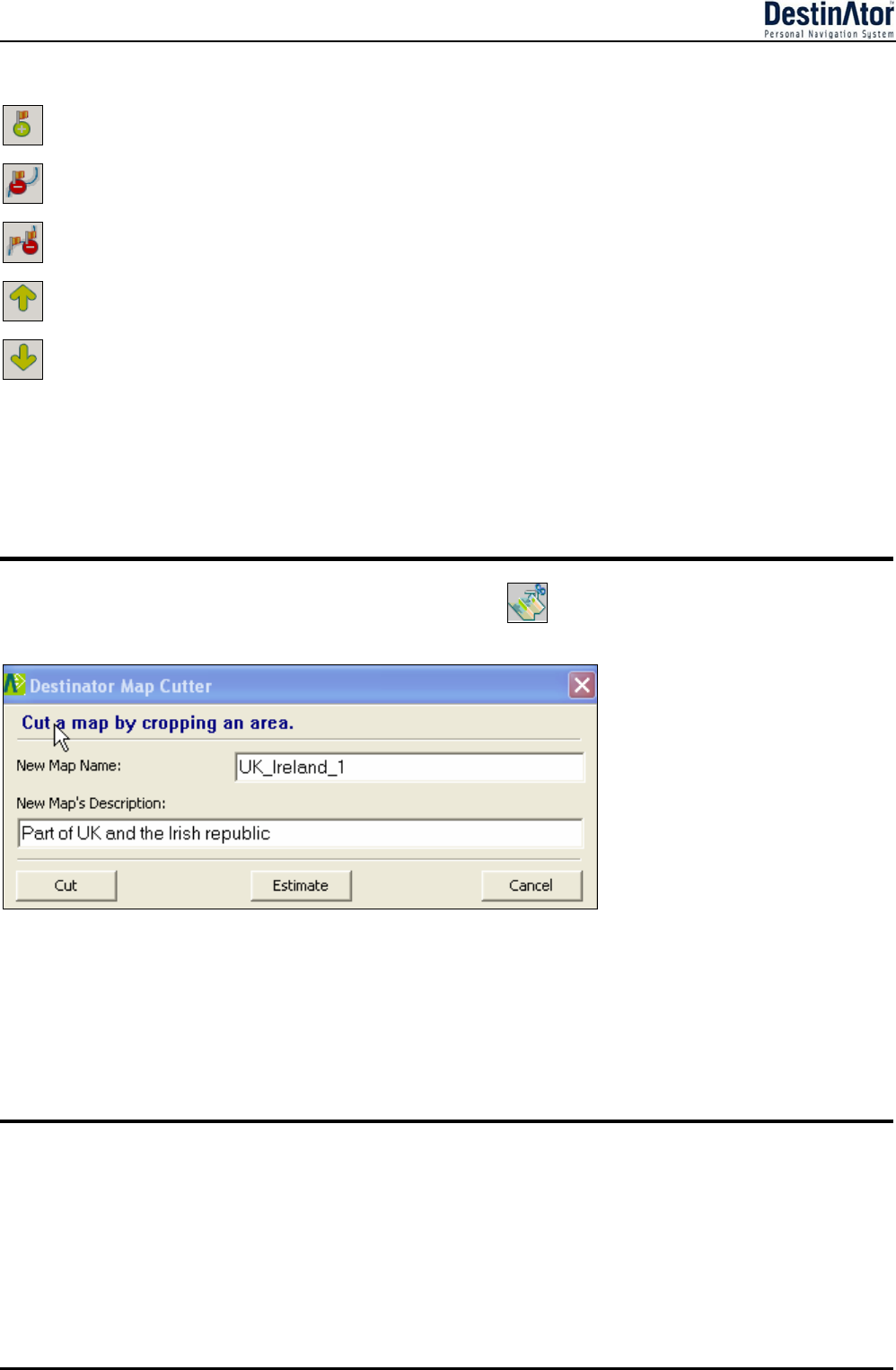
38
The following commands are described below:
Click this button to center the map on the selected point.
Click this button to delete the selected point.
Click this button to delete all selected points.
Click these buttons to move a selected point up or down.
Corridor You can select the amount of surrounding area that is included along the route's path, as
measured in kilometers or miles.
Route You can select either the quickest route, as determined by speed limit, or the shortest
physical route.
Cut Map
When you have designated your map area, click the Cut Map tool. The Cut Map dialog box appears, as
shown in the figure below.
Figure 35 - Cutting a Map
You must enter a map name and description. If you have entered a name that already exists,
Destinator ND prompts you to enter a different name.
You can click the Estimate button to display the map size. This is an important feature when memory space is
limited.
Load Map
On the Destinator Console, you can refresh your maps by clicking Tools>Refresh New Map Data. Select
the map that you wish to load by clicking on the map image or select it from the list. A checkmark represents
a selected map.
From the Target Device pane, click the Change button to specify where to install the map. You can choose
Removable Disk. After you have selected your target device and have confirmed that there's sufficient memory,
click the Install/Remove Maps button. Your selected maps are installed and appear in the Installed Maps
pane.