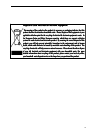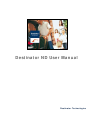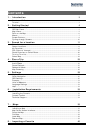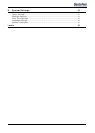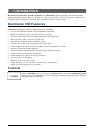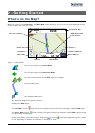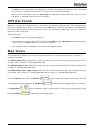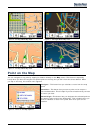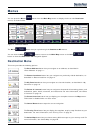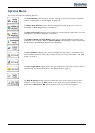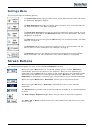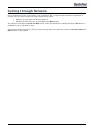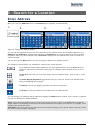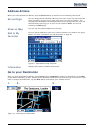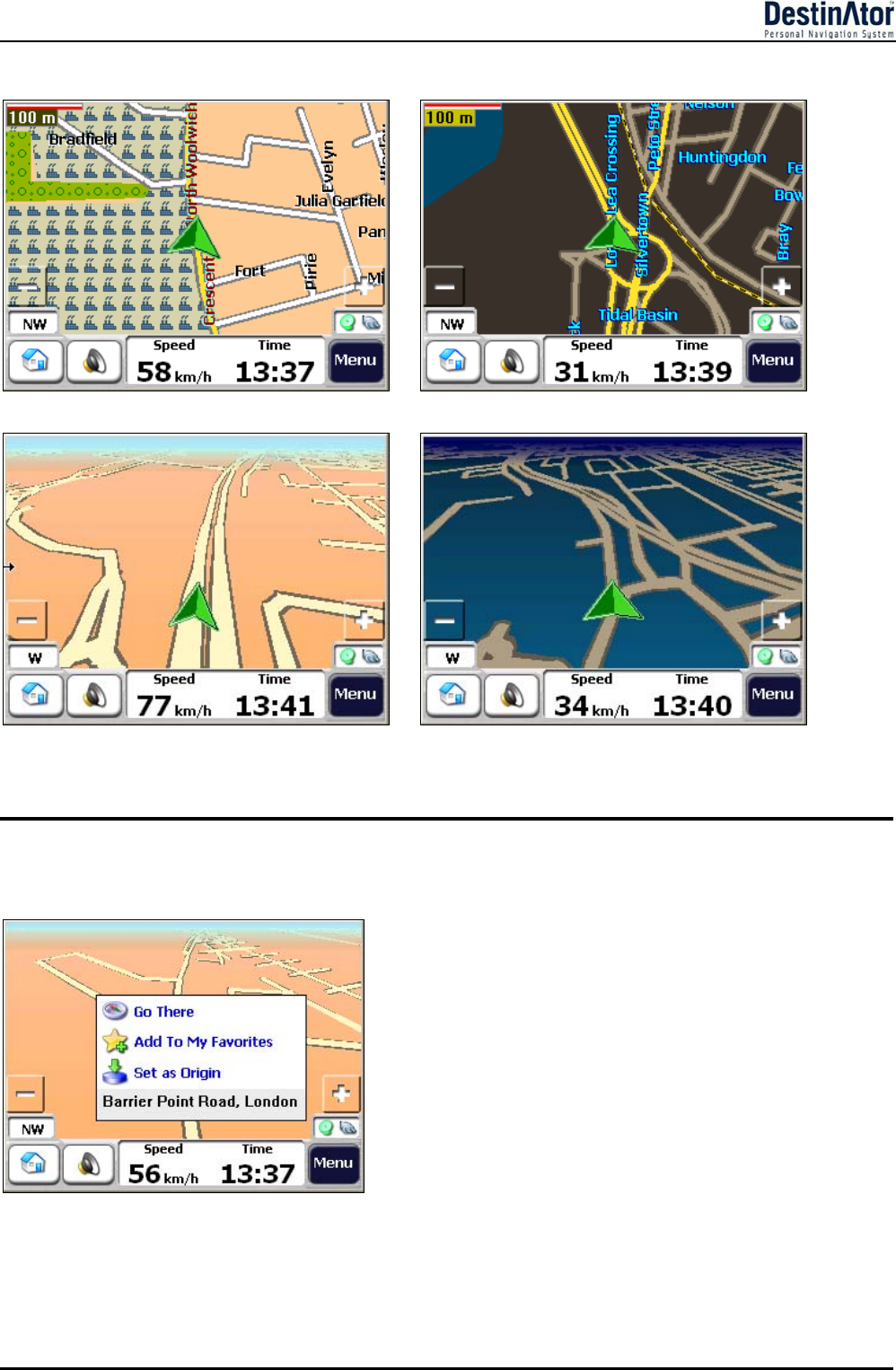
6
Figure 2 - 2D Day Mode Map View
Figure 3 - 2D Night Mode Map View
Figure 4 - 3D Day Mode Map View
Figure 5- 3D Night Mode Map View
Point on the Map
You can navigate to any point by tapping its location directly on the Map screen. This feature is especially
handy when you want to navigate to a specific point on the map, but you don’t have the street address. When
you tap on the map, the context menu appears.
Navigate – This button lets you calculate a route from the map
point.
Favorites – This button lets you save a point on the map as a
favorite destination. This is helpful if you see a location that you want
to return you later.
Set as Origin –This button lets you designate the selected point as
the starting point and not the designation. This is helpful when you
want to calculate a route from a point other than your current
location.
Figure 6 - Point on the Map Options