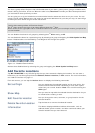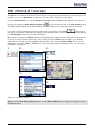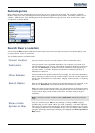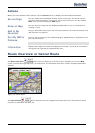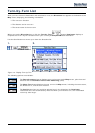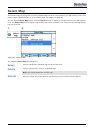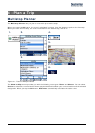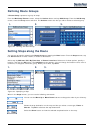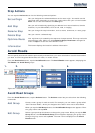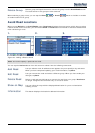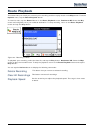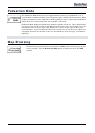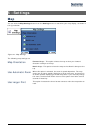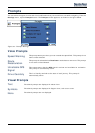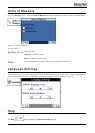25
Stop Actions
You can tap the Actions button for the following command options:
Set as Origin
Lets you designate the selected address as the route origin. You would use this
command when calculating a route from a point other than your current location.
Note: You are still connected to the GPS signal.
Add Stop
Lets you add a location by specifying an address from recent locations, favorite
locations, or pre-defined POIs, such as fuel, food, or lodging.
Rename Stop
Lets you change the stop information, such as name, comments, or route group.
Delete Stop
Lets you remove a selected stop.
Optimize Route
Your trip itinerary is created by the sequence of stops entered. This may not be the
most efficient route. When you click Optimize Stops, Destinator changes the
order of stops to create the most efficient route.
Information
This button displays the location’s address information.
Avoid Roads
You can specify that certain roads be permanently excluded from your route calculations. Use this feature when
you want to avoid congested boulevards, toll roads, or unsafe streets.
From the Destinations menu, tap the Avoid Roads button. The Avoid Roads screen appears, displaying the
Toll Roads and Avoid Road groups.
1.
2.
3.
4.
Figure 24 – Creating Avoid Road Groups
Avoid Road Groups
From the Avoid Roads screen, tap the Actions button. The Actions screen lets you select from the following
commands:
Add Group
Create a new a group of roads to avoid. For example, you can create a group called
“San Francisco Roads”, where you designate the roads in that area to be avoided.
When you tap the Add Group button, the Avoid Roads Group screen appears. Enter
the group name and tap Save.
Edit Group
Select a group and tap this button to change the group name. When you tap the Edit
Group button, the Avoid Roads Group screen appears displaying the group name.
Change the group name and tap Save. The new name is displayed on the Avoid
Roads screen.