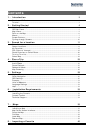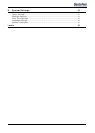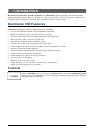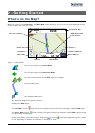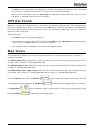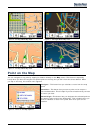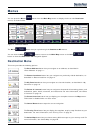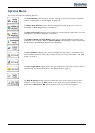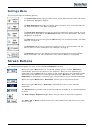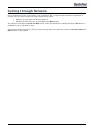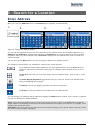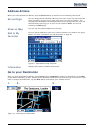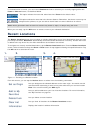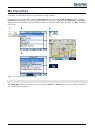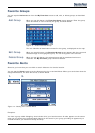9
Settings Menu
This menu provides the following options:
The Look & Feel button lets you select a skin, which determines the look and feel o
f
the Destinator Navigation System.
The Map Settings button lets you specify map orientation, font, and zoom features.
For more information, see "Map" on page 29.
The Quick Nav Settings button lets you
specify an address or place to which you can
navigate with a single tap on the Quick Nav button. For more information, see "Quick
Navigation" on page 30.
The GPS button lets you configure the GPS settings. For more information, see "GPS
Settings" on page 30.
The Prompts button lets you specify the types of voice or visual prompts that you
want to use. For more information, see "Prompts" on page 31.
The System button lets you specify the system measurement units and provides
About information. For more information, see "Units of Measure" on page 32.
Screen Buttons
The following buttons appear on many of the navigation Destinator screens.
When you tap the Next button for a selected address, group, or place, Destinator
automatically opens the next screen in the sequence. After you have specified your
destination, tap the Next button to display a map screen showing your selected location.
This map lets you determine a route type and provides a GO button, which instructs
Destinator to calculate the route from your current location to your selected destination.
When you tap the Back button, Destinator returns you to the previous screen.
When you tap the GO button, Destinator calculates the route to your selected
destination.
The Actions button provides a list of command options available for the selected address
or place.
The Hide/Display Keyboard toggle button lets you show or remove the keyboard.
The Save, OK, or Done buttons confirm your value preferences and returns you to the
menu or map.