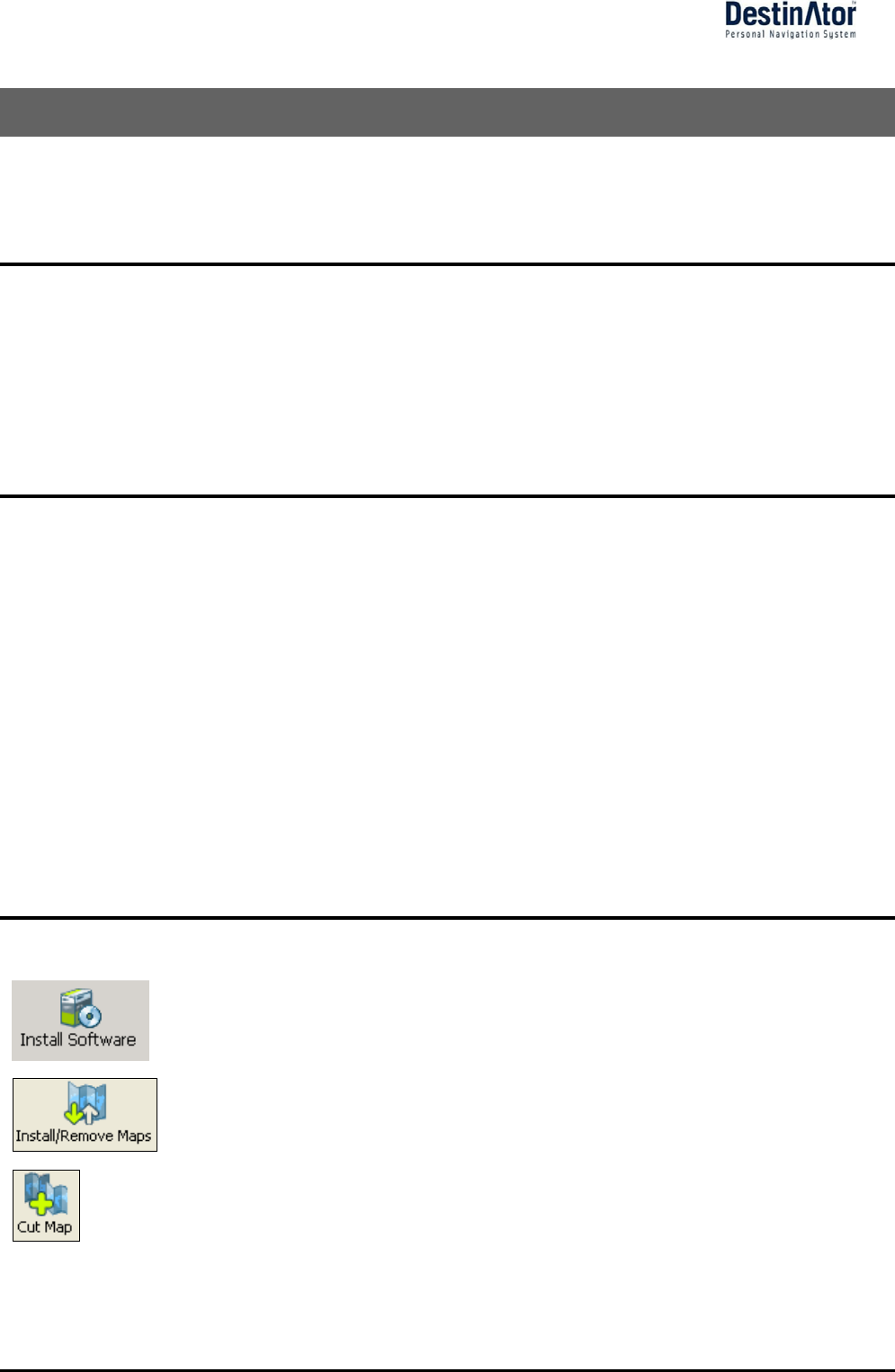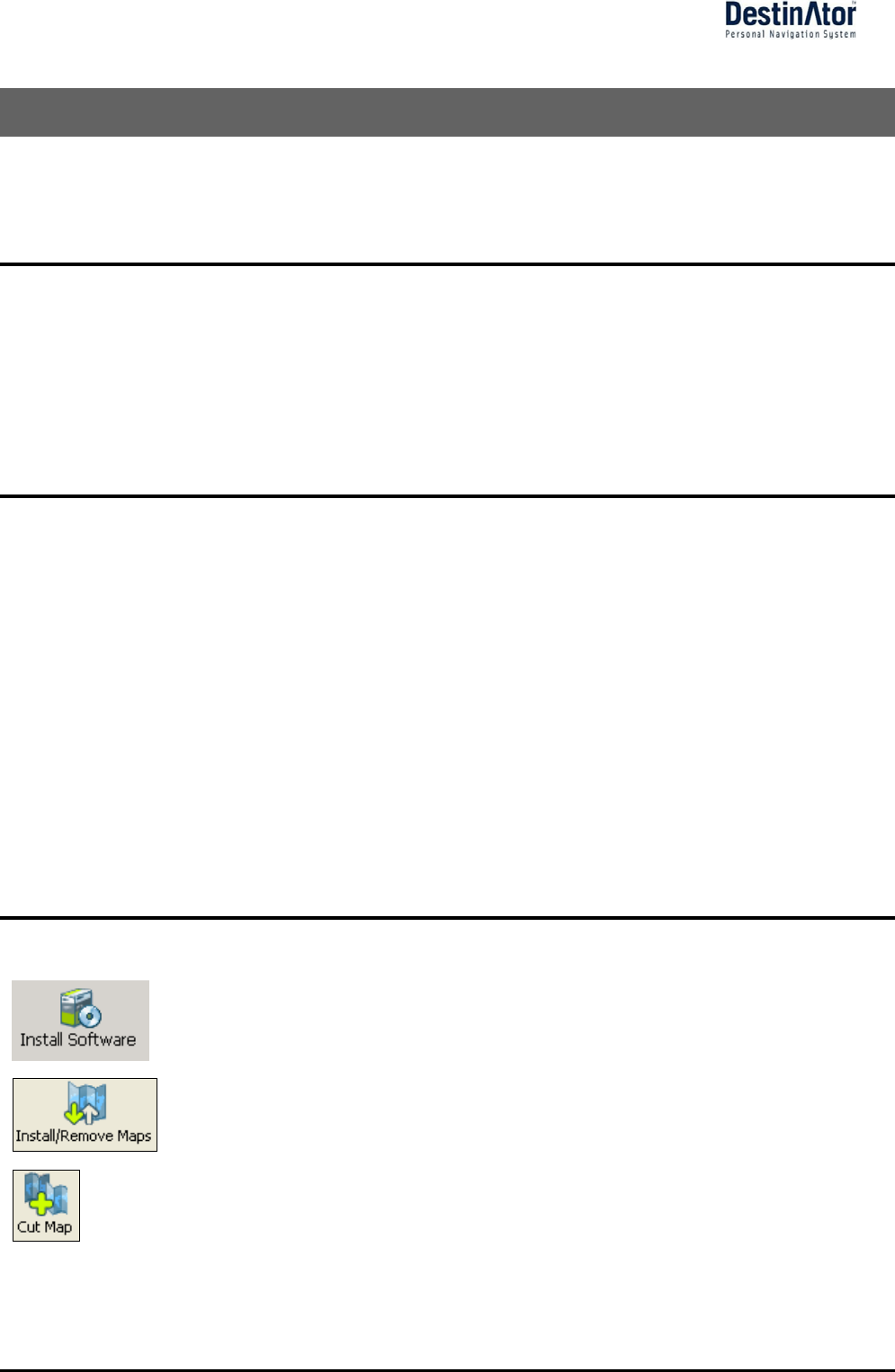
33
6 - Installation Requirements
Destinator ND is already installed on your proprietary device, but to add or change maps, you are required to
install the Destinator ND Console on to your PC.
PC Requirements
To install and use the Console, your PC must meet the following requirements.
Microsoft Windows 98, ME, NT, 2000, or XP
Microsoft ActiveSync
A minimum of 300 MB free space for temporary files
An Internet connection for online registration
Installing the Console
To install the Destinator ND Console:
1 Insert the Destinator ND Disk into the PC's CD-ROM drive. The Destinator ND Console Installation
Wizard prompts you to select the language used for the installation process. When you have selected a
language, click OK.
2 Please read the Welcome message and click Next.
3 From the Select Directory screen, either accept the recommended default directory or browse to a
different directory to install the Destinator ND Console. Click Next.
4 From the Language screen, select the default language. Click Next.
5 The Installation Confirmation screen displays your installation choices. If you are ready to install, click
Next. The Installation Status box displays the progress of the installation process.
If you want to change the language selection or the directory location before installing, click Back, make
your changes, and return to the Installation Confirmation screen, and click Next.
6 When the installation is complete, click the Finish button to close the wizard.
Console Toolbar
The following options are available from the Console Toolbar:
The Install Software button lets you install the Navigation System to your device.
The Install/Remove Map button lets you install or remove a map. For more
information, see “Installing a Map” on page 35.
The Map Cutter button lets you customize an installed map. For more information,
see “Map Cutter Screen Interface” on page 36.