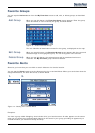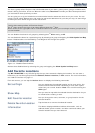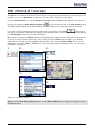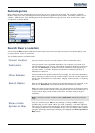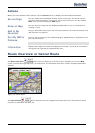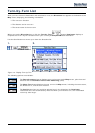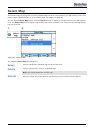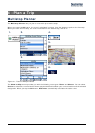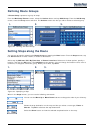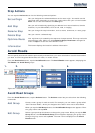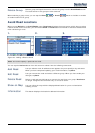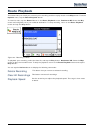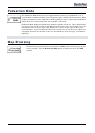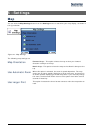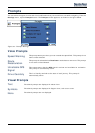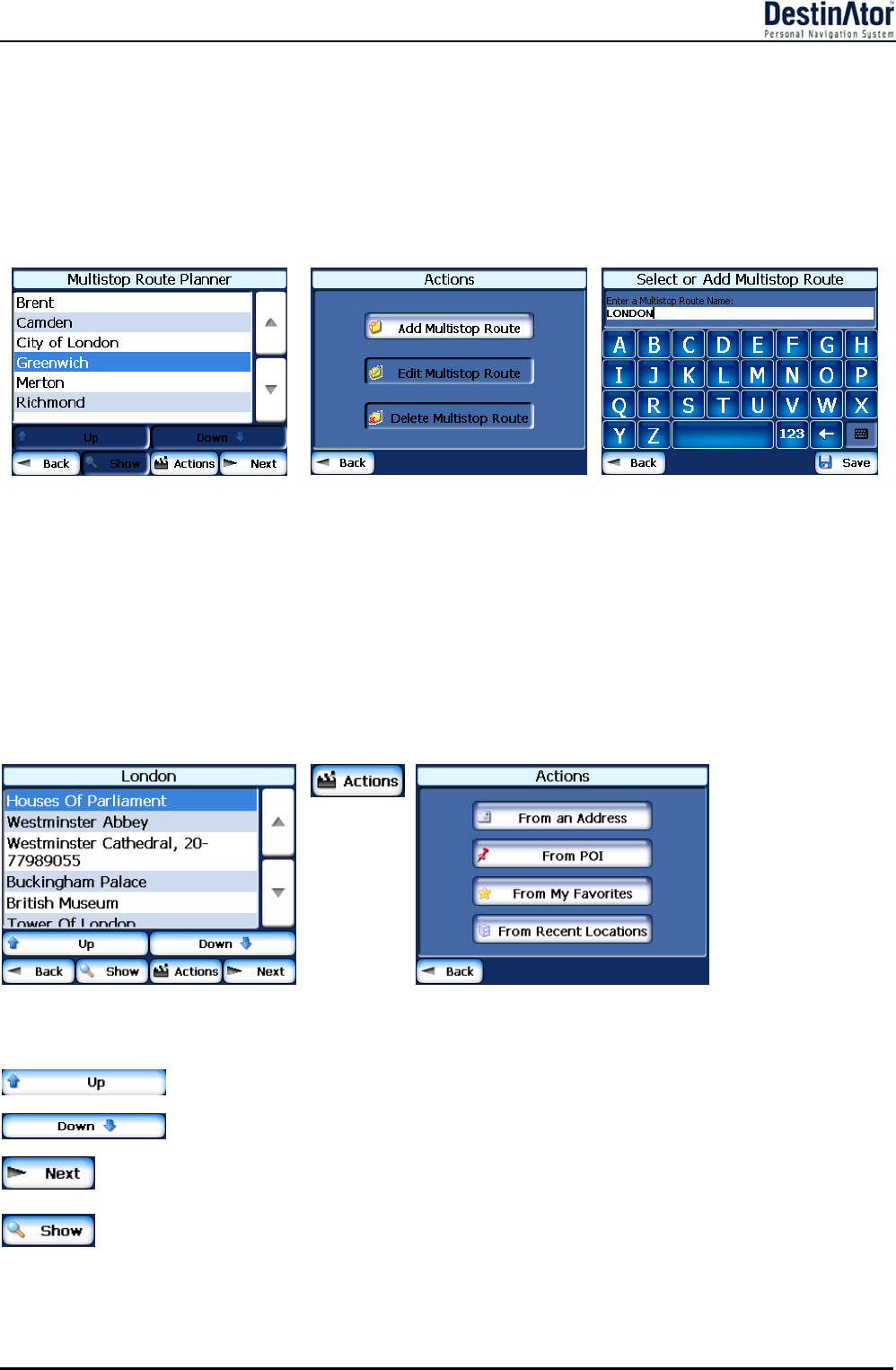
24
Defining Route Groups
A Route Group represents a group of stops.
From the Multistop Planner screen, select the Actions button and tap Add Group. From the Add Group
screen, enter the Group name and save. The Actions screen also lets you edit or delete a selected group.
1.
2.
3.
Figure 22 - Defining the Route Group
Setting Stops along the Route
You can set up stops by selecting the Route Group and tapping the Next button. From the Stops screen, tap
the Actions button to add, rename, or delete a destination.
Add a stop by Address, POI, My Favorites, or Recent Locations. Select one of these options, specify a
location, and click the OK button. The Add Stop screen appears. You can change the location name, enter a
comment, or designate a different group. When you’re done, tap Save.
1.
2.
3.
Figure 23 - Specifying a Stop
When in the Stops screen, you can use the following commands:
You can use the Move Up or Move Down buttons to change the order of your itinerary.
Shows the stop destination on the map and lets you select a route type, Faster or
Shorter. Tap GO to calculate the stop destination.
Select the Show button to view the selected stop destination on the map.