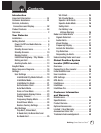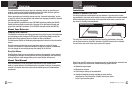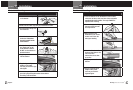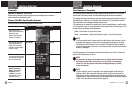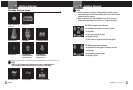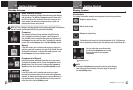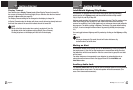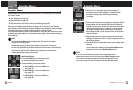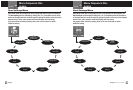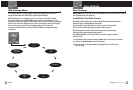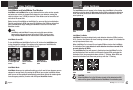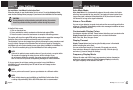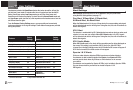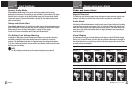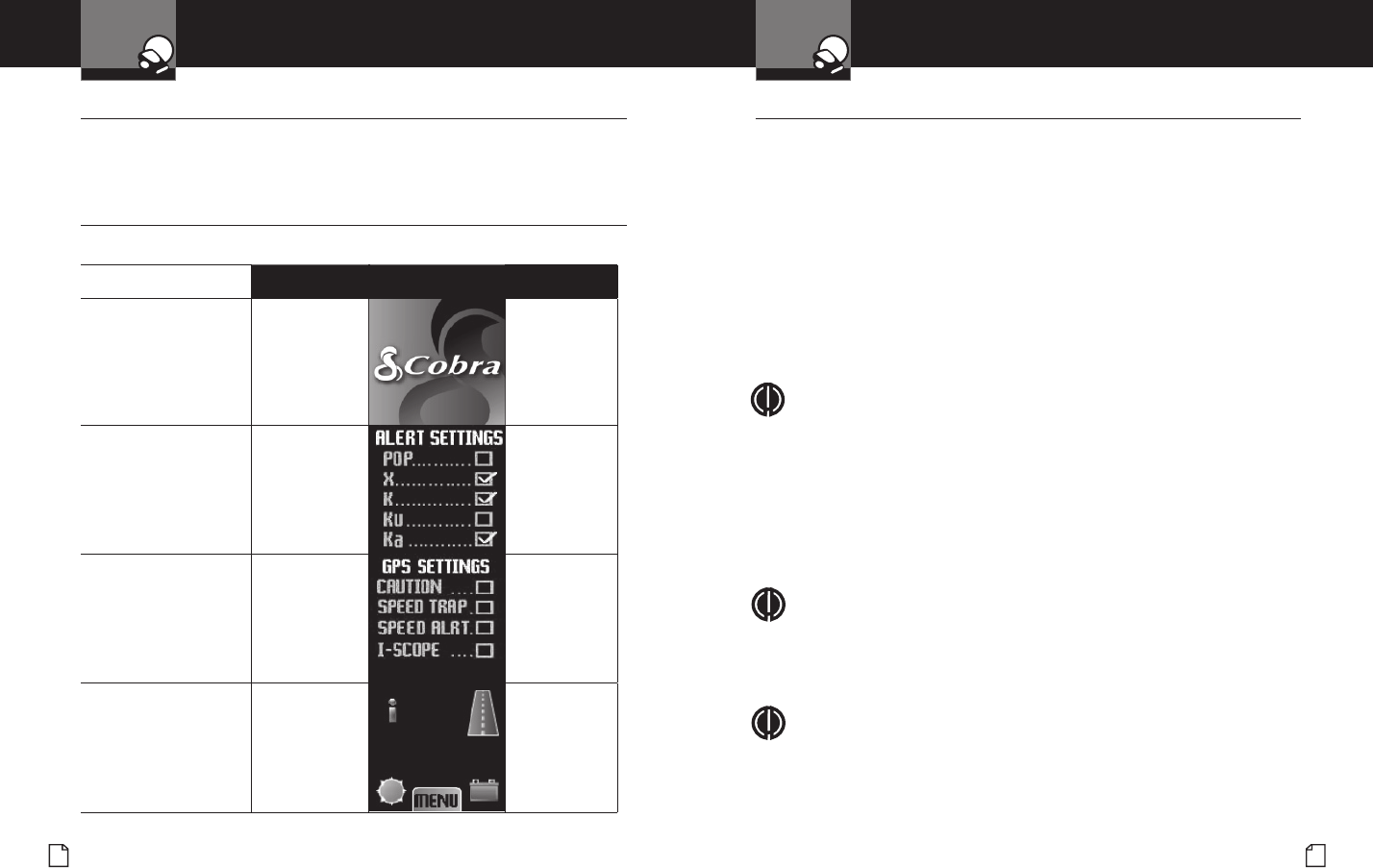
English
6
Getting Started
Intro Operation Customer
Assistance
Warranty
Notice
Main Icons
Secondary Icons
Nothing Comes Close to a Cobra
®
7
Getting Started
Your Detector
Intro Operation Customer
Assistance
Warranty
Notice
Main Icons
Secondary Icons
Touchscreen Controls
•
The previous section describes the only physical switch on the unit – the On/Off/
Volume dial. All other controls are activated through the touchscreen display.
The display will show various icons and information appropriate to the functions of
the detector. By “Clicking” or “Pressing” the touchscreen, it is possible to control
those functions and to navigate through setup menus.
The touchscreen is sensitive to contact with a bare or gloved nger, a plastic stylus,
or even a pencil or pen. It is also sensitive to the length of time of that contact. So, it
is important to remember these denitions:
Click – A brief touch or tap on the screen.
Press – An extended – about two seconds or longer – touch of the screen.
NOTE
The Press action refers to touch and hold rather than to the pressure or force
applied to the display. Excessive force may damage the display or dislodge
the detector from its bracket. If an instrument is used rather than a nger to
touch the display, take care that it is not sharp and will not leave marks on the
display or damage it.
The following parts of this manual will include directions as to Click or Press and
where on the touchscreen to do so.
NOTE
You may click on any part of the touchscreen to bypass the Alert Settings
display during the Power On sequence and go directly to the standby
screen. You can also bypass timers while changing settings by clicking
on the touchscreen.
NOTE
In some vehicles, power is supplied to the cigarette lighter even while the
ignition is Off. If this is the case with your vehicle and you have turned the
SmartPower Off, you should turn Off or unplug your detector when parking for
lengthy periods. Cobra recommends leaving SmartPower at the factory setting,
which is On. SmartPower is described on page 24.
Controls
•
Where to Mount Your Unit
While working with this manual, page A2 can be folded out for reference
to the controls on the detector unit.
Power On/Off And Audio Volume
•
To Turn On the Unit and Adjust the Audio Volume
Tone Visual Display Voice
Rotate the On-Off /
Volume control clockwise
(away from you).
Unit will cycle through
Power On / Self Test.
None
None
Alert Settings will scroll.
Check marks indicate
which are set. (Factory
defaults are shown when
the unit is new.)
Three beeps
Testing
This screen will show
only when the GPS Locator
is connected. See page 36
for more information.
None
None
Standby screen will show
Highway, Car Battery
Voltage, and Display
Brightness icons.
IntelliMute arrow will
surround the “i” if it is
turned On and set.
None
System Ready