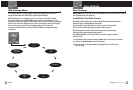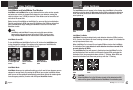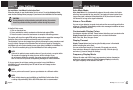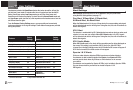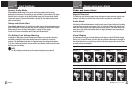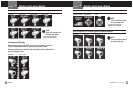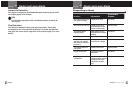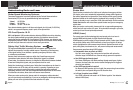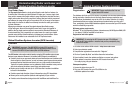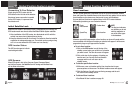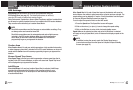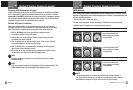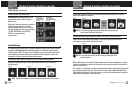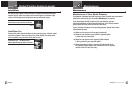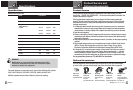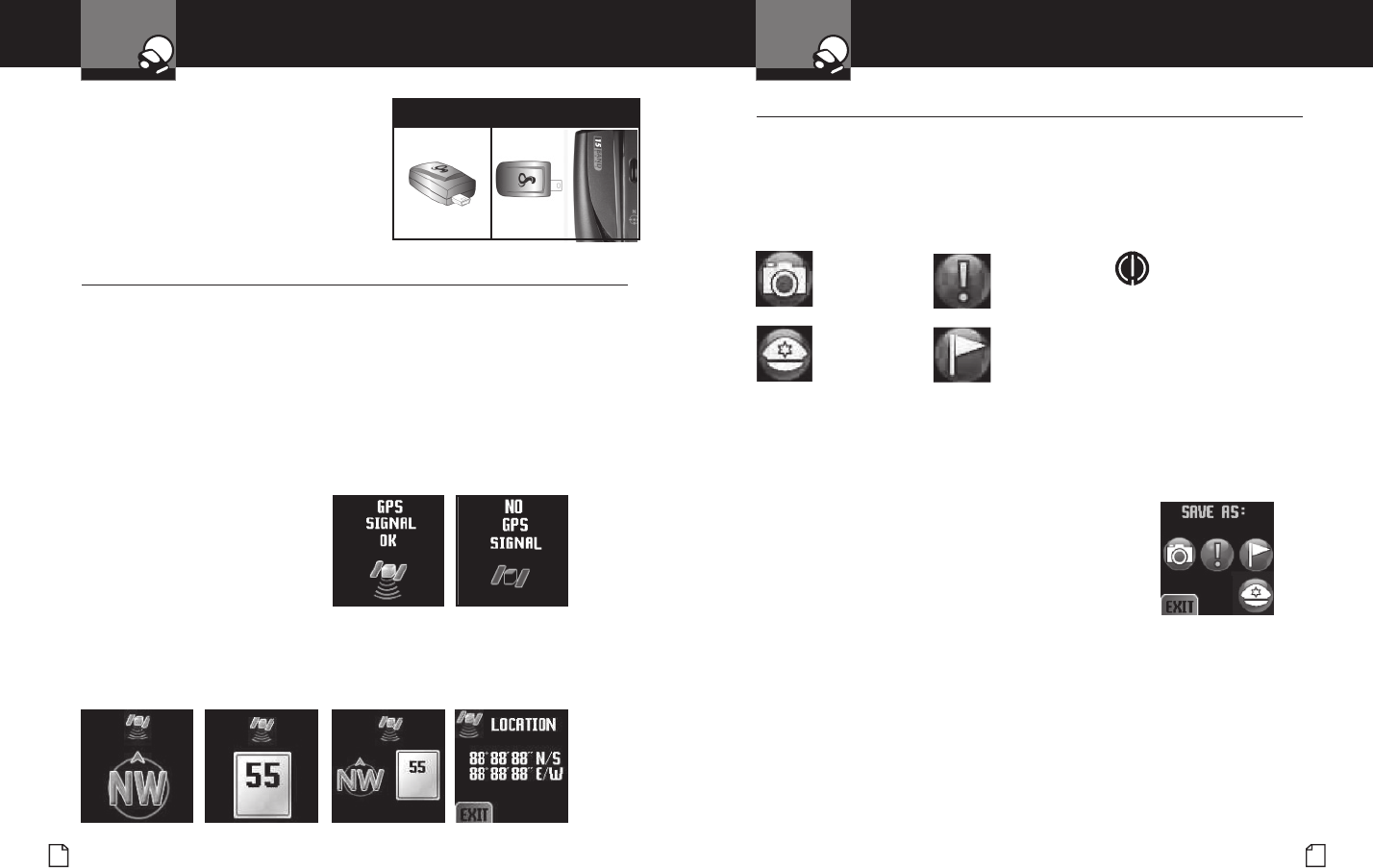
English
36
Global Position System Locator
GPS Locator
Intro Operation Customer
Assistance
Warranty
Notice
Main Icons
Secondary Icons
Nothing Comes Close to a Cobra
®
37
Global Position System Locator
GPS Locator
Intro Operation Customer
Assistance
Warranty
Notice
Main Icons
Secondary Icons
Initial Satellite Lock .
•
When the GPS Locator is rst used (or after a prolonged period of nonuse), the
GPS Locator needs more time to detect the Global Position System satellites.
1. After installation of the GPS Locator, turn the detector unit On with the
vehicle in an area clear of obstructions to the sky.
2. Keep the detector turned On for at least 15 minutes to allow fast satellite
acquisition in subsequent power-ups. The vehicle can be moving as long
as it is in an area where the GPS Locator can “see the sky.”
GPS Locator Status
The GPS icon changes to indicate
received signal status.
GPS Screens
When GPS signal is lost at the Compass, Speed, Compass/Speed
and Lat/Lon screens, the Satellite icon will change and the data lines
will be lled with dashes.
User Locations
•
The GPS Locator database is populated with all the Photo Enforcement, Caution
Area, and Speed Trap locations known at the time of its last update. You can add to
these locations as you observe any that are not in your unit’s database.
You can add User Locations to augment those in the GPS Locator database.
While adding locations, you can customize them as:
Photo Caution Area
Enforcement
Speed Trap User Location
Whenever your vehicle approaches a User Location, an alarm will sound and the
icon associated with the type of location you selected will appear. It will become
progressively larger as you approach the location.
n To set a User Location:
1. Click on the GPS Locator icon (at the top of the
standby screen) when your vehicle is at a location
you want to save. The Save As screen will appear.
2. Click on the icon for the category of location you
want to save it as. You will see a conrmation
message and the unit will return to the
standby screen.
n To delete a specic User Location:
1. While near a user set location and the User Location alert is seen,
press anywhere on the screen. The Delete Location screen will appear.
2. Click the Yes icon. You will see a conrming message and the unit
will return to the standby screen.
n To delete all User Locations:
1. See Delete All User Locations on page 40.
NOTE
The ag icon indicates
any location you do not
want to categorize as
one of the three types
in the database.
Connecting To Your Detector
Simply plug the GPS Locator into the
GPS socket on the left side of the detector.
No external power connection is needed
for the GPS Locator; it is powered from
the detector unit.
Mount GPS Locator