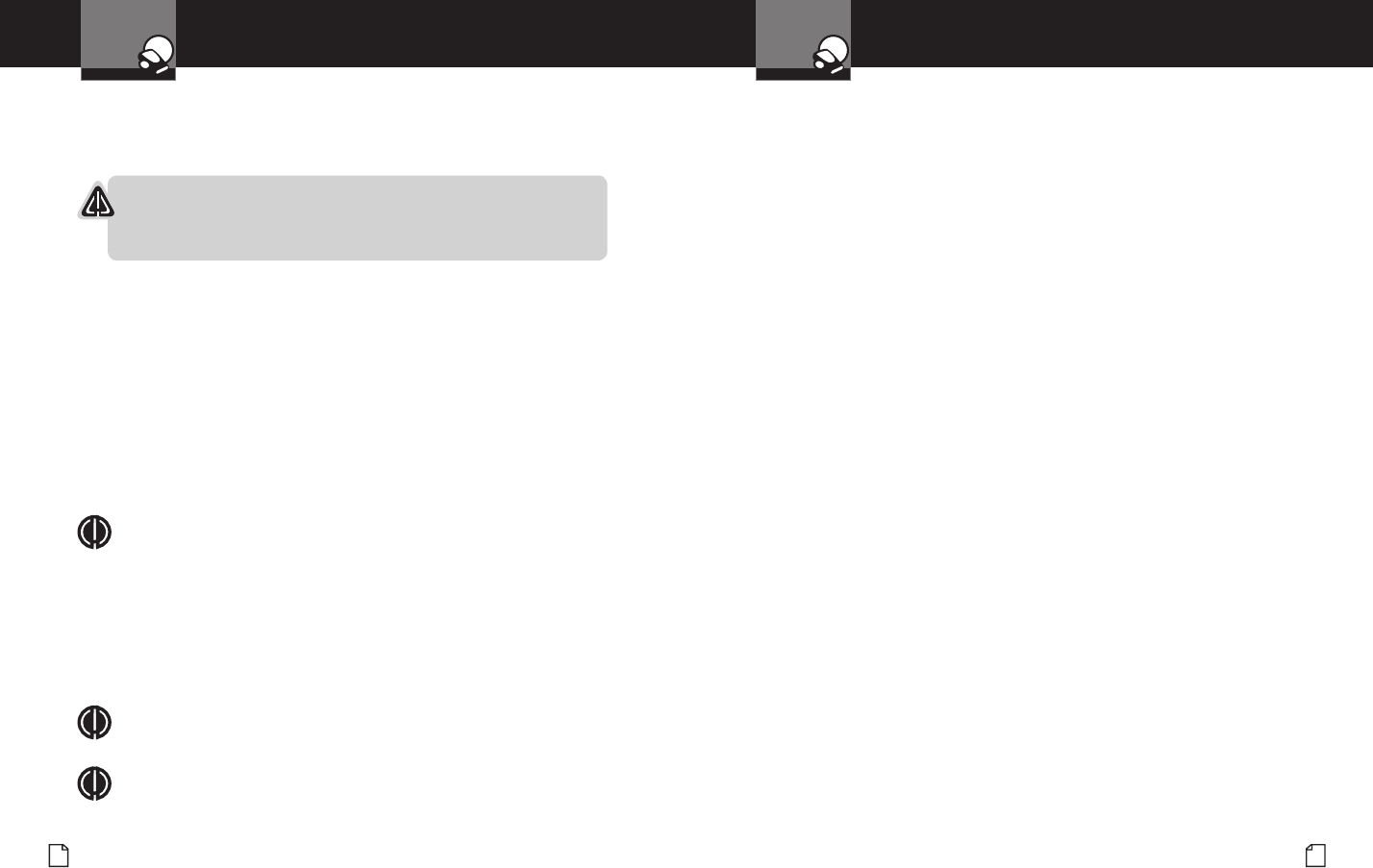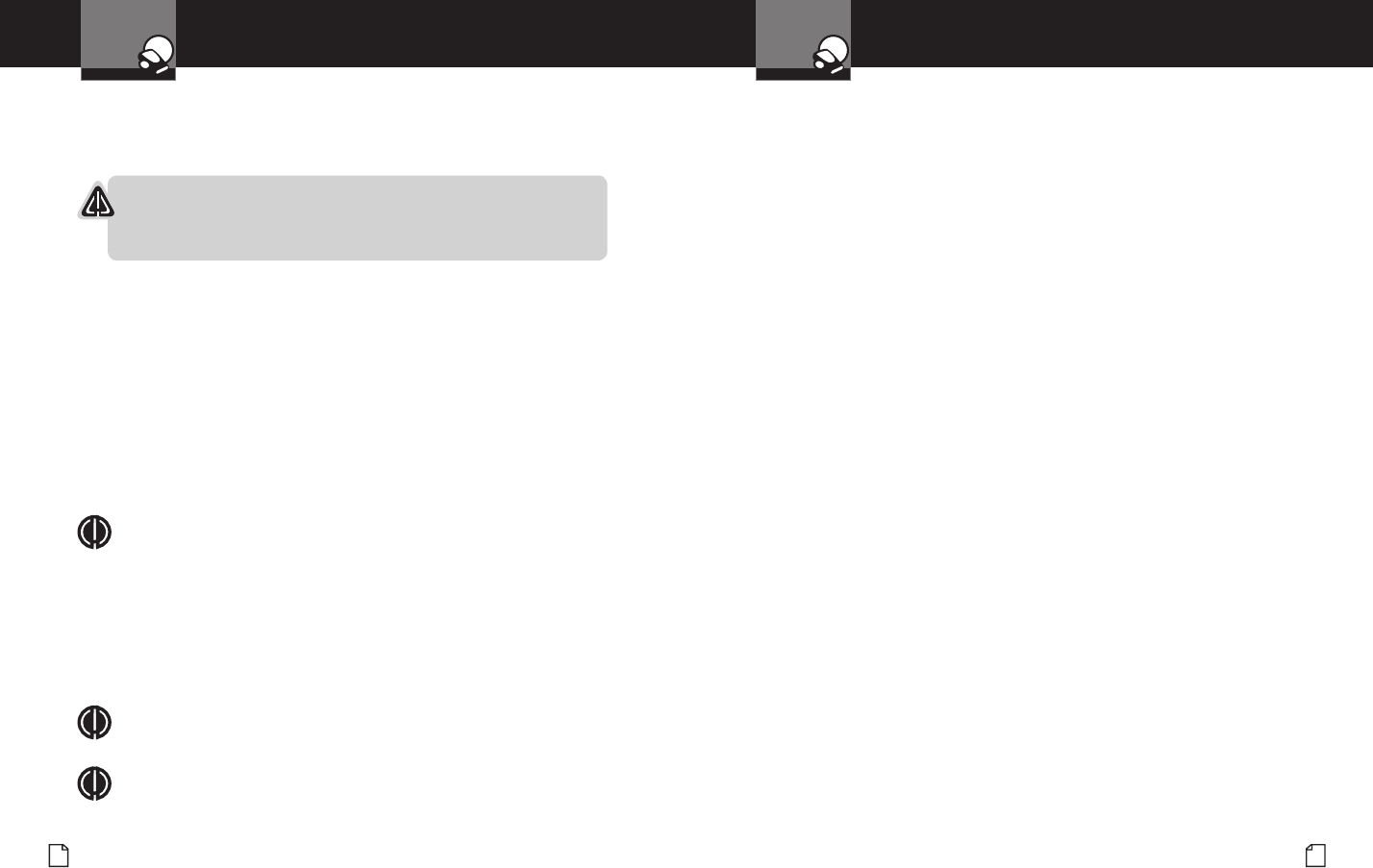
English
22
User Settings
Your Detector
Intro Operation Customer
Assistance
Warranty
Notice
Main Icons
Secondary Icons
Nothing Comes Close to a Cobra
®
23
User Settings
Your Detector
Intro Operation Customer
Assistance
Warranty
Notice
Main Icons
Secondary Icons
Set IntelliMute / IntelliMute Pro Activation Point
When the detector is new, the Activation Point is not set. To set the Activation Point,
enter the User Settings Menu (see page 16) and move to the IntelliMute Set Point setting.
At the Set Point screen:
1. Click on the check box.
2. Press and hold the vehicle accelerator at the desired engine RPMs.
3. Press the center icon on the touchscreen to complete the setting process.
The system will store the engine RPM setting and provide a completion message. This
Activation Point will be recalled each time the power is turned On.
The Activation Point can be changed at any time by following the same procedure used
to set it initially. Changes to the Activation Point can also be made by Pressing the
IntelliMute icon on the main standby screen when either IntelliMute or IntelliMute Pro
is On. This will immediately bring up the IntelliMute Set Point setting screen.
NOTE
If the unit is unable to sense usable pulses or if you do not set a rev point within
30 seconds of beginning the setup, an error will be indicated. If you
do not try again within ve seconds, the setup process will automatically
turn Off. The unit will provide corresponding messages for these conditions.
If, for any reason, the unit stops sensing your engine’s revs, IntelliMute or
IntelliMute Pro will automatically turn Off and the icon will change to show
the Off condition.
NOTE
The rev point must be reset if you use your detector in a different vehicle.
NOTE
When initially choosing your IntelliMute or IntelliMute Pro Activation Point,
a setting of approximately 300 to 600 RPMs above idle is recommended.
CAUTION
Do not attempt to set the activation point while driving. Your vehicle
should be parked and idling to avoid a collision during the process.
Auto Mute Mode
When Auto Mute is On, it automatically reduces the audio volume of all alerts
after they have sounded for four seconds. The signals will remain muted for as
long as the signal is detected. When Auto Mute is Off, the alerts will sound at
full volume for as long as the signal is detected.
Voice or Tone Mode
You can set your detector to sound alerts and conrm menu settings with either
a Voice or a Tone Alert. Voice Alert provides voice messages in addition to tones.
Tone Alert provides tones only.
Customizable Display Colors
Your detector includes the Color Theme feature that allows you to customize the
Display Screen Color scheme to match your car’s dash illumination:
Multi-Color, Red, Blue, Orange or Green.
Display Timeout
Display Timeout determines how long the Standby screen is illuminated
before switching the unit to Dark.
You can set the time interval to 15 seconds, 30 seconds, one minute,
three minutes or Always On (display never turns Off). Click the plus (+)
and minus (-) icons to change the settings.
Frequency Display Mode
Different Ka radar and LIDAR (Laser) guns operate at various frequencies
within their assigned spectrums. When Frequency Display is turned On,
the signal frequency will be added to the alert.