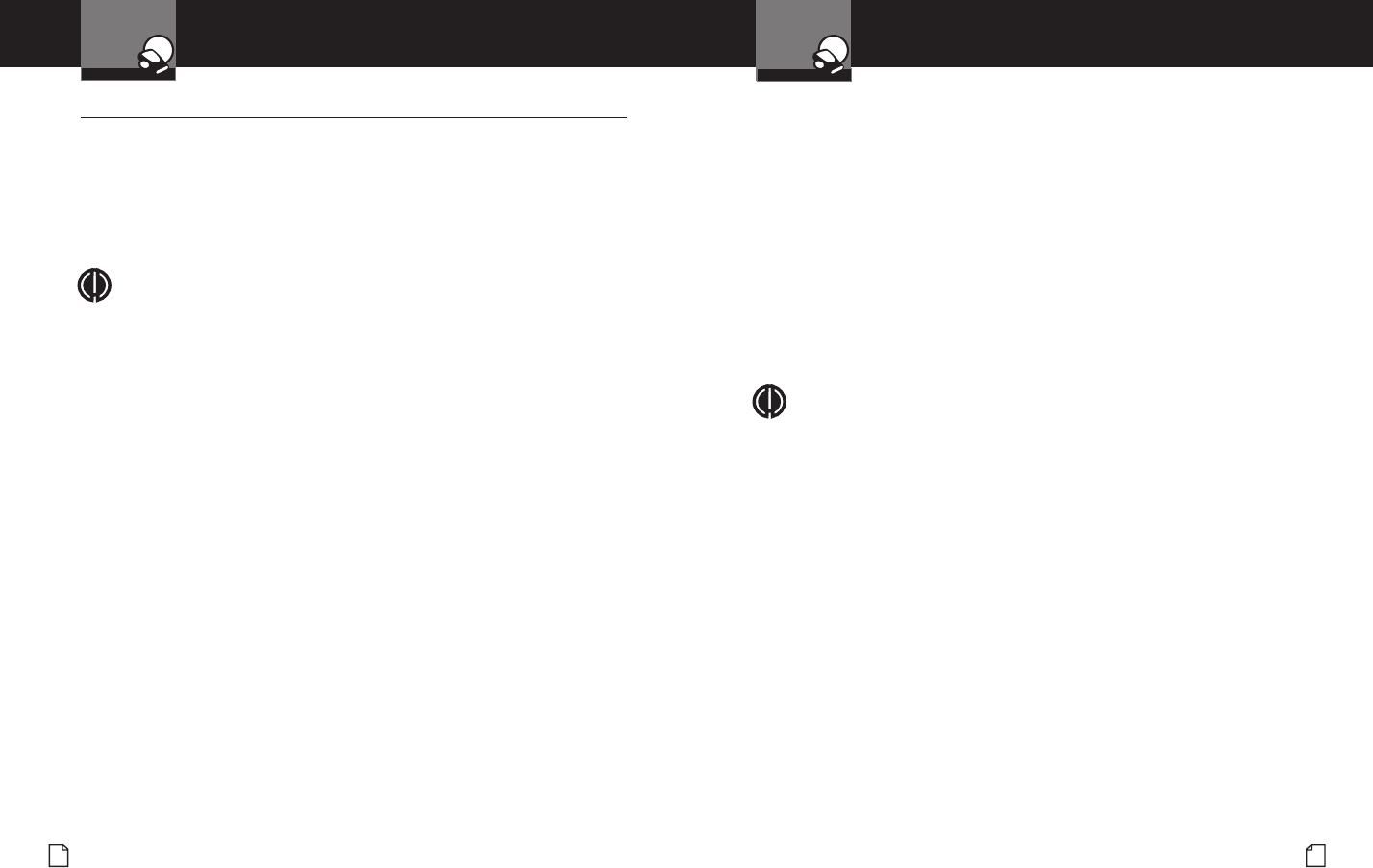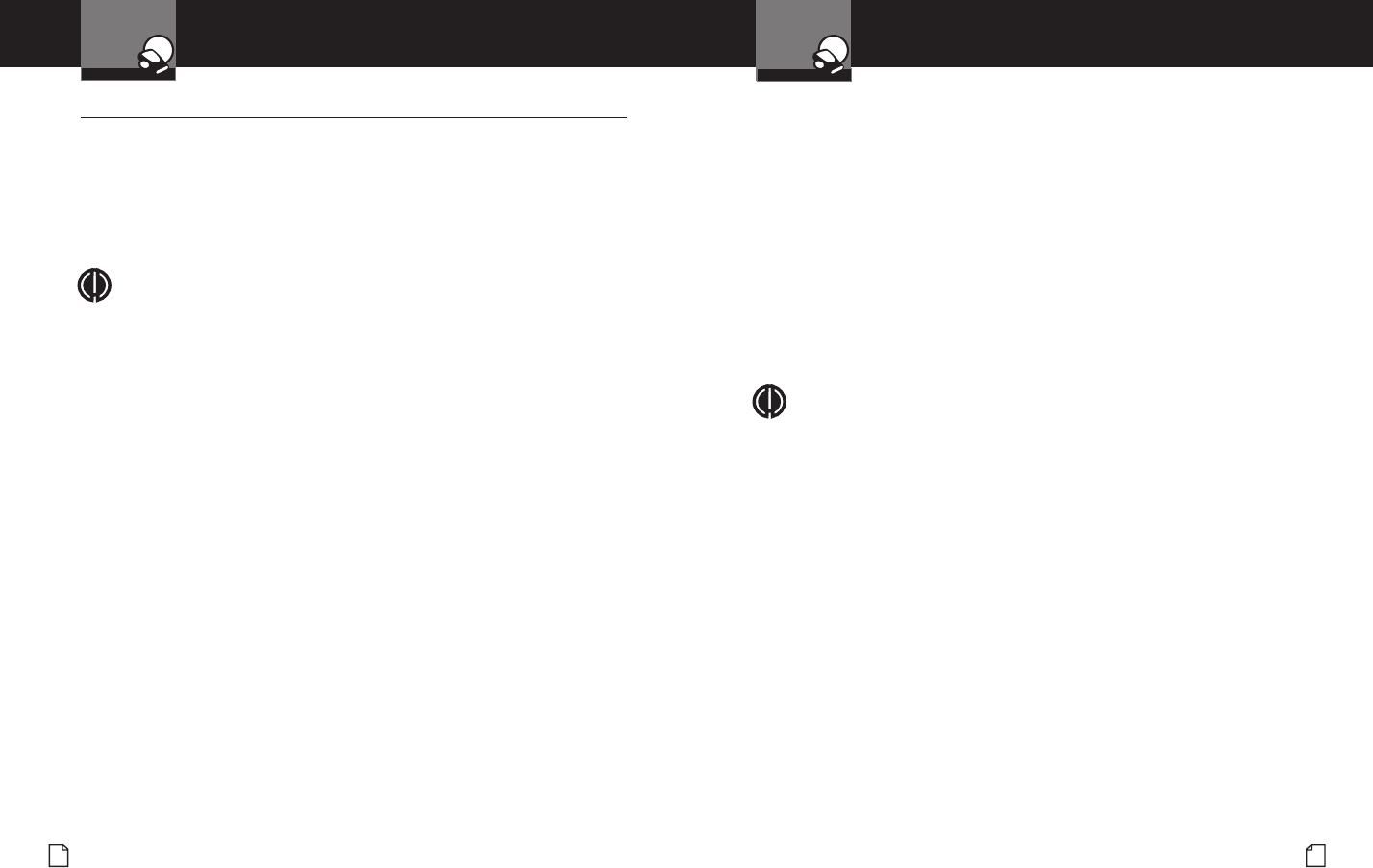
English
38
Global Position System Locator
GPS Locator
Intro Operation Customer
Assistance
Warranty
Notice
Main Icons
Secondary Icons
Nothing Comes Close to a Cobra
®
39
Global Position System Locator
GPS Locator
Intro Operation Customer
Assistance
Warranty
Notice
Main Icons
Secondary Icons
GPS Settings
•
GPS Settings can be turned On or Off to suit your preferences using the
GPS Settings Menu (see page 18). The following discussions are valid only
when the GPS Locator is installed and receiving a signal.
Photo Enforcement, Caution Area, Known Speed Trap Areas, and User Location Alerts
are all based on specic locations that are in or added to the GPS Locator database.
They are referred to collectively as Location-Based Alerts.
NOTE
Photo Enforcement Areas and the Compass are not available as settings. They
are always active and cannot be turned Off.
Photo Enforcement Areas are the automated speed and red light cameras
included in the GPS Locator database. When your vehicle approaches
one of these, an alarm will sound and the Camera icon will become
progressively larger as you approach the location.
Caution Area
When Caution Area is On and your vehicle approaches a high-accident intersection
or other dangerous place that is included in the GPS Locator database, an alarm will
sound and the Caution icon will become progressively larger as you approach the
location.
Known Speed Trap Areas
When Speed Traps is On and your vehicle approaches a known speed trap that is
included in the GPS Locator database, an alarm will sound and “Speed Trap Areas”
will be displayed as you approach the location.
IntelliScope
When IntelliScope is On and any Location-Based Alert is activated, IntelliScope
provides information about the direction of the Location relative to your
vehicle. See page 42 for a full description of how IntelliScope works with
a Location-Based Alert.
When Speed Alert is On and a Speed has been set, the detector will sound an
alert whenever the vehicle’s speed exceeds the set point you have selected. The
speed settings can be adjusted in 5 mph or 5 km/h increments from the Speed
or Compass & Speed Standby Screens (see page 10).
To set or adjust the speed at which an alert will sound:
1. Press the Speed icon. The Speed Alert screen will appear.
2. Click on the minus (-) or plus (+) icons to change the speed setting.
3. Click on the Exit icon to return to the last used standby screen.
Speed Units can be selected as either mph or km/h. Whichever is selected
will apply not only to Speed Alert, but to all features that display a speed on the
screen.
NOTE
In addition to using the menu to reach the Display Speed screen,
it can also be accessed from the Speed or Compass & Speed Standby
Screens (see page 10).