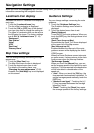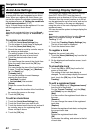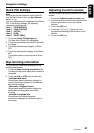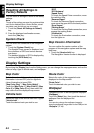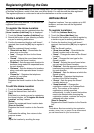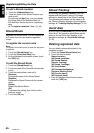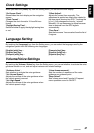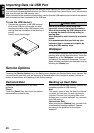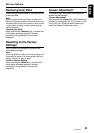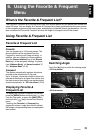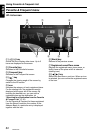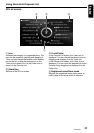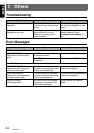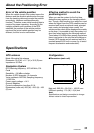48
NAX980HD
English
Importing Data via USB Port
Touching the [Import Data] key from the Settings menu displays the Import Data menu screen.
You can import the downloaded data from the Clarion homepage (http://www.clarion.com/) into the hard
disk drive through the USB memory stick.
When you perform the operation of data import, confirm that the USB memory stick on which the relevant
data is stored has been connected to the USB port.
To use the USB memory
1. Connect the connector of the USB memory
stick to the USB port of the main unit after
removing the cover of the USB memory and
making sure the orientation of the terminal is
correct.
Insert it surely until it stops.
CAUTION
CAUTION
Data may be broken when using USB
memories sticks in the following situation:
When disconnecting the USB memory stick
or turning the power off during writing or
reading data.
When affected by static electricity or electric
noises.
It is recommended that you back up your
important data to a personal computer by
using the USB memory stick.
Wallpaper
You can import wallpaper data stored in the USB
memory stick into the hard disk drive. Touch the
[Import] key of the “Wallpaper”, and operate
according to the displayed messages. You can
delete the data imported to the hard disk drive by
touching the [Delete] key.
Service Options
Touching the [Service Option] key in the Setting menu displays the Service Option menu screen. You
can perform the operation such as displaying a demonstration of the navigation system, backup or
restore of stored data, and resetting to the factory settings.
Demonstration
Displays the demonstration of the route
guidance.
“Demo” :
Touch the [Select] key, then touch the desired
demonstration course to play.
Backing up User Data
You can back up the data currently stored in the
navigation system to USB memory.
Note:
This function saves all data: the data of the Stored
Locations, the route data, the data registered in
Favorite & Frequent List, the setting data of the
Settings menu, and data (wallpaper, etc.) imported
from USB memory.
“Backup User Data” :
When touching the [Backup] key, a screen with
a confirmation message appears. Operate
according to the guidance on the screen
displayed.