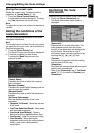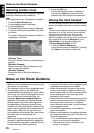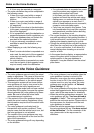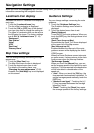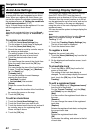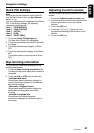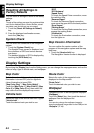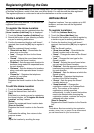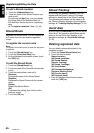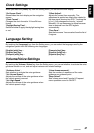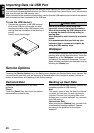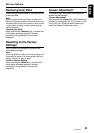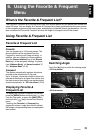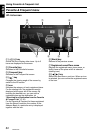45
NAX980HD
English
Registering/Editing the Data
By touching the [Stored Data] key from the Setting menu, you can register the home address, addresses
of facilities and places, routes, track data, and Avoid Areas. You can also edit the data registered.
The registered places or routes can be set as the destination or as the current route.
Home Location
Registers your home address. You can edit the
registered home address.
To register the Home Location
The Home Location can be registered when the
[Home Location (Add New)] key is displayed.
1. Touch the [Home Location (Add New)] key.
2. Search the location of your home by a similar
way as for entering destinations.
3. Confirm the searched location, edit items if
required, then touch the [OK] key to register it.
[Edit]
Edits the registered Home Location.
•“Show Icon on Map” : Shows/hides the
home icon on the map.
•“Icon” : Changes the icon for the Home
Location.
•“Sound” : Selects the sound heard when
you get near the Home Location.
•“Direction” : Sets the approach direction for
locations along roads with separated lanes
for each direction.
•“Distance” : Sets the distance for locations
along roads with separated lanes for each
direction.
•“Phone No.” : Registers the telephone
number of your home.
[Store to Favorite]
Registers the Home Location to the Favorite
List.
To edit the Home Location
1. Touch the [Home Location] key.
2. Touch the desired Item, then edit it.
[Edit]
Edits data by a similar way as for registering
the Home Location. ➜ “To register the Home
Location” as Step 3 above.
[Delete]
Deletes the registered Home Location data.
[Store to Favorite]
Registers the Home Location to the Favorite
List.
[OK]
Terminates the editing, then returns to the
previous screen.
[]
Adjust the location by scrolling the map.
Address Book
Registers locations. You can register up to 200
locations, and can also edit the registered
locations.
To register Locations
1. Touch the [Address Book] key.
2. Touch the [None (Add New)] key.
3. Search for the location you wish to register by
a similar way as for entering destinations.
4. Confirm the location found, edit items if
required, then touch the [OK] key to register it.
[Edit]
Edits the Stored Location.
•“Show Icon on Map” : Shows/hides the
Stored Location icon on the map.
•“Name” : Changes the name of the Stored
Location.
•“Icon” : Changes the icon type for the
Stored Location.
•“Sound” : Selects the sound heard when
you get near the Stored Location.
•“Direction” : Sets the approach direction for
locations along roads with separated lanes
for each direction.
•“Distance” : Sets the distance at which the
Sound is heard.
•“Phone No.” : Registers the telephone
number of the Stored Location.
•“Group” : Sets the group the Stored
Location belong to.
•“Swap Numbers” : Changes the
registration number of an Address Book
entry. The number of the order of
registration is initially specified
automatically. In order to avoid that entries
need to be deleted while changing the
registration number, numbers can only be
swapped with other entries.
[Store to Favorite]
Registers the Stored Location to the Favorite
List.
Note:
The Address Book can sorted by the registration
number, name, icon, or group. So we recommend
you set these items for your convenience.