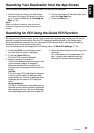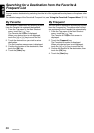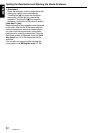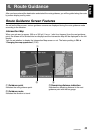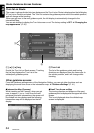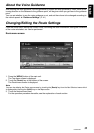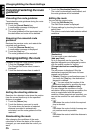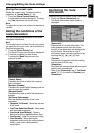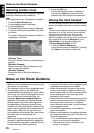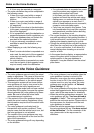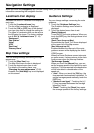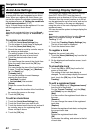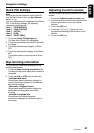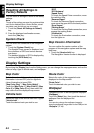Changing/Editing the Route Settings
37
NAX980HD
English
Storing the current route
Stores the current route. The stored route is
registered. ➜ “Stored Route” (P. 46)
1. Touch the [Store Current Route] key.
A confirmation screen is displayed. Touching
the [Yes] key stores the current route.
Note:
To register the current route, at least one waypoint is
required.
Setting the conditions of the
route calculation
You can customize the conditions of the route
calculation beforehand.
Note:
The conditions set in the Route Priority menu screen
are applied to the current route, the recalculation is
performed automatically.
1. Touch the [Route Priority] key.
The Route Priority menu screen is displayed.
2. Touch the condition you wish to use.
Touching the [Back] key returns to the
previous screen.
[Fastest Route]
Calculates the route of which the required
time is shortest.
[Minimize Freeway]
Calculates the route of which freeways are not
used as much as possible.
[Shortest Route]
Calculates the route of which the distance is
shortest.
[Set Route Preferences]
Sets the detailed condition of the route
calculation.
•[Minimize Toll Roads] : Minimizes the use
of toll roads.
•[Use Time Restricted Roads] : Uses roads
with restricted usage time.
•[Use Avoid Area Settings] : Takes a
detour to avoid the registered Avoid Area.
•[Use Ferries] : Uses car ferries for routing.
•[Auto Reroute] : When leaving the
suggested route during the route guidance
mode, a new route is automatically
recalculated.
Confirming the route
information
Confirms various information of the current route.
1. Touch the [Route Information] key.
The Route Information menu screen is
displayed.
[Route Info]
Displays the list of route information. The
main guidance points from the current
location to the destination are displayed by
the list format. When there is a lot of
information items, you can scroll the list by
touching the [D], [I], [i], [d] keys.
[Preview]
Confirms the suggested route by scrolling
with the cursor on the map.
[Simulation]
Simulates the route guidance with moving the
vehicle mark automatically.
Refer to the [Route Info] key in “Set Route
menu” (P. 31) for details of [Preview] and
[Simulation].