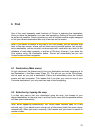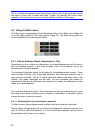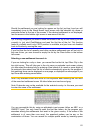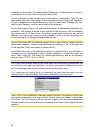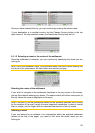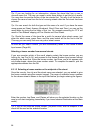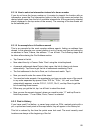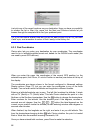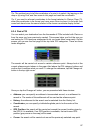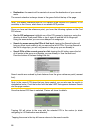7 Troubleshooting guide
Thank you again for purchasing our product. We hope you will enjoy every minute of
using it. However you may face difficulties before you get really accustomed to
Clarion. In such cases, please, refer to this table of frequently encountered
problematic situations.
I cannot find the blue (yellow when using night colours) arrow that would show
my location. Navigation does not start.
Check the GPS status icon on the Main menu screen (Page ), any of the map
screens (Page
16
34) or the GPS Data screen (Page 26). Either the connection to your
GPS receiver is broken, or the GPS cannot determine your position. Reconnect your
GPS, or move out of cover to get a position fix.
The GPS is connected, sending valid position data, yet I cannot see the blue
(yellow when using night colours) arrow that would show my position.
You should see a large semi-transparent ‘Follow’ icon (Page ) on the screen. Tap
this to re-enable the Lock-to-Position feature that moves the map back to your actual
location.
32
The blue (yellow when using night colours) arrow shows my location, but I
cannot see the route (green or red line), and no voice instructions are
announced.
It is likely that you have no active route. Check the upper left corner of the Cockpit
screen (Page ) if you can see the indication for the next turn or not. If this field is
blank, you have no route planned, so you need to create one first. It is a common
mistake to find a destination, show it on the map, but forget to tap the ‘Route To’
button in the Cursor menu (Page
30
35) to create the route. Be sure to follow these
steps, or always plan your routes with the ‘Destination’ button (Page 79) that will
ensure your route is calculated automatically as soon as the destination has been
selected.
I cannot see the Follow button on the screen, yet the map is not rotated during
driving.
Look for a small, red ‘N’ letter on the compass icon (Page ) or an aeroplane icon
instead of it. It is likely that you had initiated the North-up map orientation or the
Overview mode unintentionally. Tap this icon to revert to Track-up mode with
automatic map rotation.
33
90