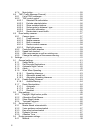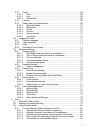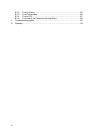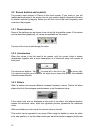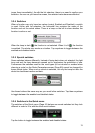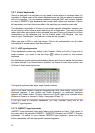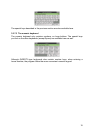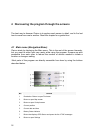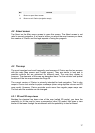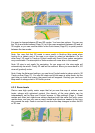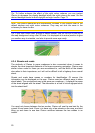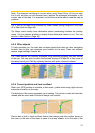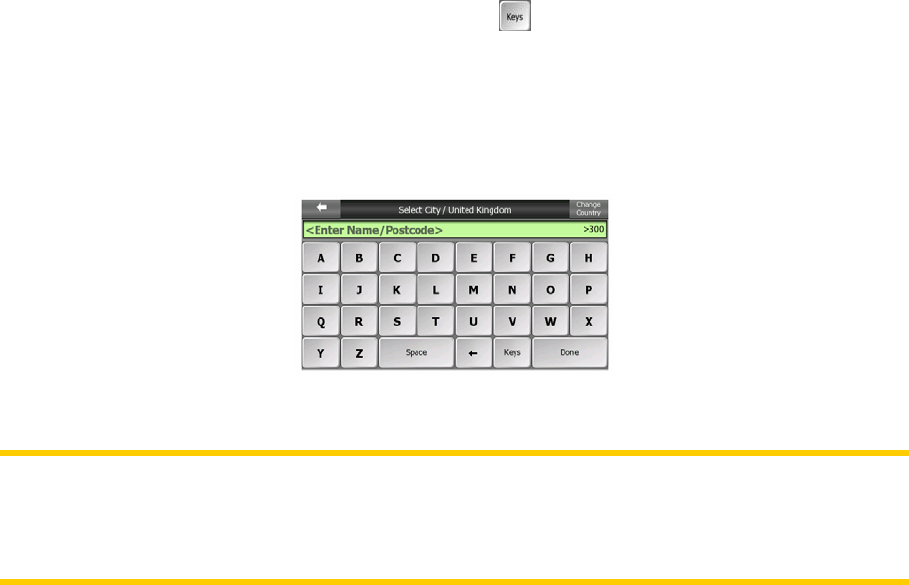
3.2.7 Virtual keyboards
Clarion is designed in a way that you only need to enter letters or numbers when it is
inevitable. In these cases a full screen keyboard pops up that can easily be operated
with your fingertips. You can choose between a separate ABC and numeric keypad,
or a set of QWERTY-type keyboards that contain both letters and numbers. Clarion
will remember your last choice and offer it the next time you need to enter data.
The alphabetic keyboards in Clarion do not contain special characters, because you
do not need to enter accents when searching for a destination. Type only the base
letters (the letter most similar to the accented one) and Clarion will search for all their
combinations in the database (e.g. for the French street ‘Cité Bergère ’ you only
need to type ‘Cite Bergere’, and the rest is done by the program).
When you type in POI or track log names, Clarion will automatically turn all initials
into capitals to create names that look pleasant.
3.2.7.1 ABC-type keyboards
These keyboards contain only letters (Latin, Hebraic, Greek or Cyrillic). If you wish to
enter numbers, you need to tap the Keys ( ) button to switch to the numeric
keyboard.
Use Backspace (arrow pointing left between Space and Keys) to delete the last letter
you have entered if you have made a mistake, tap Space to enter more words, and
hit Done to finish entering the text.
This type of keyboard has large, finger-friendly buttons.
Note: If you have chosen a program language that uses Latin letters, only the ABC
keyboard appears. If you choose the Greek language, an additional keyboard
appears with Greek letters. Similarly Hebraic and Cyrillic letters are available when
Hebrew or Russian is chosen in Setup / Languages (Page ). 71
If you are used to computer keyboards, you may consider trying one of the
QWERTY-type keypads.
3.2.7.2 QWERTY-type keyboards
QWERTY-type keyboards have both letters and numbers on them. Their layout is
the same as of the standard QWERTY, QWERTZ (German) and AZERTY (French)
keyboards. To switch to your desired QWERTY-type keyboard, press the Keys
button repeatedly until the appropriate keyboard appears.
14