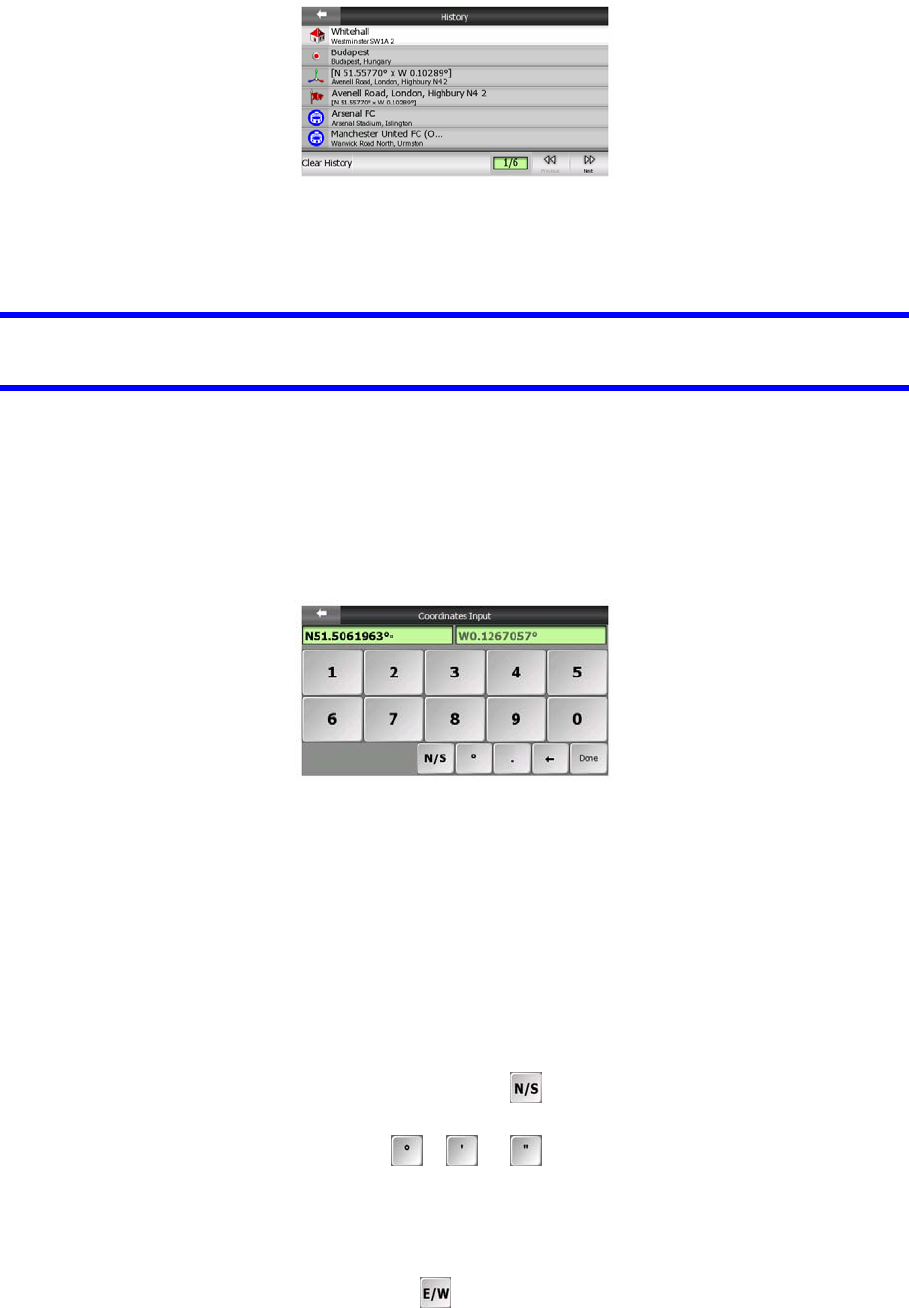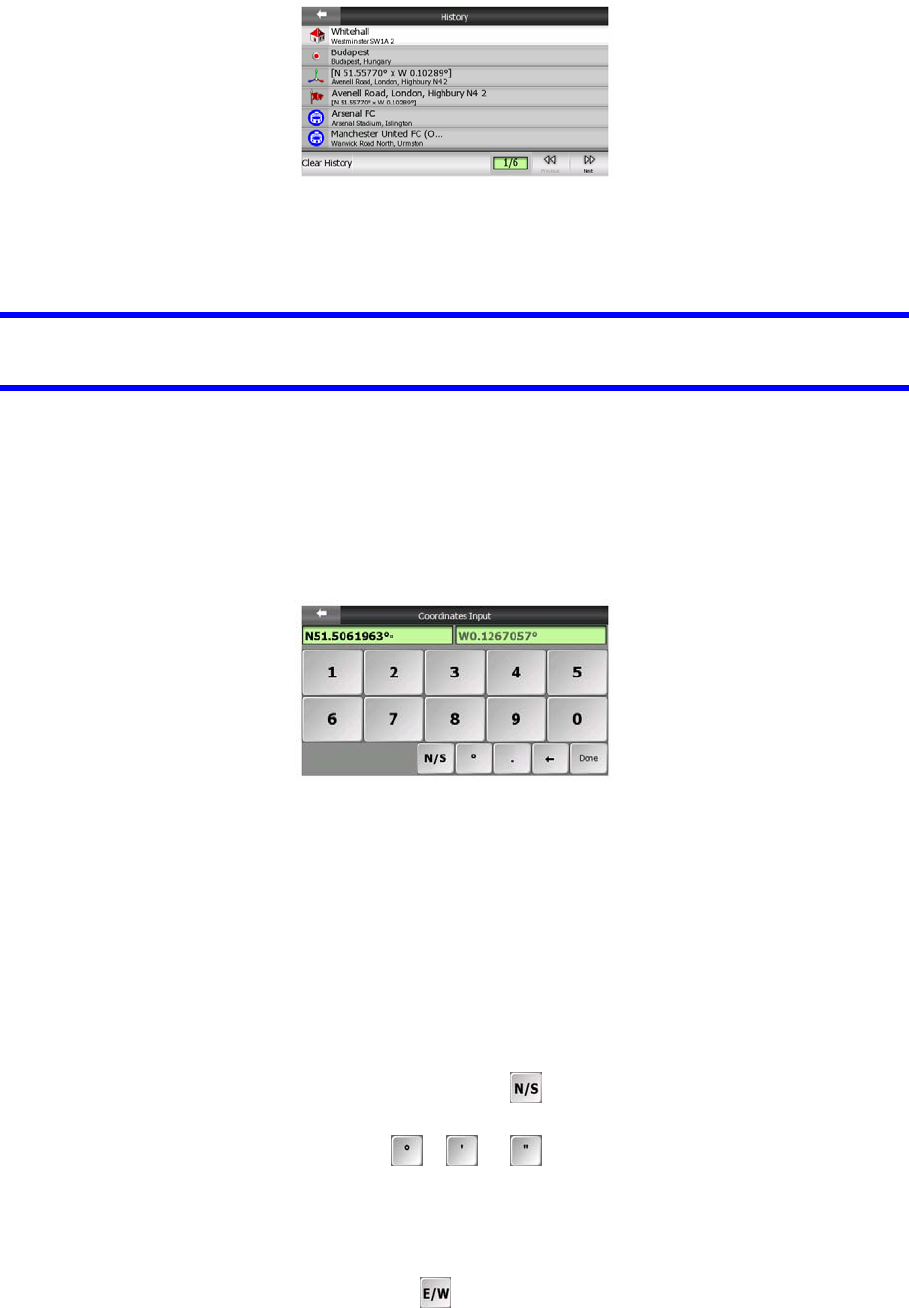
Just pick any of the recent locations as your destination. Here you have no possibility
to reorder the list or filter it by name, but the Next and Previous buttons let you
browse through the complete list to find your preferred point.
Tip: If you will need a location later but you do not want to save it as a POI, just mark
it with a pin, and remember its colour to find it easily in the History list.
6.3.3 Find Coordinates
Clarion also lets you enter your destination by map coordinates. The coordinates
need to be in latitude/longitude format and, based on the WGS84 earth model (the
one used by most GPS devices).
When you enter this page, the coordinates of the current GPS position (or the
selected map point, the Cursor, if Lock-to-Position is inactive) are shown at the top of
the display.
The coordinates are always shown in the format configured in Advanced settings
Display options (Page ), but you can enter the coordinates in any of the three
formats. You can even enter the latitude and longitude in different formats.
73
Entering a latitude/longitude pair is easy. The left field contains the latitude. It starts
with an ‘N’ (North) or ‘S’ (South) letter. This tells Clarion whether the point is in the
Northern or the Southern hemisphere. Use the button to change the hemisphere.
Enter numbers for the latitude. Use the decimal point if the degrees, minutes or
seconds are not integers. Use the / / button (the label depends on the
current cursor position inside the latitude) to start entering minutes after degrees or
seconds after minutes.
When finished, tap the longitude on the right, and enter it as you did latitude. This
time the hemisphere-changing button tells Clarion whether the point is located
East or West from the meridian crossing Greenwich, UK.
Once you have entered both numbers, press Done to make the selection.
86