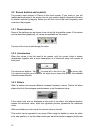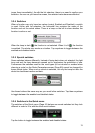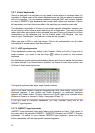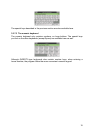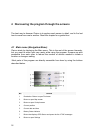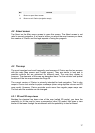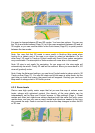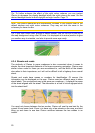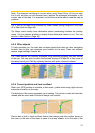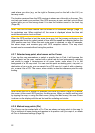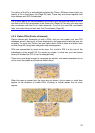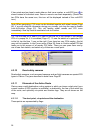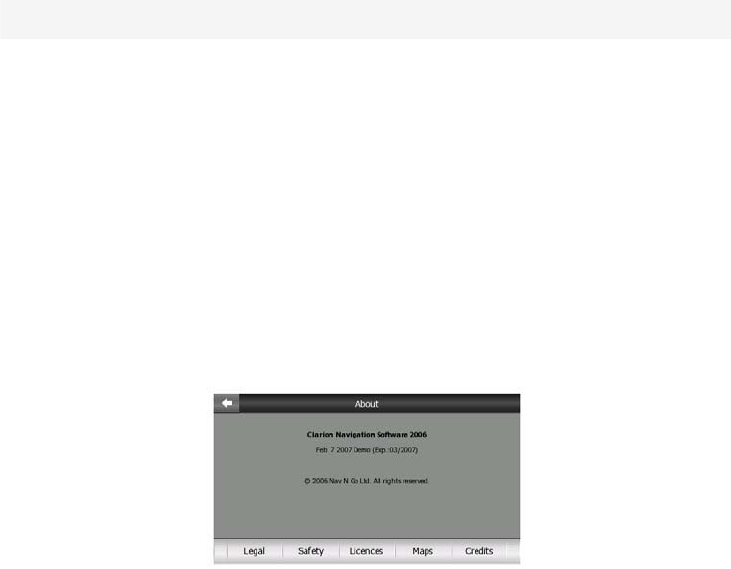
No. Content
9 Button to open About screen
10 Button to exit Clarion (navigation stops)
4.2 About screen
Tap About on the Main menu screen to open this screen. The About screen is not
used in normal navigation. It is there to inform you about the map licenses you have,
the creators of Clarion and the legal aspects of using the program.
4.3 The map
The most important and most frequently used screens of Clarion are the two screens
with the map (Map screen and Cockpit screen). They are similar in look and in
possible controls but are optimised for different uses. The map they display is
common. The elements of the map are described here. For the controls and special
functions of the two map screens see Page . 28
The current version of Clarion is primarily intended for land navigation. That is why
maps in Clarion look similar to paper roadmaps (when using daytime colours and 2D
map mode). However, Clarion provides much more than regular paper maps can.
The look and the contents can be changed.
4.3.1 2D and 3D map views
Besides the classical top down view of the map (called 2D mode), you have the
possibility to tilt the map to have a perspective view (3D mode) that gives a view
similar to that seen through the windscreen with the possibility to see far ahead.
17