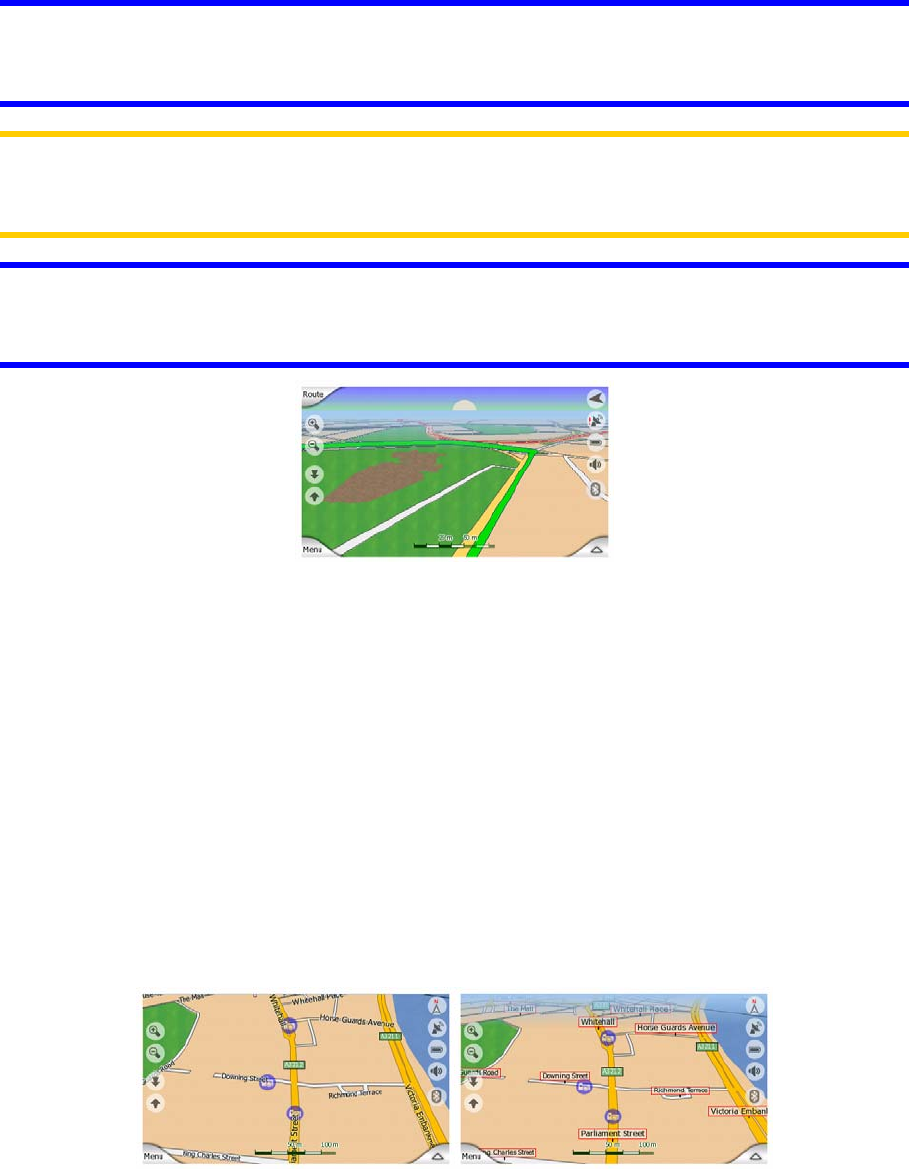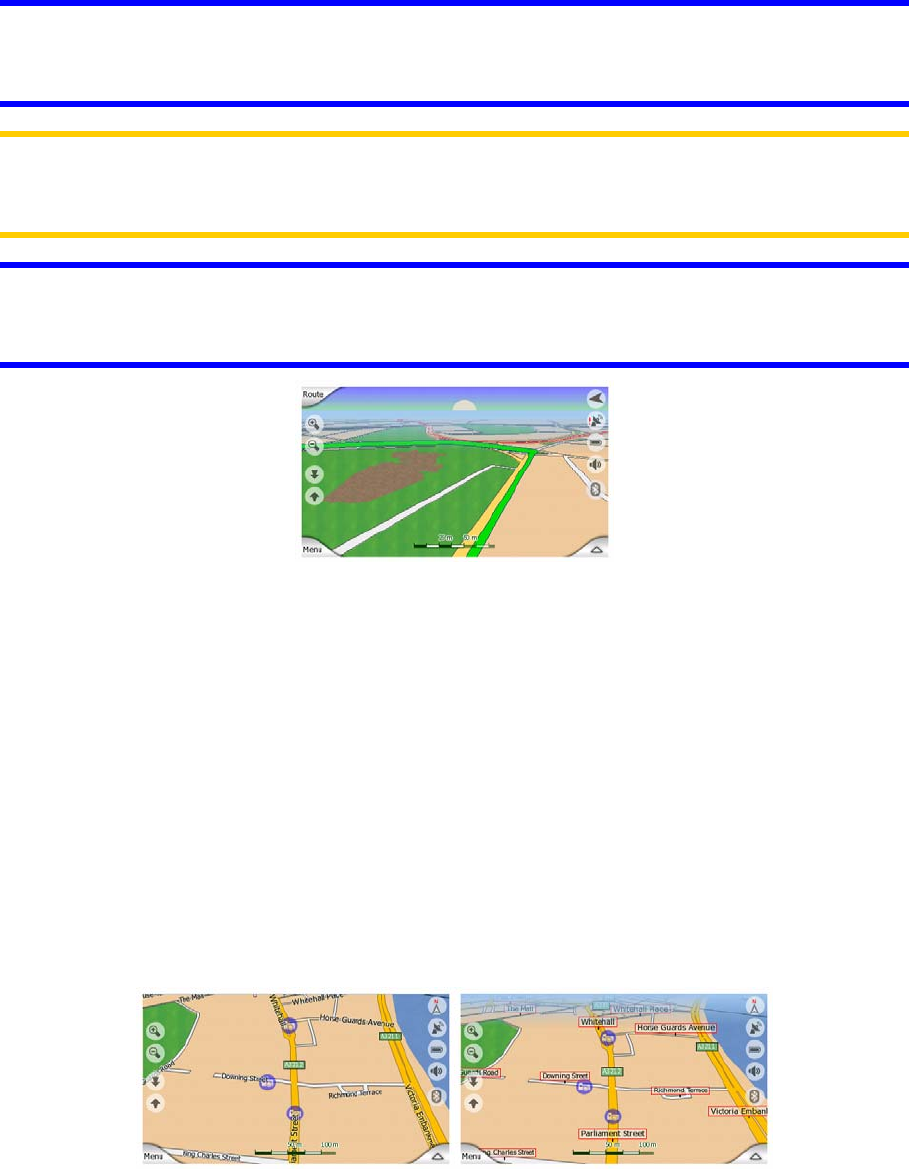
Tip: To further enhance the effect of the night colour scheme, you can instruct
Clarion to decrease the display backlight when the night colours are used. Set the
desired backlight levels for both daylight and night modes. Page . 73
Note: The colours mentioned and screenshots included in this manual refer to the
default daytime and night colour schemes. They may not look the same in the
schemes you have chosen.
Tip: If you use Clarion after sunrise or before sunset, look for the sun in the sky in
the map background using a flat 3D view. It is displayed at its actual position to give
you another way to orientate, and also to provide some eye candy.
4.3.4 Streets and roads
The similarity of Clarion to paper roadmaps is also convenient when it comes to
streets, the most important elements of the map concerning navigation. Clarion uses
similar colour codes to those you are accustomed to, and the width of the streets
also refers to their importance, so it will not be difficult to tell a highway from a small
street.
Streets and roads have names or numbers for identification. Of course, this
information can be displayed on the map. Clarion uses two different ways to show
street labels. The conventional way is the same as a roadmap – it displays the name
of the street aligned with the street. The alternative is a kind of virtual signpost stuck
into the street itself.
You need not choose between the two modes. Clarion will use the one best for the
current tilt and zoom level. Zoom in to have only a few streets on the map, and start
tilting up and down to see how Clarion switches between the two modes in an
instant.
20