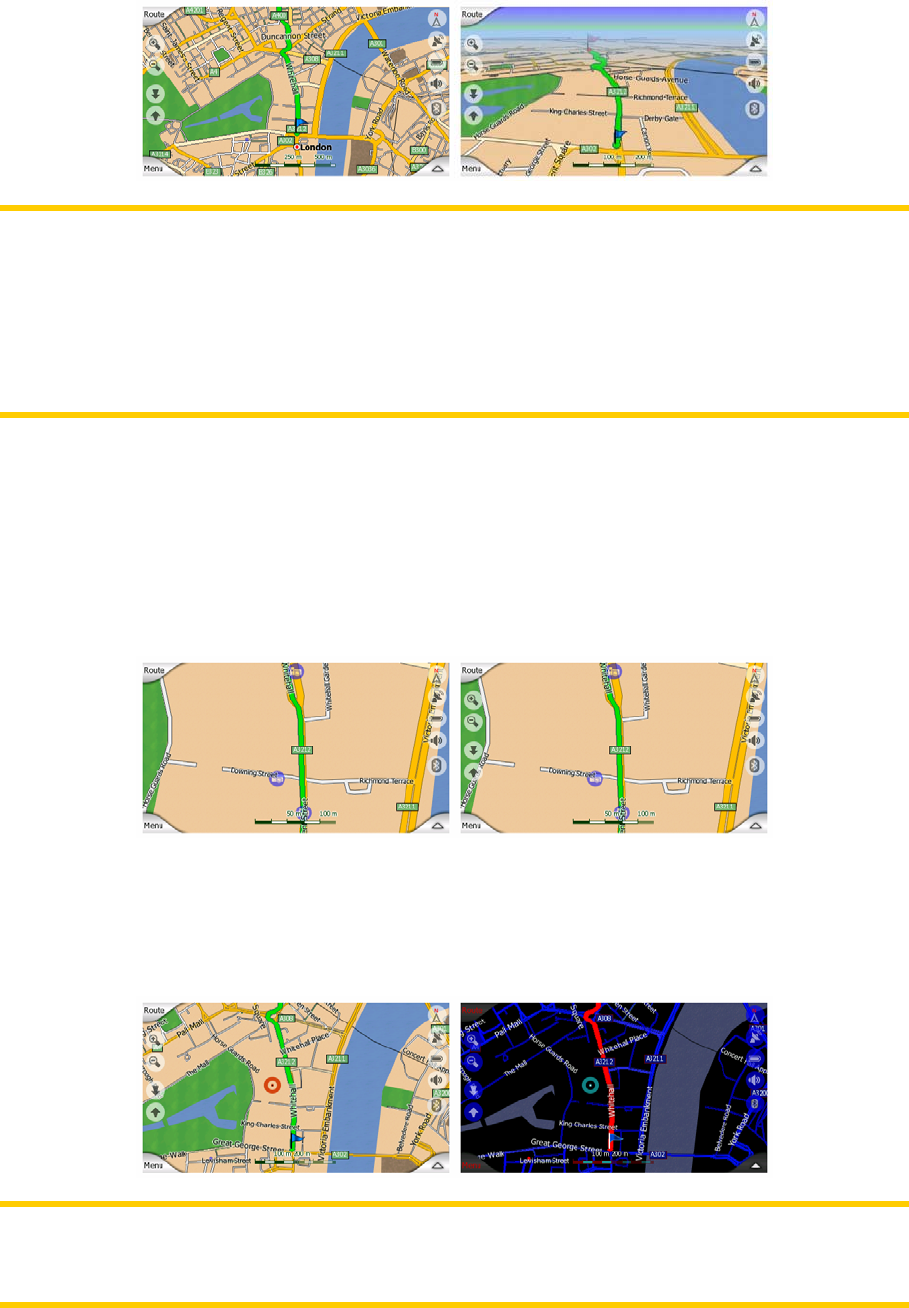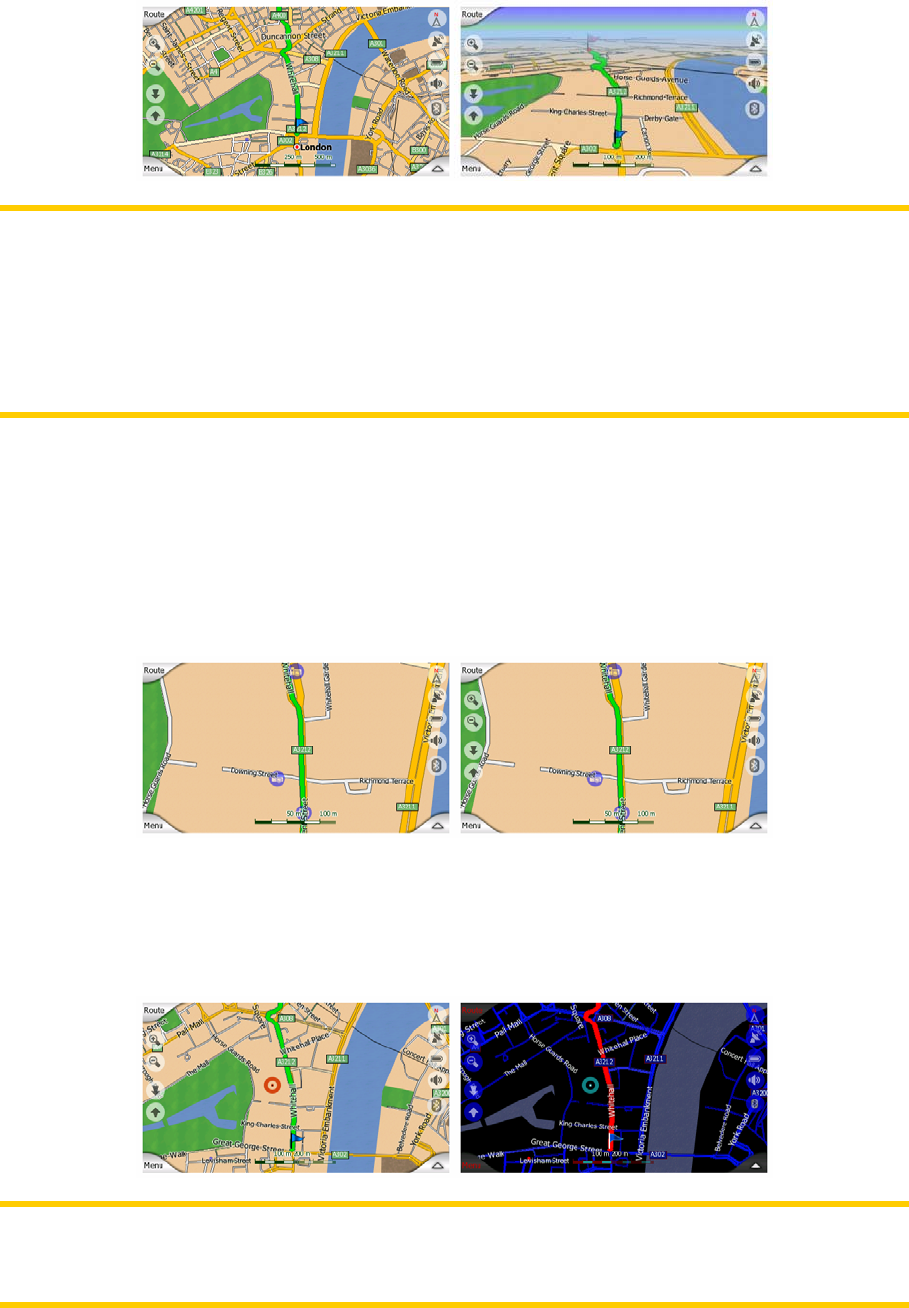
Note: When you reach 2D view by tilting the map, Smart Zoom will tilt the map as
you press the Follow button or it disappears after the timeout (set in Advanced
settings) expires. Use the 3D Map toggle to permanently switch to 2D view.
Note: If the map is zoomed out so that the view angle is automatically raised to a top
down view, this button will have no immediate effect. When you zoom back in, the
view angle will or will not change according to the new state of the button.
4.7.2.2 Zoom & Tilt (switch)
When the green light is on, additional transparent buttons (Page and Page 31 31)
appear on the left side of the map screens for zooming and tilting without the use of
hardware buttons.
The Tilt buttons appear only at higher zoom levels. If you zoom out, they disappear.
4.7.2.3 Night Mode (switch)
Turn on or off the night colours manually to override the automatic colour scheme
switching.
Note: Using this option turns off the Automatic Night Colours feature. You need to re-
enable it at the General settings screen (Page ) to have the colours change
automatically again.
61
44