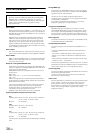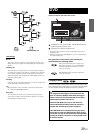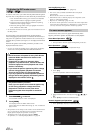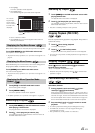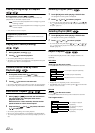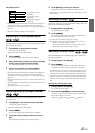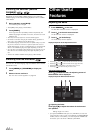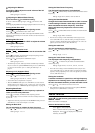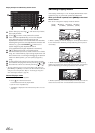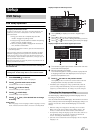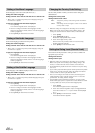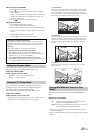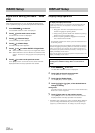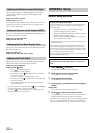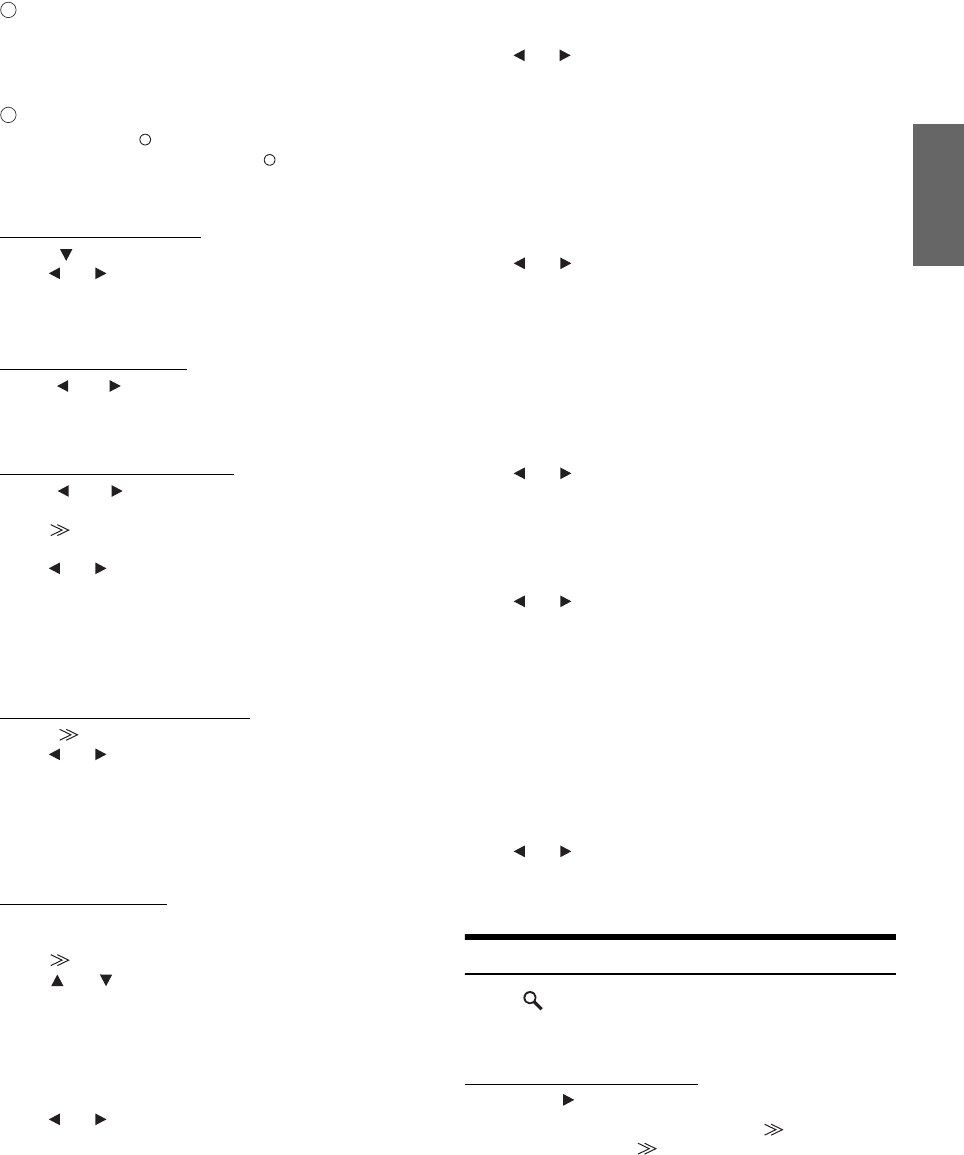
45-EN
Adjusting the Balance
Touch [L] or [R] to adjust the sound volume of the left
and right speakers.
Setting range: L15 to R15
Adjusting the Balance/Fader Directly
Touch and move [ ] to a desired setting.
Or touch a desired setting range, and [ ] will move to that
location.
Touch [L] or [R] of Balance and [F] or [R] of Fader for fine-tuning.
Turning Defeat ON or OFF
Touch [ ] to display the Defeat adjusting screen.
Touch [ ] or [ ] of Defeat to set to ON or OFF.
If you set the Defeat to ON, MX of the optional IMPRINT audio
processor (PXA-H100) is turned OFF and EQ is returned to the
initial setting.
Adjusting Nav. Mix Level
Touch [ ] or [ ] of Nav. Mix LEVEL to adjust the volume
of navigation interruption.
Setting range: 0 to 15
Adjusting the Subwoofer Level
Touch [ ] or [ ] of Subwoofer to set the subwoofer ON/
OFF.
Touch [ ] to display the Subwoofer output adjusting screen
after setting the Subwoofer to ON.
Touch [ ] or [ ] to adjust the Subwoofer output.
Setting range: 0 to 15
• The Subwoofer System, Subwoofer Phase and Subwoofer Channel
may be set when an optional IMPRINT audio processor (PXA-H100)
is connected. For details, refer to
“Setting the Subwoofer” on
page 61.
Adjusting H.P.F. (Highpass Filter)
Touch [ ] to display the H.P.F. adjusting screen.
Touch [ ] or [ ] of the desired speaker.
Setting range: OFF, 80 Hz, 120 Hz, 160 Hz
• Select OFF when no adjustment is required.
• When an IMPRINT audio processor (PXA-H100) is connected, the
display changes from “H.P.F.” to the “A.Processor” item. For details
on operation, refer to
“IMPRINT Operation (Optional)” on page 58.
Adjusting Bass/Treble
You can change the bass/treble frequency emphasis to
create your own tonal preference.
Touch [ ] to display the Bass/Treble adjusting screen.
Touch [ ] or [ ] on the scroll bar to scroll the setup items line
by line.
• Adjustment cannot be performed when an IMPRINT audio processor
(PXA-H100) is connected or Defeat is set to ON.
Setting the Bass level
You can emphasize or weaken the bass frequency.
Touch [ ] or [ ] of Bass Level to select the desired bass level.
Setting range: –7 to +7
Setting the Bass Center Frequency
The displayed bass frequency is emphasized.
Touch [ ] or [ ] of Bass Freq. to select the desired bass center
frequency.
Setting range: 60 Hz, 80 Hz, 100 Hz, 200 Hz
Setting the Bass Bandwidth
Changes the boosted bass bandwidth to wide or narrow.
A wider setting will boost a wide range of frequencies
above and below the center frequency. A narrower
setting will boost only frequencies near the center
frequency.
Touch [ ] or [ ] of Bass Bandwidth to select the desired bass
band width.
Setting range: Wide1 to Wide4
• The bass level settings will be individually memorized for each
source (FM, AM, CD, etc.) until the setting is changed. The bass
frequency and bass bandwidth settings adjusted for one source are
effective for all other sources (FM, AM, CD etc.).
Setting the treble level
You can emphasize the treble frequency.
Touch [ ] or [ ] of Treble Level to select the desired treble
level.
Setting range: –7 to +7
Setting the Treble Center Frequency
The displayed treble frequency is emphasized.
Touch [ ] or [ ] of Treble Freq to select the desired treble
center frequency.
Setting range:10 kHz, 12.5 kHz, 15 kHz, 17.5 kHz
• The treble level settings will be individually memorized for each
source (FM, AM, CD, etc.) until the setting is changed. The Treble
frequency settings adjusted for one source are effective for all other
sources (FM, AM, CD, etc.).
Setting the Loudness
Loudness introduces a special low- and high-frequency
emphasis at low listening levels. This compensates for
the ear’s decreased sensitivity to bass and treble sound.
Touch [ ] or [ ] of Loudness to set to ON or OFF.
• This adjustment cannot be performed when an optional IMPRINT
audio processor (PXA-H100) is connected.
Search Function
Touch [ ] on the function guide while in the CD or MP3/
WMA/AAC mode.
Search list screen is displayed.
Select a desired track or folder
Touch [ ] for direct playback.
When a hierarchical list is prepared, [ ] will be
displayed. Touch [ ] to display the respective
hierarchy list screens.
B
C