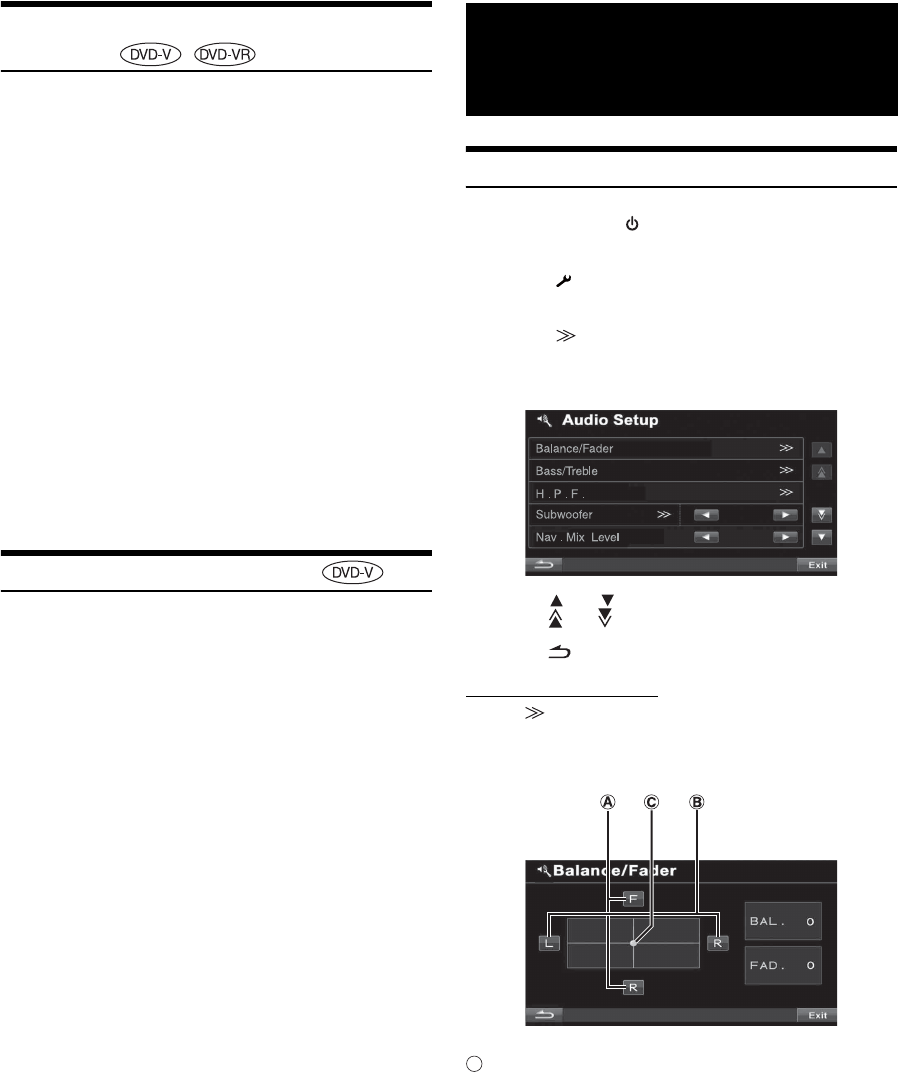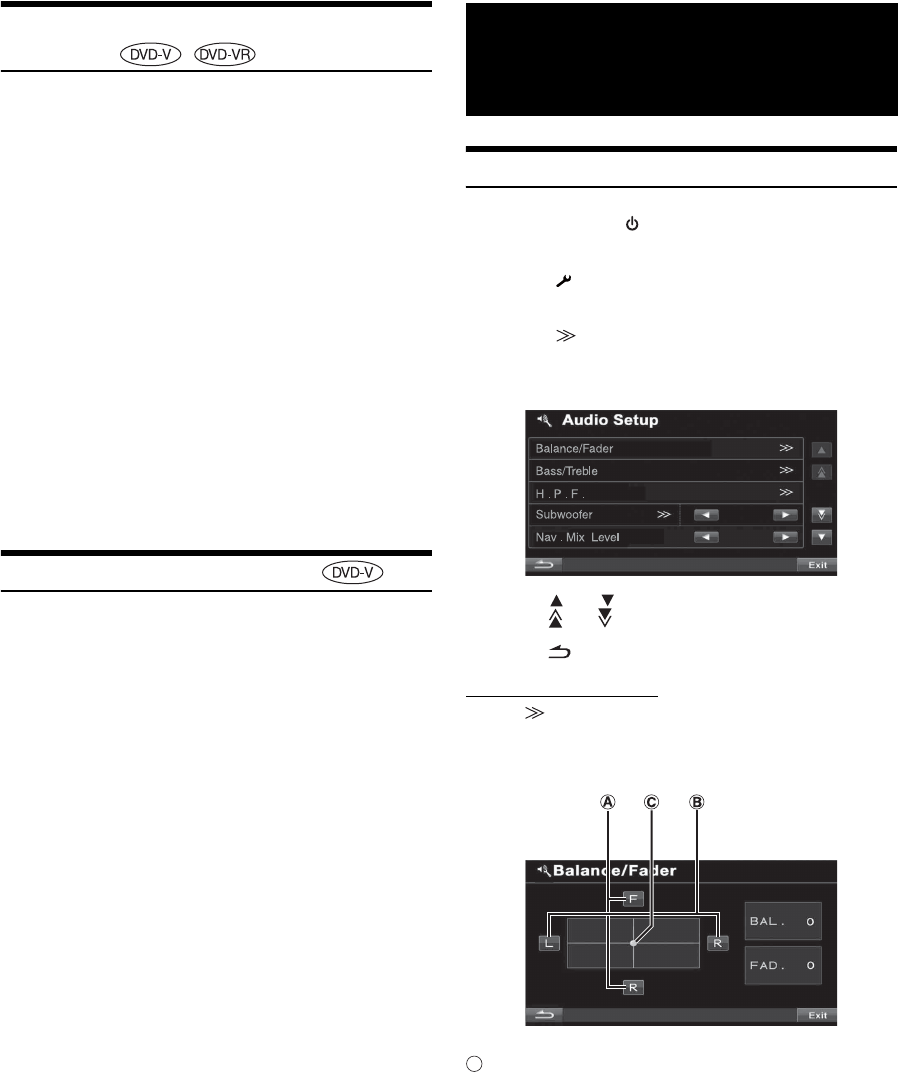
44-EN
Switching the Subtitles (Subtitle
Language)
With DVDs on which multiple subtitle languages are recorded, the
subtitle language can be switched during playback; moreover, subtitles
can be hidden.
1
During playback, touch [P1/2]*.
The function guide changes.
* Touch [P1/3] while playing a DVD-VR disc.
2
Touch [SUBT.].
Touching this button repeatedly selects sequentially the
subtitle languages recorded on the disc, and then turns the
subtitles OFF.
• There may be a delay before the selected subtitle appears.
• Not all discs will allow changing the subtitles during playback. In
these cases, select subtitles from the DVDs menu.
• The subtitle language selected becomes the default setting every time
the power is turned on or the disc is replaced. If the disc does not
include that language, the disc’s default language is selected instead.
However, the subtitle language may differ depending on the disc.
• For some discs, the subtitles will be displayed even when this is set to
OFF. However, the subtitle language may differ depending on the
disc.
• Switches the subtitles ON/OFF while playing a DVD-VR disc.
Switching from the disc menu
For some discs, the audio language, angle and subtitles can be switched
from the disc menu.
1
Touch [MENU] or [TOP MENU] to display the
menu.
2
Select an item to confirm it.
See “If a menu screen appears” on page 40.
Adjusting the Audio
1
Press SOURCE/ on the unit.
The SOURCE selection screen is displayed.
2
Touch [ ] on the main source screen.
The SETUP main screen is displayed.
3
Touch [ ] of Audio Setup.
The Audio Setup screen appears.
Display Example for Audio Adjustment Screen
• Touching [ ] or [ ] will scroll the list one line at a time.
• Touching [ ] or [ ] will scroll the list one page at a time.
• Touching [Exit] will change to the main source screen.
• Touching [ ] to return to the previous screen.
Adjusting Balance/Fader
Touch [ ] of Balance/Fader, the adjusting screen of
Balance/Fader will be displayed.
Display Example for Balance/Fader Screen
Adjusting the Fader
Touch [F] or [R] to adjust the volume of the front and
rear speakers.
Setting range: F15 to R15
• If an optional IMPRINT audio processor (PXA-H100) is connected
to this unit and you have set the 2.2ch (3WAY)/4.2ch (FRONT/REAR/
SUBW.) switch to 2.2ch (3WAY), you cannot adjust the FADER mode.
For details, refer to the Owner’s Manual of PXA-H100.
Other Useful
Features
A