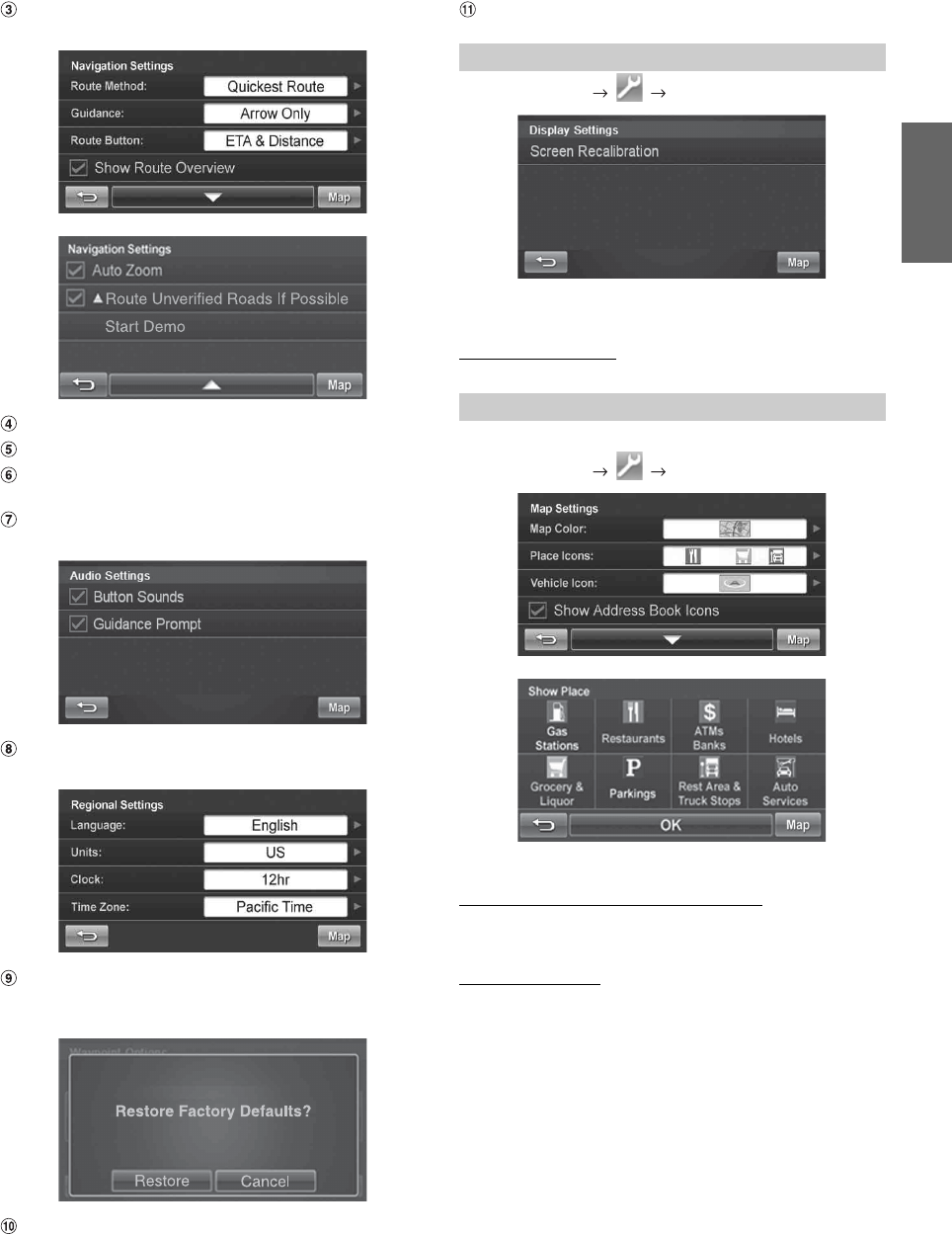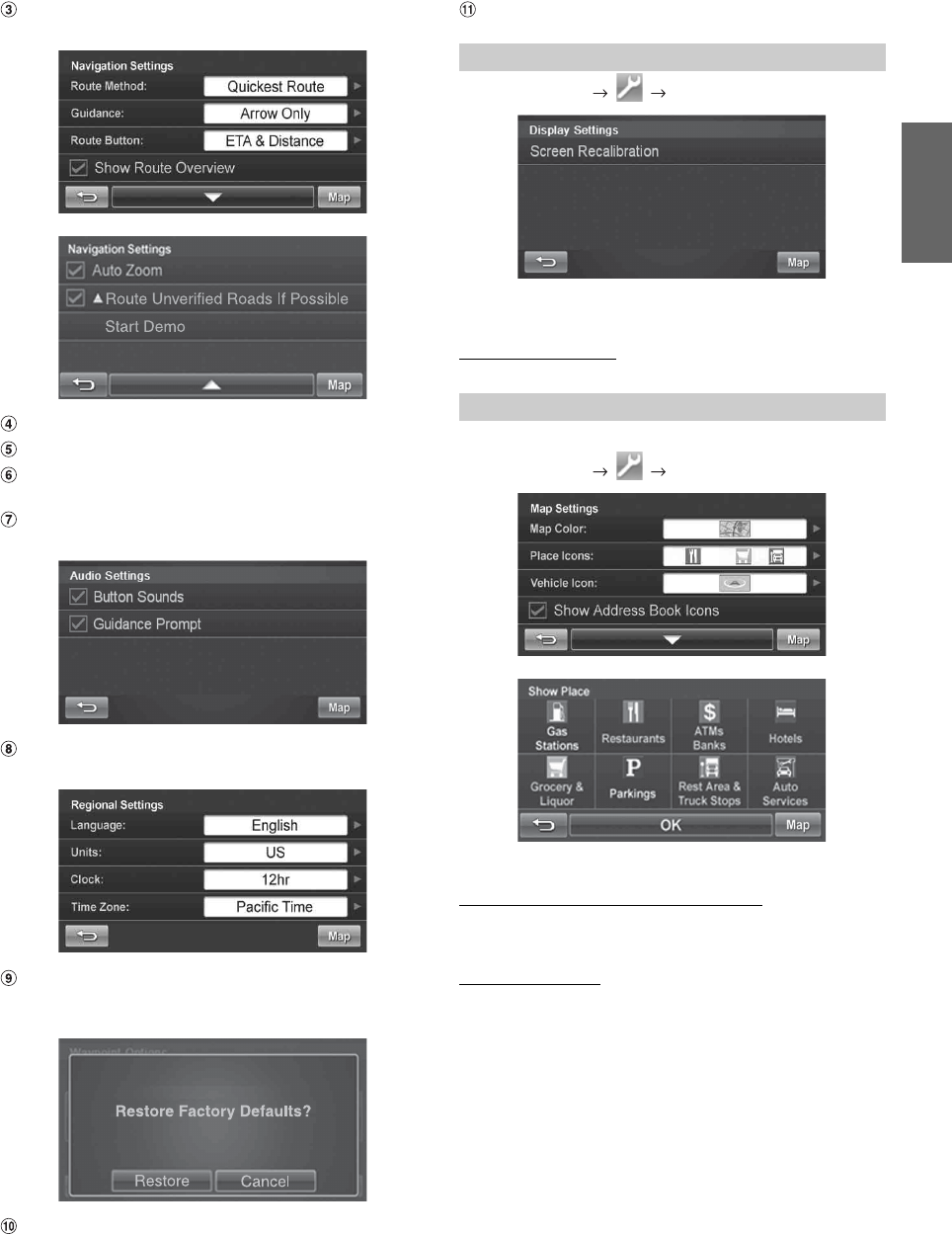
31-EN
Navigation Button
For navigation settings, see page 32.
Returns to the previous screen.
Page List Down
Map Button
Press this to go to the map. See page 18.
Audio Button
For audio settings, see page 32.
Regional Button
For Regional settings, see page 32.
Restore Navi Defaults Button
This allows you to delete all stored information and default
back to the original factory settings.
Update Button
For Update operation, refer to ALPINE website.
• Please do not shut off power or remove the SD card during the
update.
Page List Up
Go to Main Menu Display
• The Day/Night mode map color will be changed automatically based
on sunrise and sunset time.
Screen Recalibration
This allows you to recalibrate the touch screen for better accuracy.
You can customize map color, vehicle icon, and place icons on the map.
Go to Main Menu Map
• Touch [OK] to complete the setting.
Displaying and Editing Icons on the Map
Place Icons, the Home Icon and Icons used in the Address Book can be
turned on and off from the Display Setup Menu.
Showing Trail Dots
The Trail feature allows you to turn on and off trail dots that appear
wherever the vehicle icon traverses. This is especially helpful for off-
road enthusiasts.
Customizing Display
Customizing Map