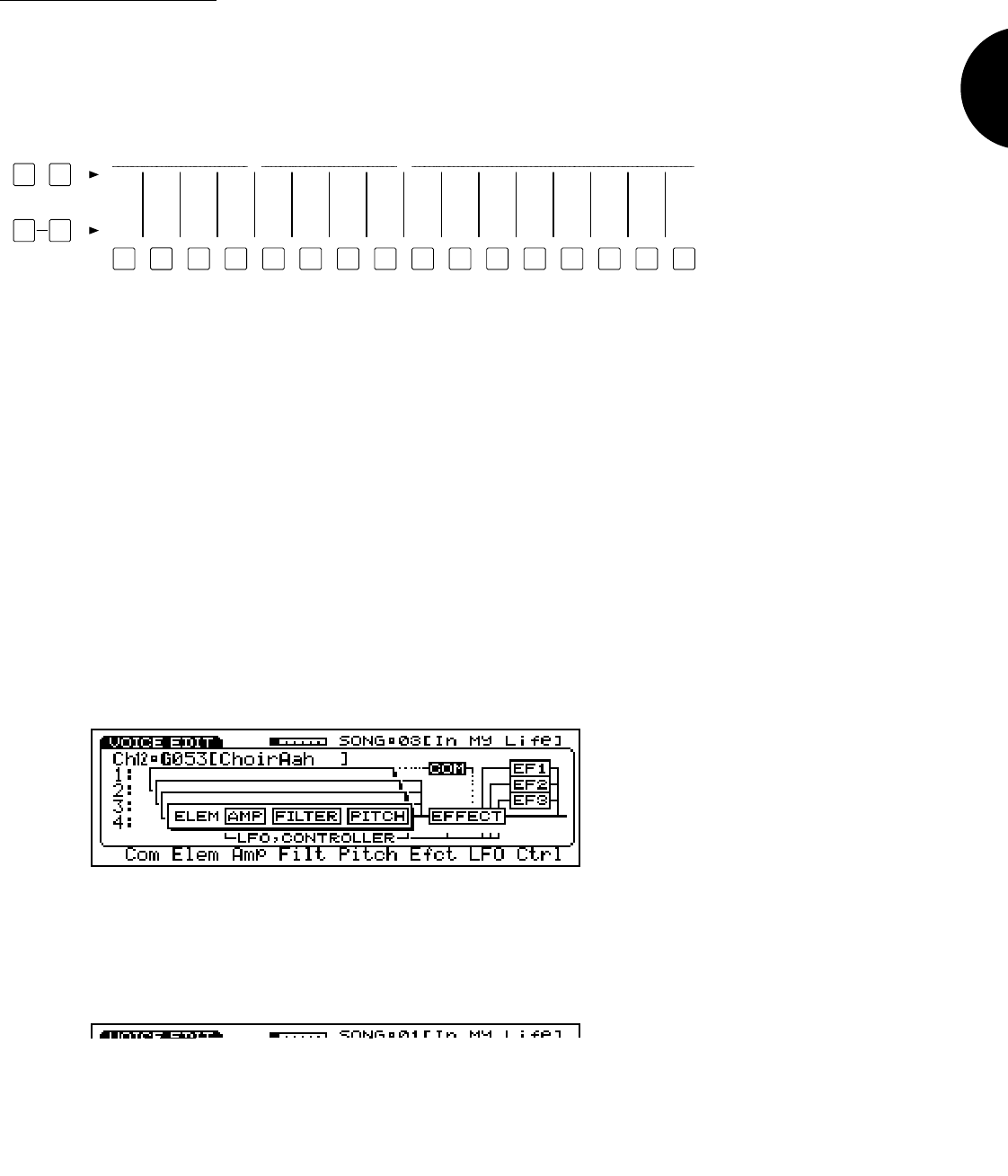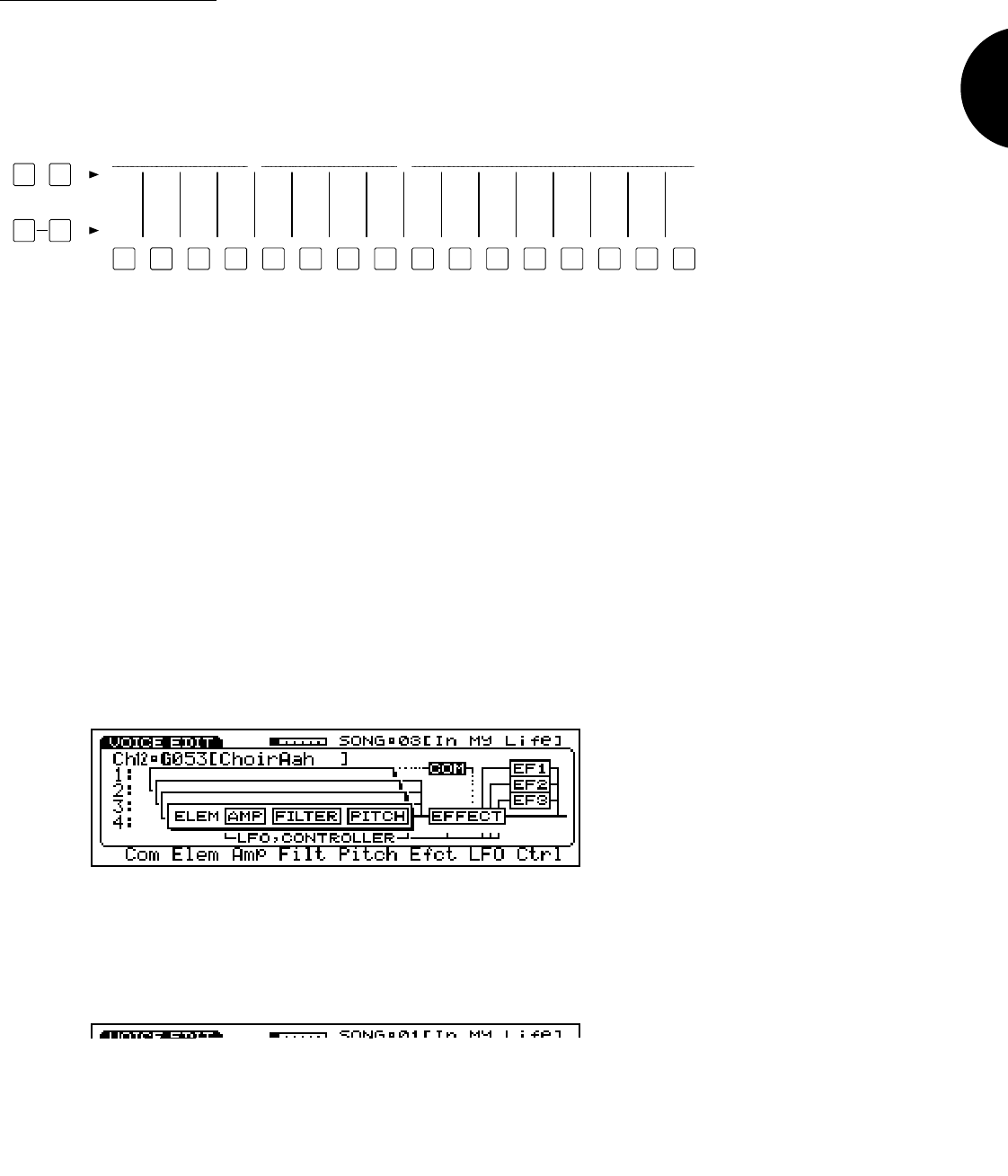
BEFORE YOU BEGIN
33
VOICE EDITING
In Voice Edit Mode you can edit any and all parameters which make up a voice,
including Insertion Effect assignment and parameter settings, as well as controller settings.
You can go directly to Voice Edit Mode from any mode and start editing the currently
selected voice at any time, even while the sequencer is running.
1
1
ELEMENT SELECT
2
2
3
3
4
4
5
1
6
2
7
3
8
4
9 10
ELEMENT
11 12 13 14 15 16
ON/OFF
COMMON FILTERAMP EFFECTPITCH CONTROLLFO
VOICE EDIT
STORE VOICE EDIT
SELECT SOLO
TRACK
In Voice Edit Mode, the TRACK buttons on the panel double as voice editing function
access and control, letting you choose the main voice editing functions with one touch, as
well as select the AWM elements and switch them on and off. The orange lights in the
VOICE EDIT and TRACK buttons will always indicate the voice editing status, including
which elements are selected or switched on or off, and which element edit function is
currently selected. Also, in Voice Edit Mode, the VOICE EDIT button doubles as a com-
pare button, to let you compare the sound of the original voice to the sound of the voice
you re creating.
Normal voice editing starts with either an initialized voice when you want to edit a
voice from scratch, or a Preset, GM, Internal (or optional External) voice when you want to
modify an existing sound. Accessing all voice editing features, including common, element,
amplifier, filter, pitch, effect, LFO and control, rarely takes more than the press of a button
or two, and adjusting parameter settings is just as simple, using the JOG, INC/DEC and
KEYPAD.
Drum voice editing starts with an existing Preset or GM drum voice. Accessing all voice
editing features, including common, key, effect and control, rarely takes more than the
press of a button or two, and adjusting parameter settings is just as simple, using the JOG,
INC/DEC and KEYPAD.
(For more information about voice editing, see Voice Edit Mode, page 108.)