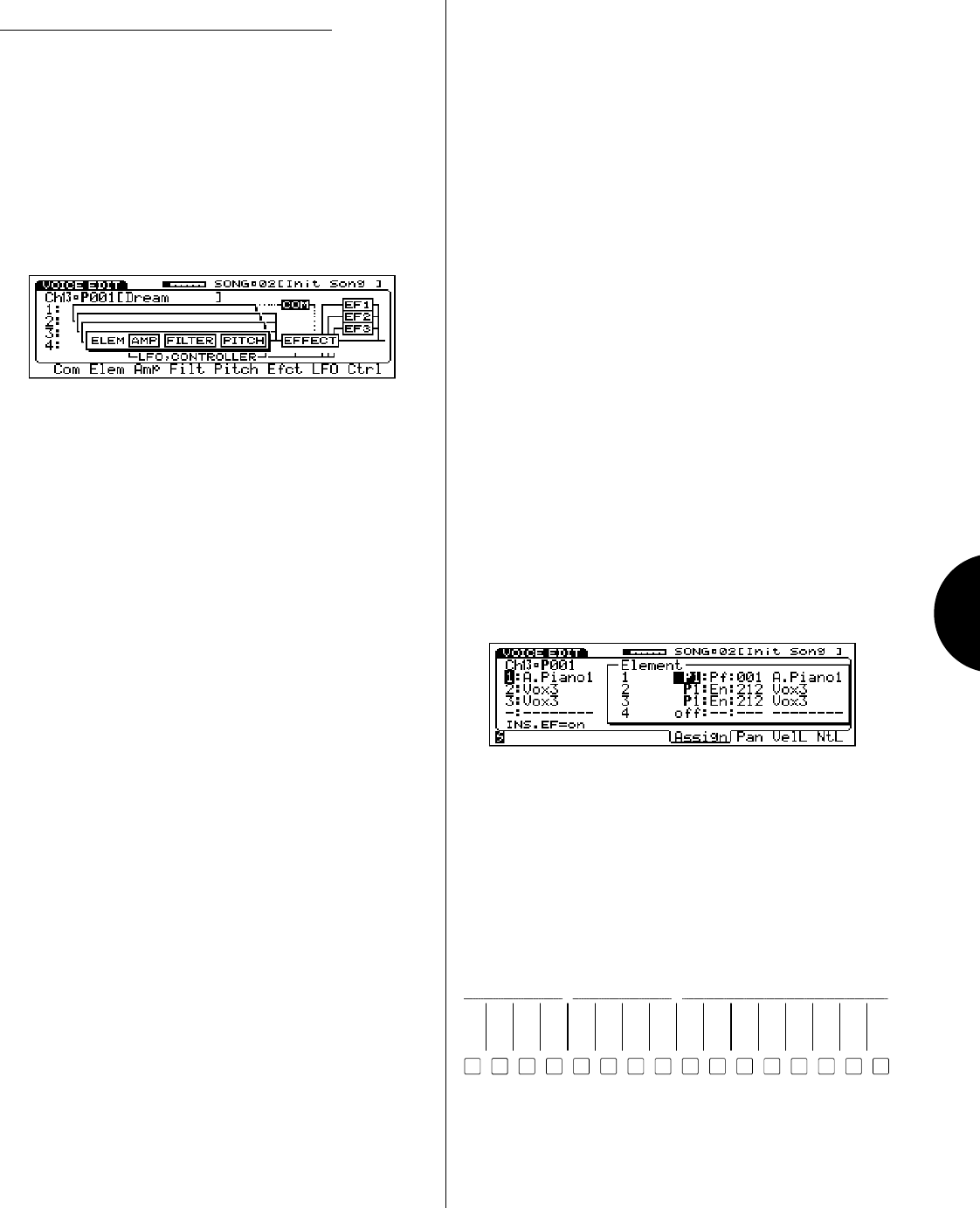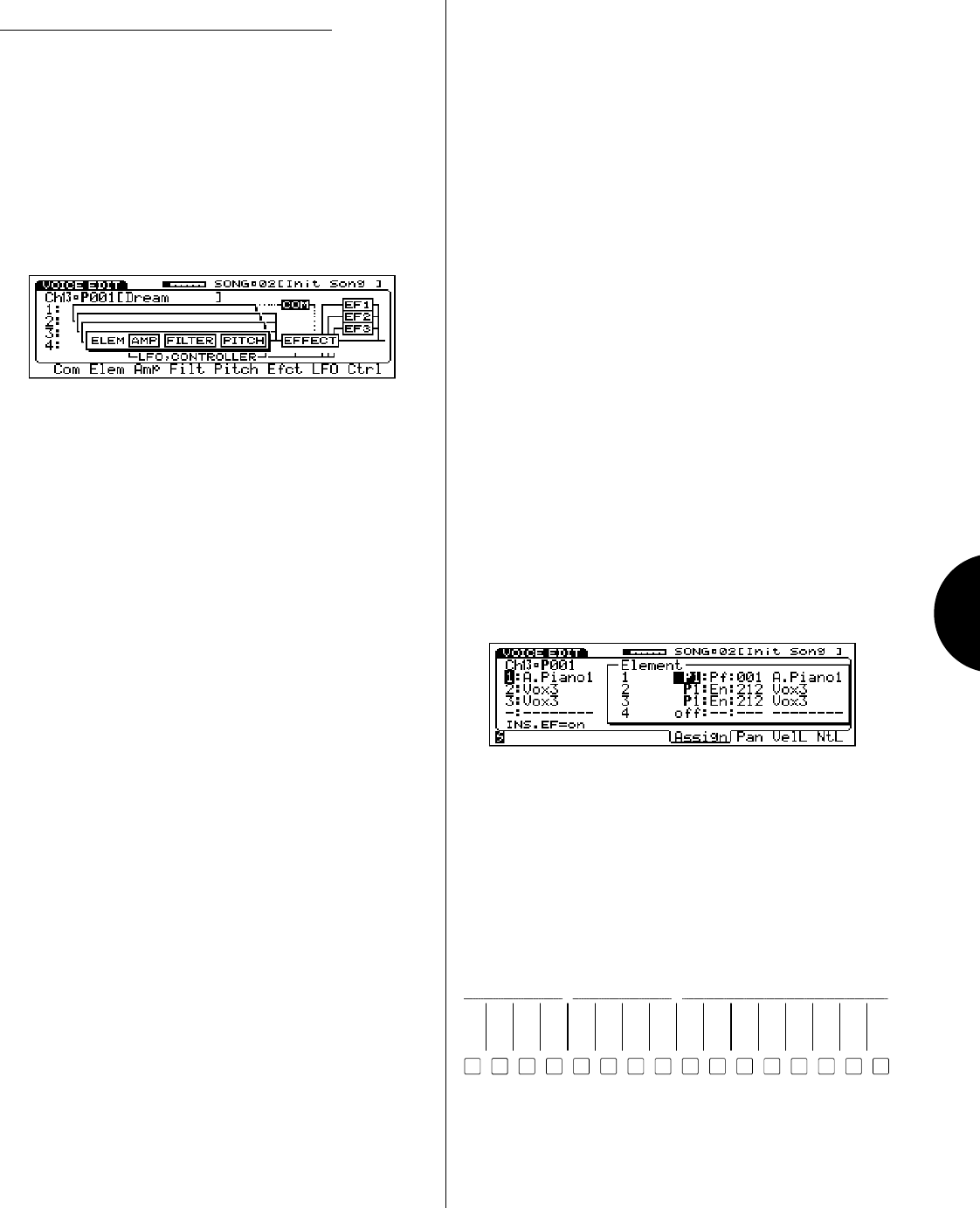
VOICE MODE
109
NORMAL VOICE EDIT MODE
Normal Voice Edit Mode lets you modify a preset voice or
create an entirely new voice from scratch.
● ENTERING AND EXITING NORMAL VOICE
EDIT MODE
To enter Normal Voice Edit Mode select a track with a
normal voice assigned to it and press the VOICE EDIT
button. The screen will display a menu of the eight main
normal voice editing functions. To exit the Voice Edit Mode,
simply press EXIT or any other MODE button.
● ACCESSING VOICE EDIT PARAMETERS
To access the normal voice edit parameters, use the function
keys [F1 ~ F8] which correspond to the names of the edit
functions at the bottom of the screen, or use the CURSOR
keys to position the cursor over the various parameter name
blocks in the display, followed by ENTER. You can also
access the respective normal voice edit parameters by
pressing TRACK buttons [9 ~ 16] as indicated on the panel.
From within any voice edit function you can jump directly
to another voice edit function by holding down the SHIFT
key and pressing the appropriate function key.
COMMON - For accessing those parameters common
to all AWM elements, including volume, name and
initialize.
ELEMENT - For assigning between one and four
elements to a voice, plus setting each element s pan,
velocity limit and note limit.
AMP - For determining the element output volume and
accessing the amplitude envelope generator (AEG)
parameters, which determine how the volume of an
element changes over time.
FILTER - For determining the cutoff frequency, cutoff
scaling and filter envelope generator (FEG) settings,
which can greatly modify the tone.
PITCH - For determining how the pitch changes over
time, through the pitch envelope generator (PEG)
settings. The pitch change over time created by the PEG
can be controlled by key-on velocity. The speed of the
pitch change can be adjusted across the keyboard.
EFFECT - For determining Insertion Effect type,
parameter, control and on/off status, plus the system
effect send level for the voice.
LFO - For determining the low frequency oscillator
(LFO) settings. The LFO creates a cyclically changing
control signal that can be used to create tremolo
(amplitude modulation), vibrato (pitch modulation),
and wah-wah (filter modulation).
CONTROL - For determining the function and status of
the various controllers, including sustain, pitch bend
and modulation wheels, aftertouch, foot control and
MIDI control.
● SELECTING ELEMENTS AND SWITCHING
THEM ON AND OFF
When editing a voice which uses two or more elements it is
often necessary to hear only one element at a time, espe-
cially the one you re editing. The W5/W7 provides quick
access to each element you need to single out, as well as
ample visual feedback about element on/off and select
status.
ELEMENT DISPLAY - Each Voice Edit function screen
displays information in two areas. The left area displays
the element number (1 ~ 4) and names of the four
elements and the right area displays the parameters
which you can edit. The element number (1 ~ 4) of the
currently selected element will display in reverse type.
The element number of an element which is turned off
will display smaller than the numbers of elements which
are turned on. Only assigned elements will display.
TRACK BUTTONS - In Voice Edit Mode, the TRACK
buttons double as voice editing function access and
control, letting you choose the main voice editing
functions with one touch, as well as select and turn the
AWM elements on and off. The orange lamps on the
VOICE EDIT and TRACK buttons indicate the voice edit
status, including which elements are selected or
switched on or off, and which element edit function is
currently selected.
1
1
ELEMENT SELECT
2
2
3
3
4
4
5
1
6
2
7
3
8
4
9 10
ELEMENT
11 12 13 14 15 16
ON/OFF
COMMON FILTERAMP EFFECTPITCH CONTROLLFO
VOICE EDIT
ELEMENT SELECT - To select elements within any
edit function, press TRACK buttons [1 ~ 4].
ELEMENT ON/OFF - To switch elements on and off
within any edit function, press TRACK buttons [5 ~ 8].