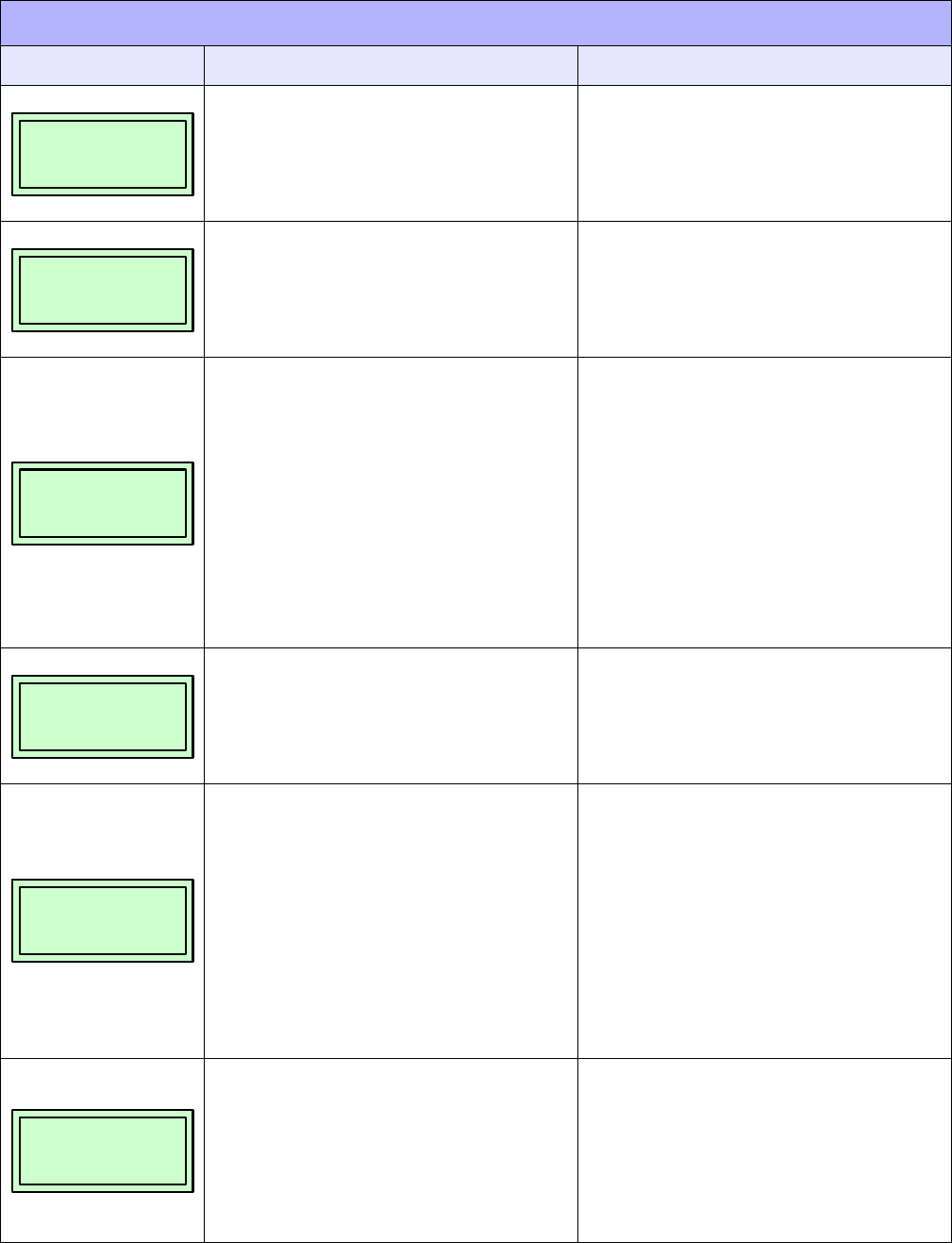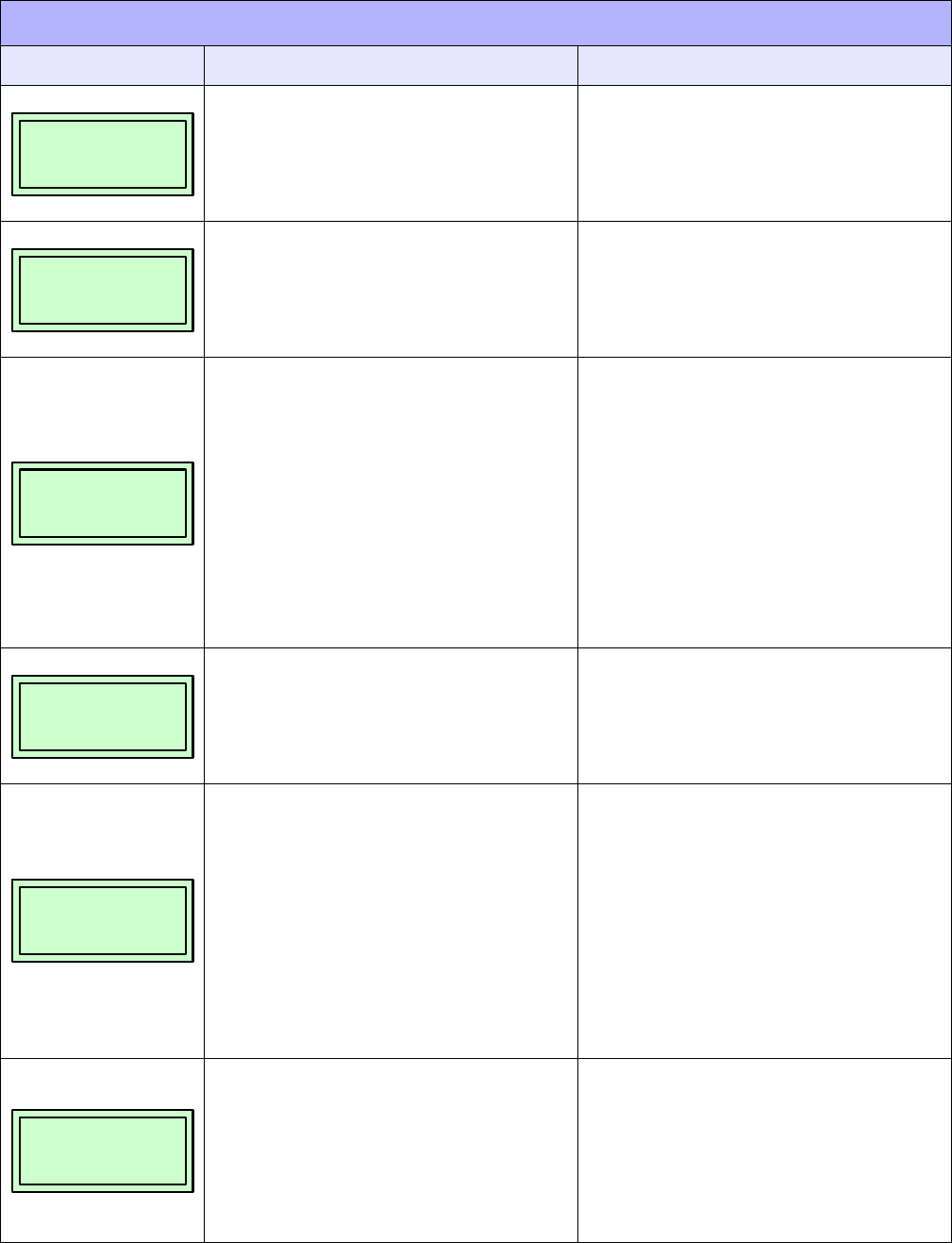
Unit 5: Troubleshooting
GL408-412e Operator’s Manual
5-5
An interim message diplays while the printer
discards host data it cannot use because a fault
condition exists.
While the message displays, the asterisk (*)
rotates.
Wait. When the asterisk (*) stops rotating, a
different fault message will apear.
Troubleshoot the final meassge.
Problem writing to flash memory. Power off the printer for 15 seconds, then power
on again. If the problem persists, contact an
authorized customer service representative.
The printer is set for Gap or Mark sensing, but
black mark is not being detected.
Ensure the Gap/Mark Sensor setting in the
SENSOR SETUP menu matches the installed
media.
Ensure the sensors are properly positioned.
Clean the sensor assembly and paper path.
Run Auto-Cal to improve the sensor’s ability to
detect the media in use.
Run the Media Profile printout in the SENSOR
SETUP menu.
Run Manual Calibrate.
Manuallly change the Gap/Mark Thresh and/or
Paper Out Thresh values.
File system not detected or flash was corrupted. Enter the PRINTER SETUP menu and use the
Optimize & Reboot option.
The Label Taken Sensor did not detect the label
present over the tear bar with Tear-Off or Peel-
Off Media Handling mode enabled.
The label was removed before the printer
stopped printing or before the LCD “Remove
Label” message displayed.
The label slipped behind the platen roller.
The label wrapped around the platen roller.
Tear-Off or Peel-Off Media Handling mode was
mistakenly selected.
Press the Pause key to continue printing and
then wait for the LCD “Remove Label” message
before removing the label.
Open the pivoting deck, reinstall the label, close
the print head, press the Pause key, and
continue printing.
Open the pivoting deck and remove wrapped
labels from the platen. Clean all adhesive from
the platen. Reinstall labels, close deck, press
the Pause key, and continue printing.
Select the correct Media Handling mode in the
MEDIA Setup menu.
A label was detected at the front of the printer by
the Label Taken Sensor. This is the normal
reminder message when Peel-Off or Tear-Off
Media Handling has been selected.
A label was removed, but the “remove Label”
message remained.
The incorrect Media Handling mode was
selected.
Remove the label from the front of he printer to
allow the next label to print.
Verify that a front door assembly is installed on
the printer and that it is properly closed. Also
ensure that debris is not obstructing the door
mirror or the Label Taken Sensor.
In the MEDIA SETUP menu, change Media
Handling to the correct selection.
ERROR SIGNALS
DISPLAY EXPLANATION SOLUTION
ERROR: OCCURRED:
CLEARING QUEUES
Please Wait
FILE SYS WRITE
Check Flash
GAP NOT DETECTED
Check Sensor and
Calibrate
INVALID FILE SYS
Optimize&Reboot
LABEL MISSING
Check Media Path