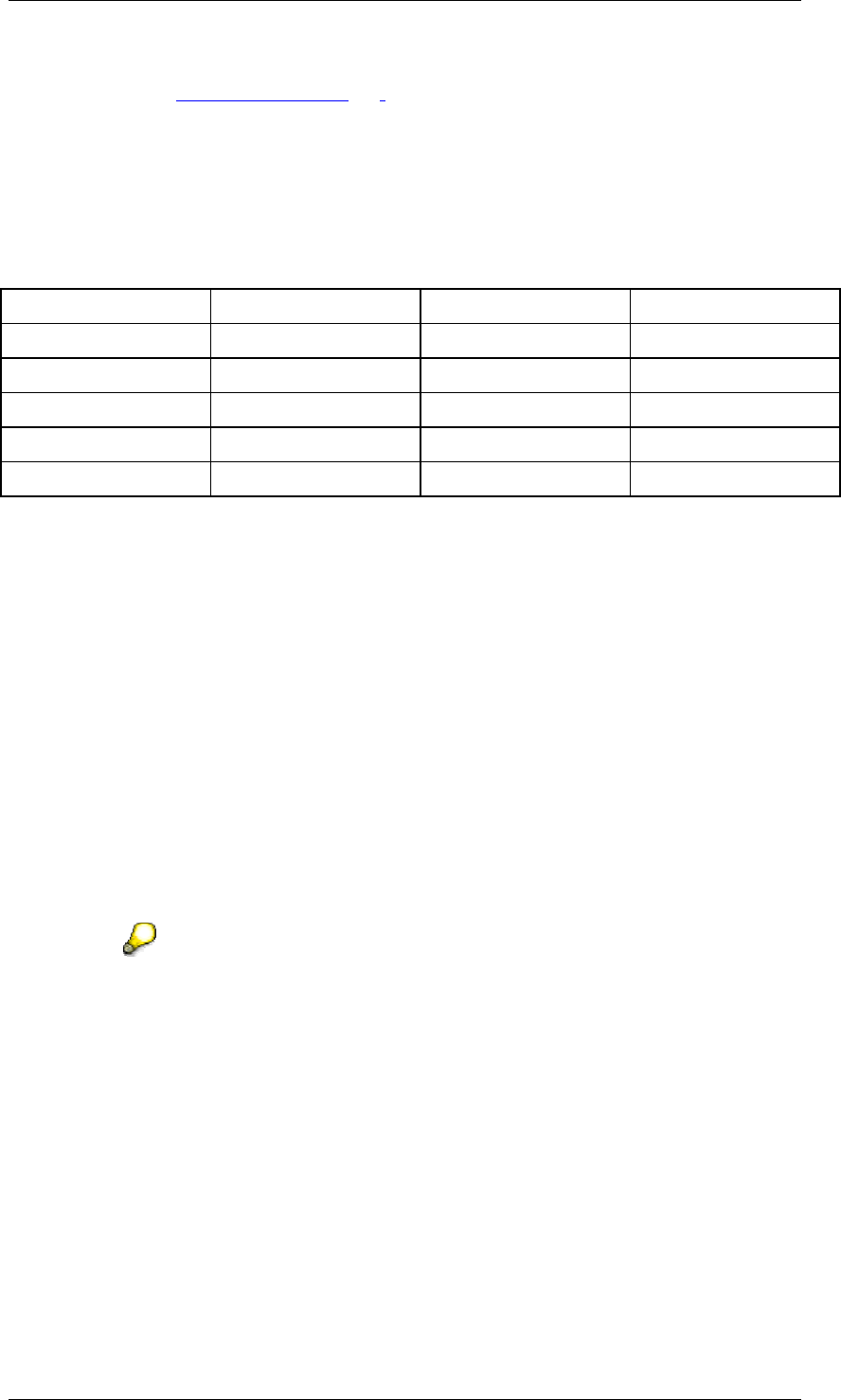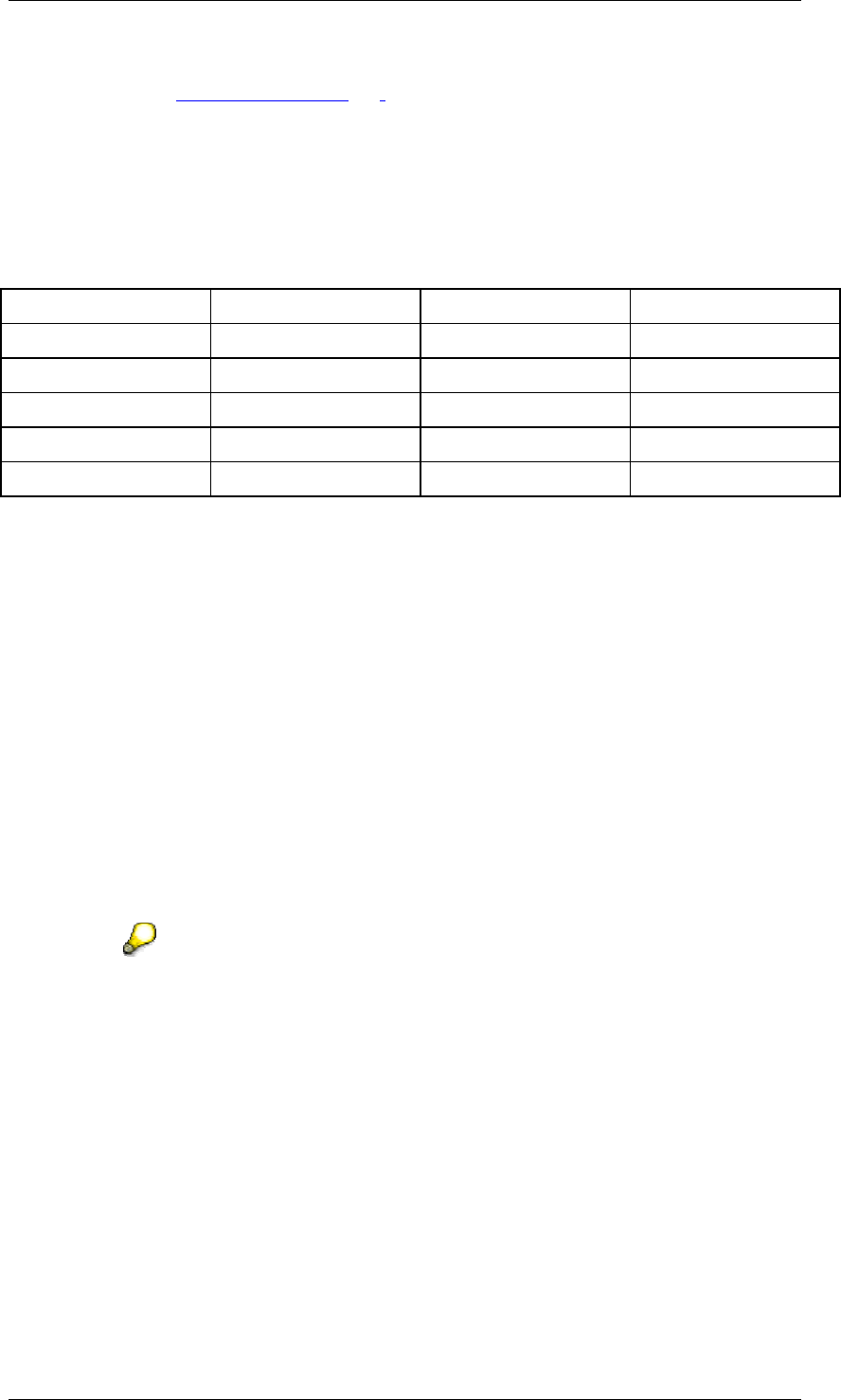
SAP Online Help 07.09.2004
SAP NetWeaver Visual Composer: User Guide 78
Result
You proceed to the Define Filters [Page 107] screen.
Example
The table below illustrates the difference between basing the result on all level members and
basing the result on filtered level members:
Percentage Share – All vs. Filtered
Product Family Unit Sales % Based on All % Based on Filtered
Wine 200 20% 33%
Beer 200 20% 33%
Juice 200 20% 33%
Whiskey 200 20%
Soft drinks 200 20%
In this case, the Product Family level has five members. You have selected three members
(Wine, Beer, and Juice) on the Define Filters screen (which follows this screen in the wizard).
To illustrate the effect of this template’s different options:
• As a percentage of the sum of all members of level Product Family:
The percentage share is based on the total for the whole level. In the table above, each
member has 20% of the share of the total. If you wanted to define a query that tells you
what percentage Canada and Mexico make up of your total sales, you would also use
this option. In this case, you would filter your results to just select Canada and Mexico,
and their percentages added together would not add up to 100% if there are other
members contributing to the total that are simply not displayed.
• As a percentage of the sum of all filtered members of level Product Family:
The percentage share is based on only the total of the filtered members. In the table
above, each member takes 33% of this share. You might also use such a query to
compare sales results among three sales representatives, excluding the rest of the
group – essentially comparing themselves to each other within a subset of a level.
The table above is for illustration purposes. The actual result of this query will
show three columns: one for the level, one for the measure, and one for the
percentage share.