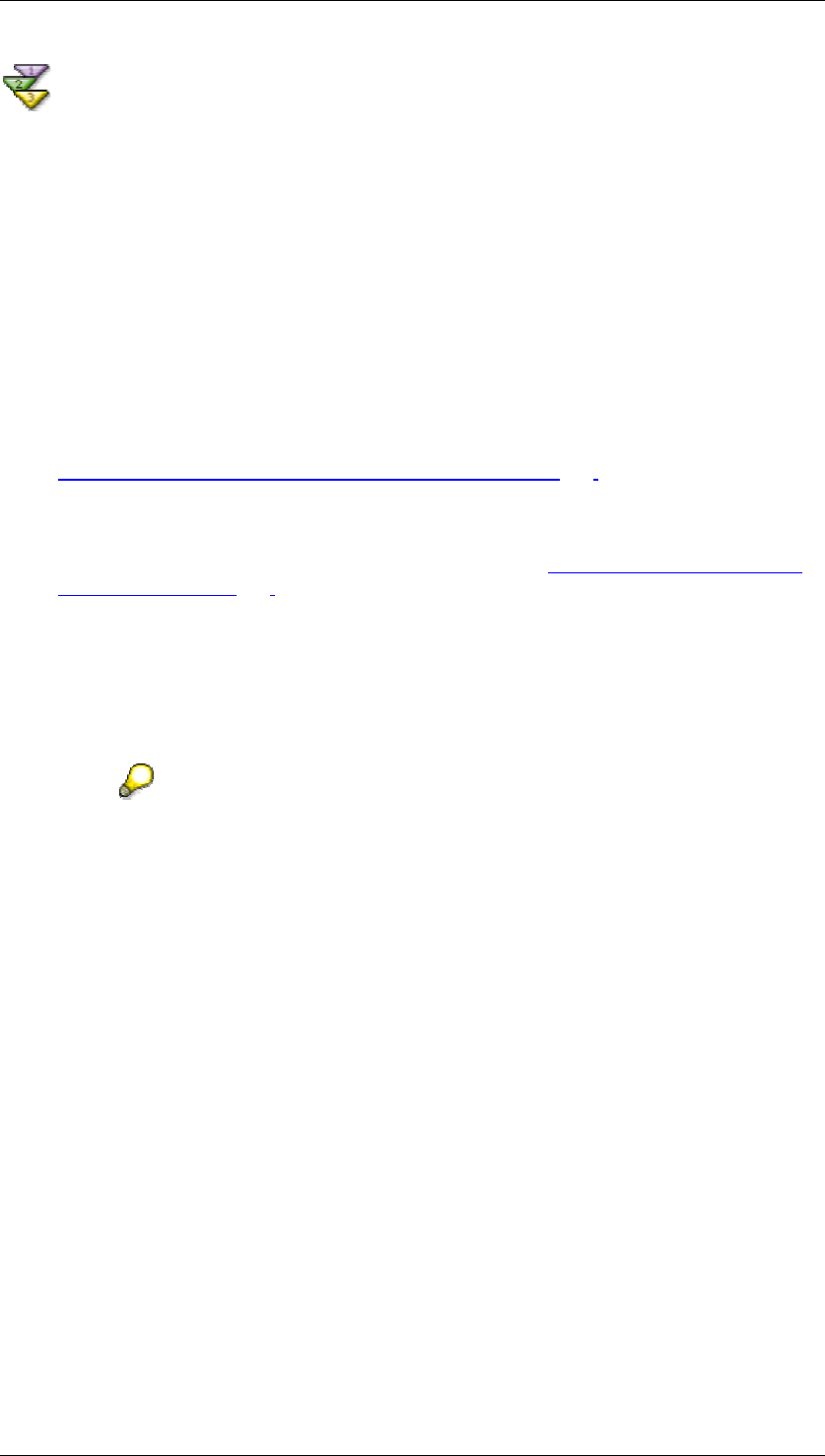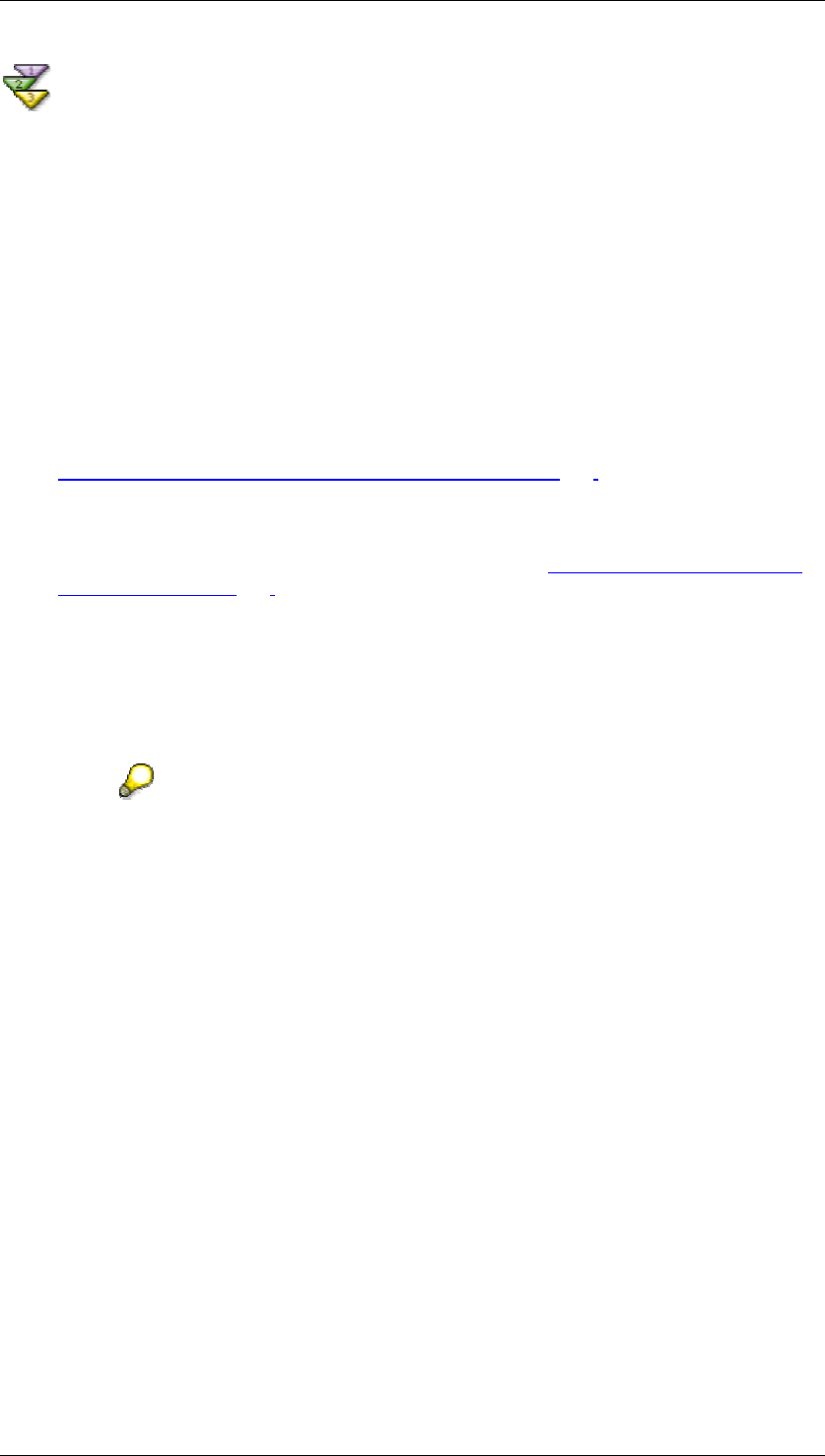
SAP Online Help 07.09.2004
SAP NetWeaver Visual Composer: User Guide 161
Defining a Chart
Use
You may wish to display the output of a data service in chart format. This will enable the user
to compare the results of similar views in graphical form. For example, you may wish to
display a column chart that illustrates the sales made to a number of customers, per quarter.
Or you may wish to display a pie chart of the number of employees per department of a single
company.
Procedure
...
1. Drag the Chart icon into the Design workspace and connect to the model at the
appropriate location, defining either a data flow from a data service, or data binding
between the chart and another connected output UI component (as in the example in
Performing Data Binding Between UI Components [Page
147]).
2. Select the chart and choose Model → Design the Views.
3. In the Designer task panel, click the Container tab and select the type of chart you
want, along with the general design characteristics (see Customizing the View Layout
and Behavior [Page 170]).
4. Choose Model → Define Fields. For each field to be displayed in the chart, click in the
Series field and indicate if the field is to be depicted on the X-axis or as a Series. For
example, in a column chart of sales to customers, the X-axis would be Customer
Name, Series1 would be Q1 Sales, Series2 would be Q2 Sales and so on. In a pie
chart of employees per company, the Series might be Number of Employees, and the
X-axis (category label) would be Company Name.
When checking the chart in the Preview workspace, be aware that chart data is
not displayed, although the chart will fully operate in the actual runtime iView.