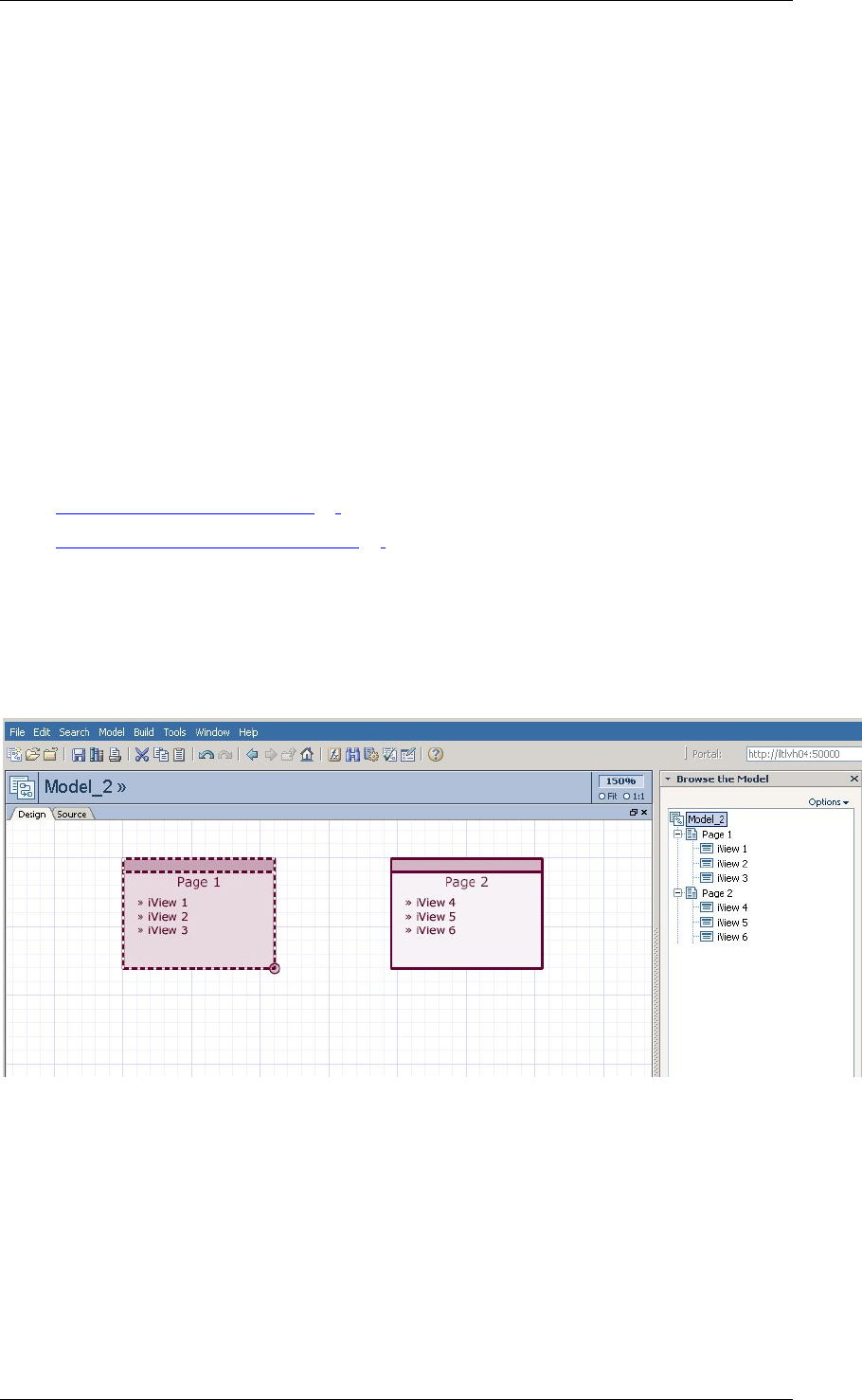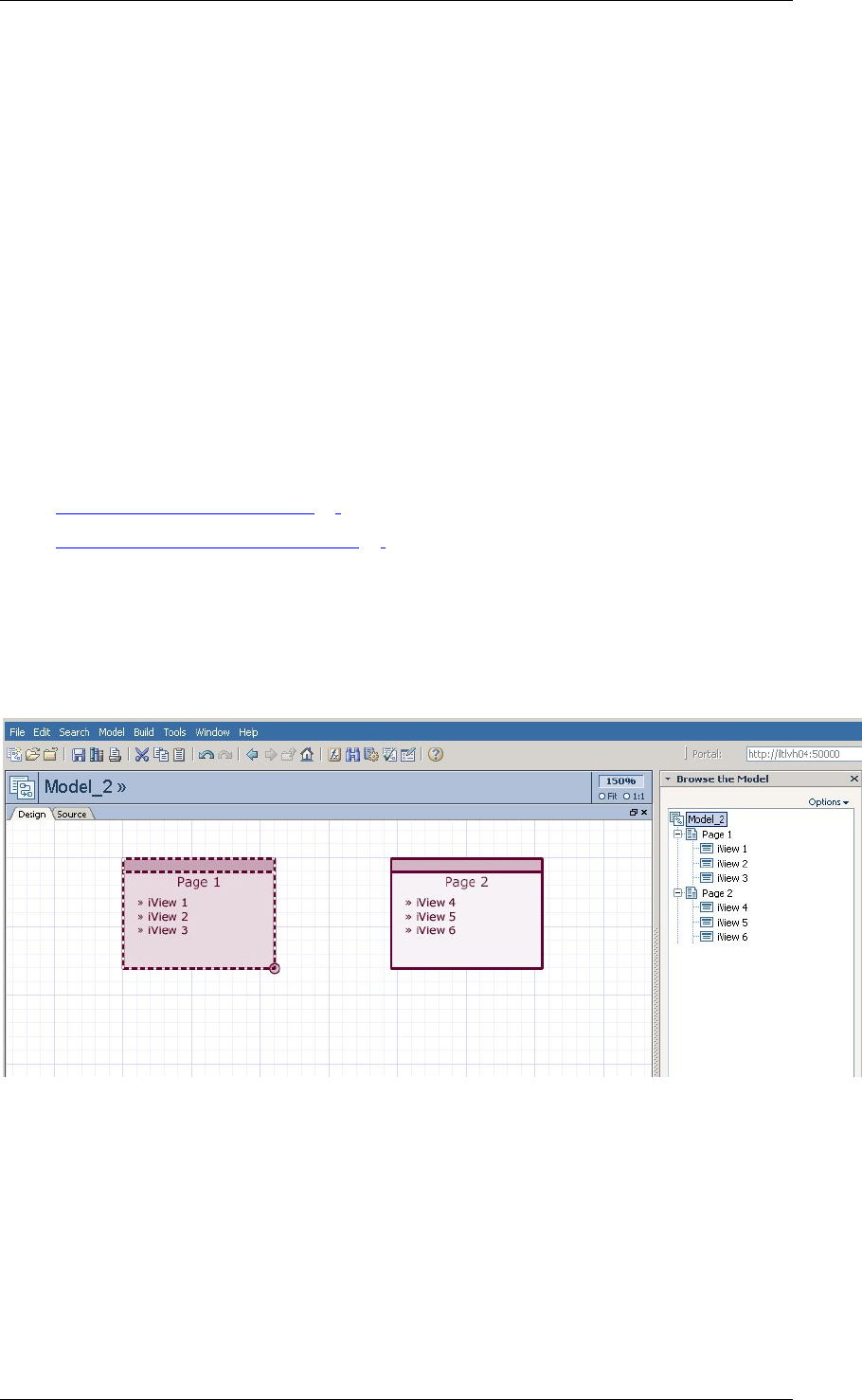
SAP Online Help 07.09.2004
SAP NetWeaver Visual Composer: User Guide 35
Result
While the Model Browser provides an overview of the entire model, the workspace displays
only one part of the model at a time. You can navigate the model by expanding portions of the
tree, and selecting nodes for display. The Options menu at the top right of the Explore task
panel gives you the following options for organizing your model hierarchy:
• Sort by Type or Sort by Name
• Show detailed tree: Displays all model components, including all the UI components in
the iView (as in the previous figure). When this option is not selected, only main model
components – modules, pages and iViews – are shown in the tree.
• Display Hierarchy Lines: Adds vertical lines to the tree structure for clarifying the
hierarchy of components.
• Single-click to Open (rather than using a double-click to open each component)
Note that not all model elements can be displayed in the Layout and Preview workspaces.
Therefore, Model Browser navigation is best performed in the Design workspace, which
displays the model components – pages and iViews – or the iView components.
For more information about navigational tools, see:
• Creating Portal Content [Page
43]
• Searching through the Model [Page
38]
Example
If the model contains two pages, and each page contains three iViews, when you select
(double-click) the model node in the Model Explorer, the workspace displays two page icons,
as in the following example.
If you navigate to the next level down and select one of the pages, the Design tab displays
three iView icons, as in the following example: