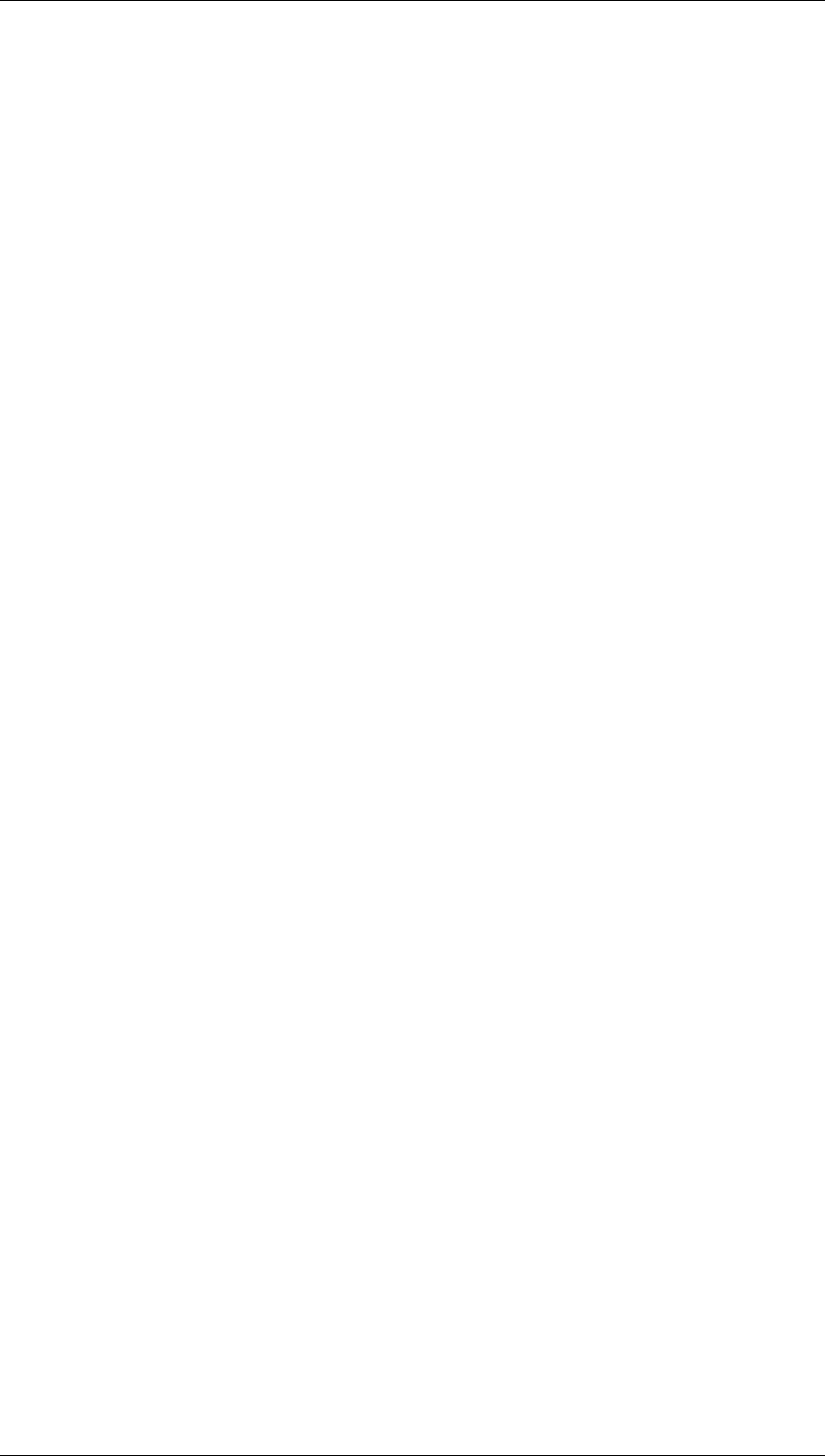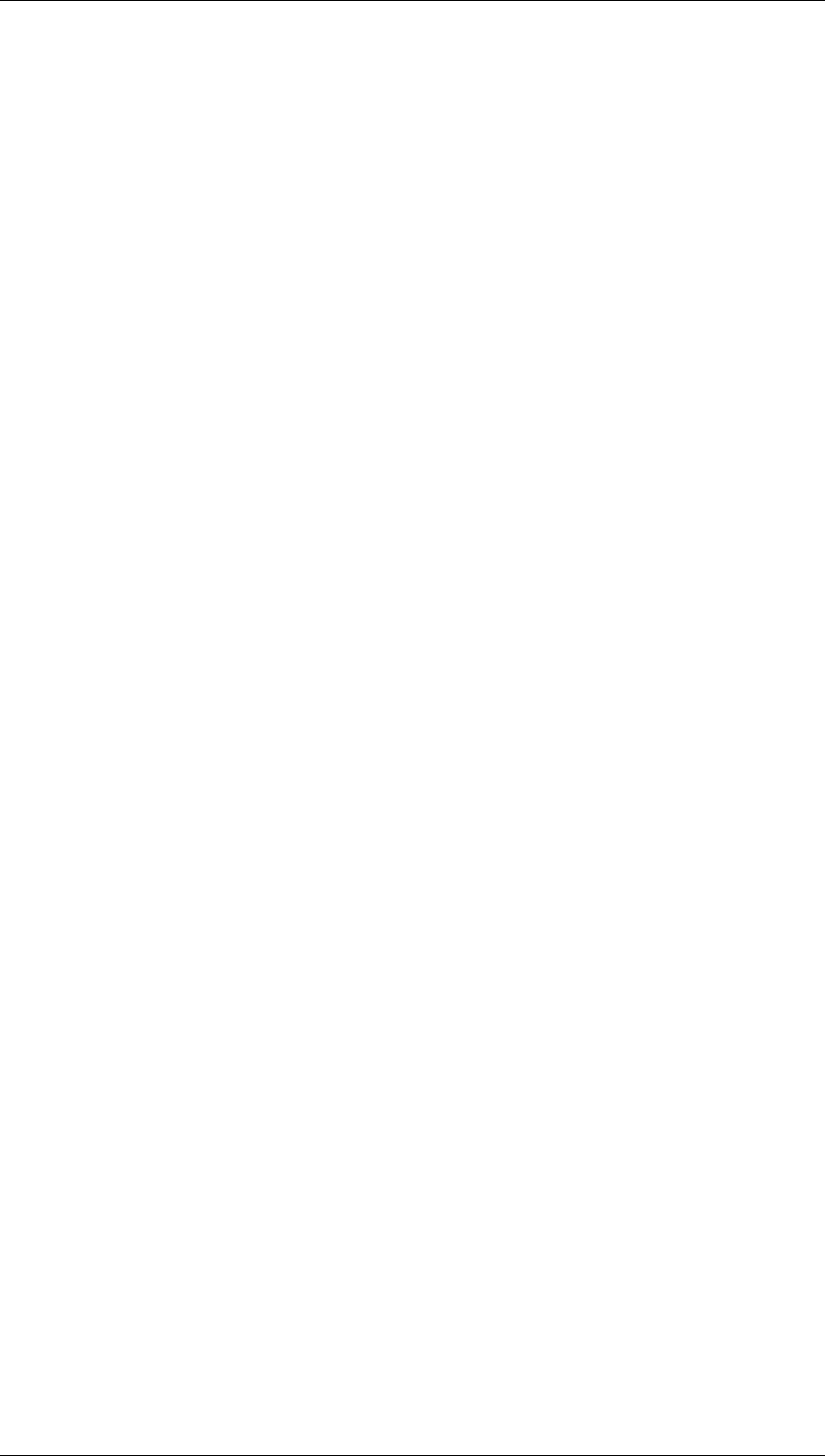
SAP Online Help 07.09.2004
SAP NetWeaver Visual Composer: User Guide 201
3. Define the input:
a. Drag out from the Input port of Salesorder Getlist and from the context menu,
choose Add Input Form.
b. Drag out from the same Input port again and choose Start Point. Then, double-
click on the connecting line of the Start Point to display the input fields in the
Fields task panel. In the Assign column, next to CUSTOMER_NUMBER, enter
0000001000 and next to SALES_ORGANIZATION, enter 1000. These values
will serve as the default values for the iView.
4. Define the output:
a. Drag out from the Sales Orders output port of Salesorder Getlist, release and
select Sort Data from the context menu. The Sort data operator is placed on the
workspace and the fields input to the operator are displayed in the Fields task
panel.
b. In the Fields list, click in the first column of the DOC_DATE row to select the
document date as the sort criterion.
c. In the Design workspace, drag out from the output port of the Sort operator,
release and select Add Table View from the context menu. This table will display
the list of sales orders.
d. In the list in the Fields task panel, select the following fields to be displayed in
the iView: DOC_DATE, MATERIAL, NAME, NET_PRICE and SD_DOC.
e. Save the model.
5. Define the input to the second BAPI:
a. To enable the user to select a document and get all of its details, the table must
serve as input the second BAPI: Salesorder Getstatus. Therefore, connect the
out port of the table to the Input port of Salesorder Getstatus.
b. As you can see in the Fields task panel, the SALESDOCUMENT field of the
Salesorder Getstatus data service must receive data from the table. To map the
data, assign @SD_DOC to the SALESDOCUMENT field.
6. Define the output from the second BAPI:
a. In order to display the details of the selected document, the output can be
displayed in a second table, sorted according to
Material. First, drag out from
Salesorder Getstatus, release and from the context menu, select Sort Data.
Another Sort data operator is placed on the workspace.
b. In the list in the Fields task panel, click in the first column of the MATERIAL row
to select the material number as the sort criterion.
c. Drag out from the output port of the Sort operator, release and select Add Table
View from the context menu. This table will display the details of the selected
order, sorted according to material.
d. From the list in the Fields task panel, select the following fields to be displayed
in the iView: CURRENCY, DOC_DATE, MATERIAL, NET_PRICE and
REF_QTY.
e. Save the model.
f. Add a field with a dynamic expression:
i. Under the list in the Fields task panel, click Add. The Add New Field
dialog box is displayed.
ii. In the Name field, type Order and from the Type drop-down list, choose
Text. A string called Order will be added to the list, selected for visible
display (the checkmark in the first column).