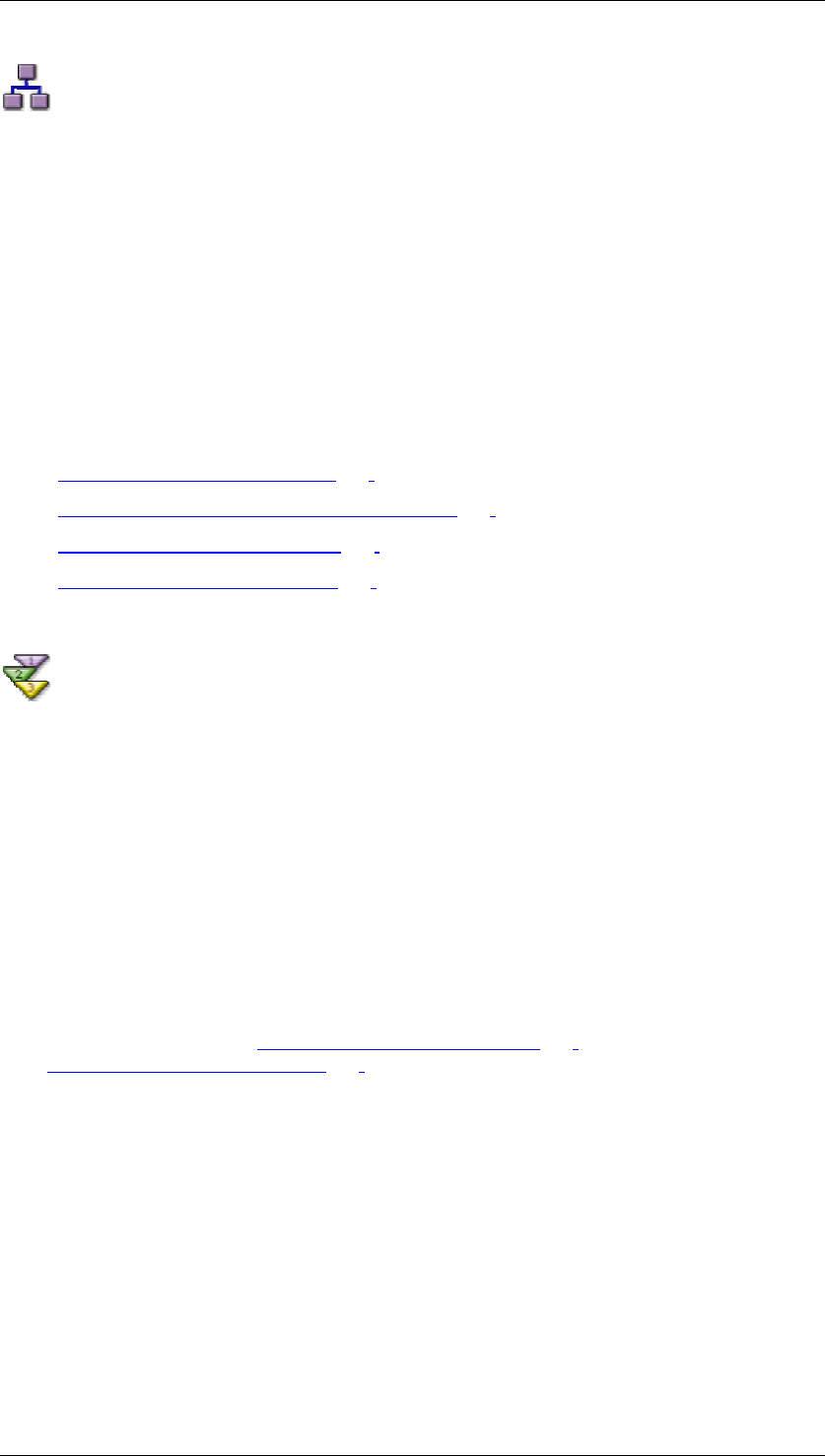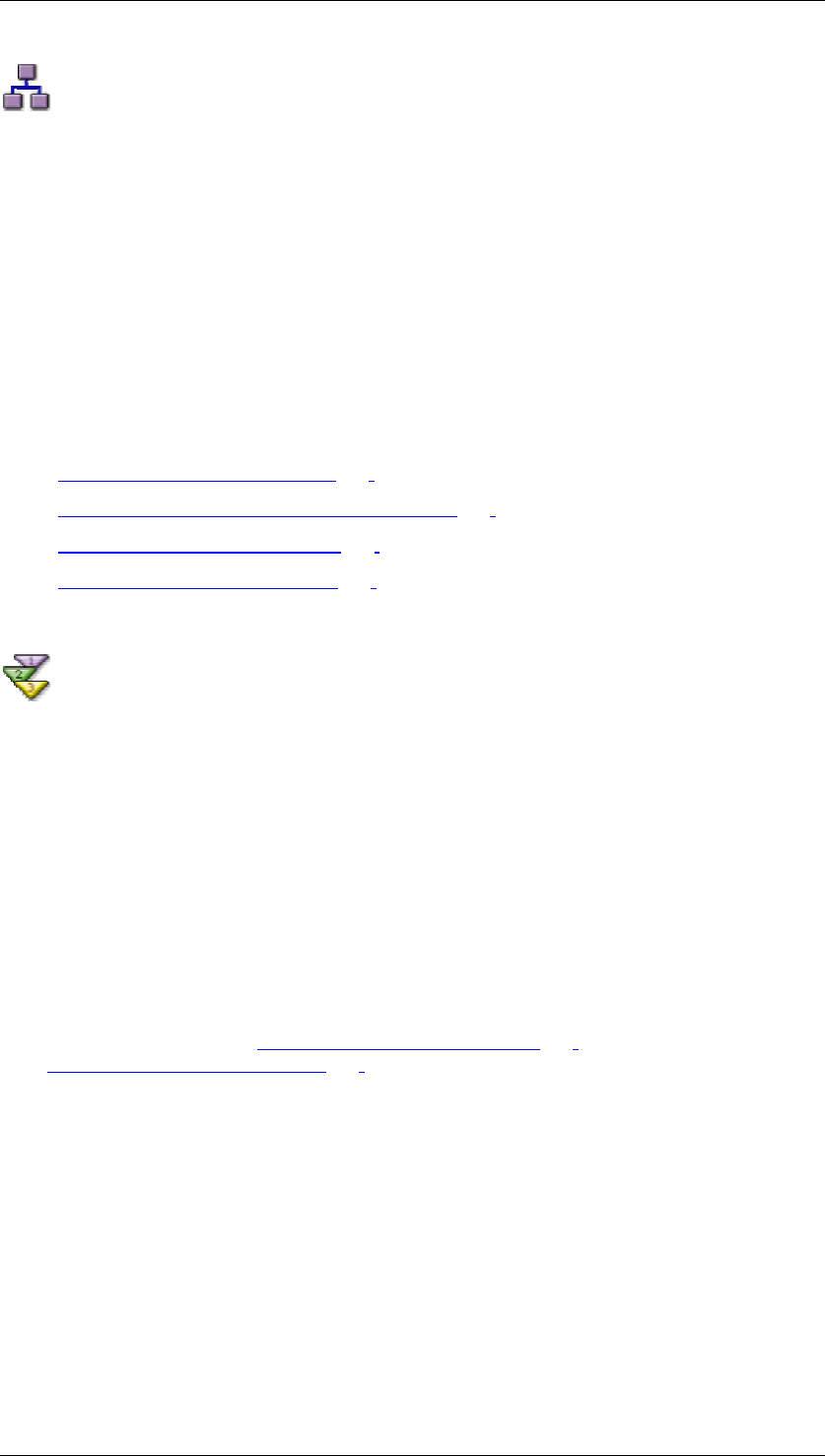
SAP Online Help 07.09.2004
SAP NetWeaver Visual Composer: User Guide 182
Debugging the Model
Purpose
If needed, once you have deployed the model, you can debug it using the Build → Debug the
Model option. The Debugger checks the iView and identifies flaws in the logic, if any exist.
Process Flow
After accessing the debugger function, you can check the resulting log to view the portal
server actions that were carried out. Subsequently, you can use the Events Monitor and the
Data Inspector to fully debug the model. Once the bugs have been corrected, you deploy the
model once again.
For more information about the elements of this process, see:
• Accessing the Debugger [Page 182]
• Viewing a Log of Portal Server Actions [Page
183]
• Using the Events Monitor [Page
183]
• Using the Data Inspector [Page
185]
Accessing the Debugger
Procedure
...
1. In the Preview workspace, choose Build → Debug Model to display the Debugger task
panel.
2. If you are not already connected to a back-end system, connect to one now. Then
select the relevant System.
Result
In the workspace, the iView is displayed as it will be displayed in the portal at runtime. You
can initiate user actions as you would in the run-time iView and view the results displayed.
Use the Events Monitor (see Using the Events Monitor [Page
183]) and the Data Inspector
(see Using the Data Inspector [Page 185]) to debug your model.