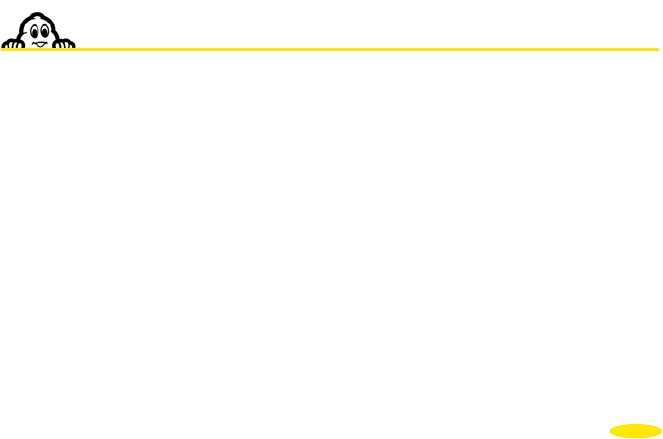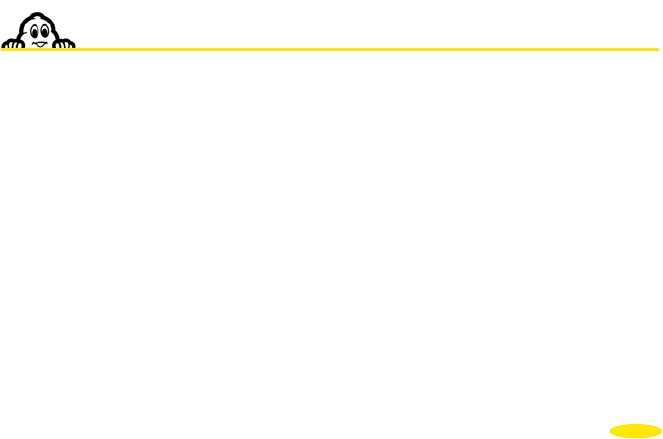
• Save this file in the folder of your choice.
Check that your ViaMich
• elin Navigation X-930 system is connected and that the link
g.
• category of saved addresses to which imported saved addresses will be
attached.
• aMichelin Navigation X-930, you can set the display
and the POI Warner as you want.
XAMPLE OF AN "asc" FILE:
--------------------------------------------
n Opéra"
43.484898, "Centre Bayonne"
-----------------------------------------------------------
8.4. Creating a new icon
• Paint" drawing program (MSPAINT.EXE). To open:
pixels or 22x22 pixels and colours, then click "OK".
• ve As, give your icon a name and select the format "Bitmap 256 colours
in the folder of your choice.
• Close "Paint".
with your PC is workin
• Start "POI Manager".
• Select the saved "asc" file in the folder of your choice and confirm.
Select the
After importing the file into your Vi
E
----------------
; Sample File
;
; Longitude, Latitude, "Name of saved item"
; =========== ============ =========================
2.3336 , 48.8675 , "Boutique Micheli
2.2935 , 48.8587 , "Tour Eiffel"
-1.460885,
; End of file
-
On the PC, open the "
Start/Programs/Accessories.
• In Image/Attributes, select: 16x16
• In View/Zoom, select Large Size.
• Using the pencil, the brushes,... and the colour box, draw your icon.
In File/Sa
*.bmp".
• Save your icon
75