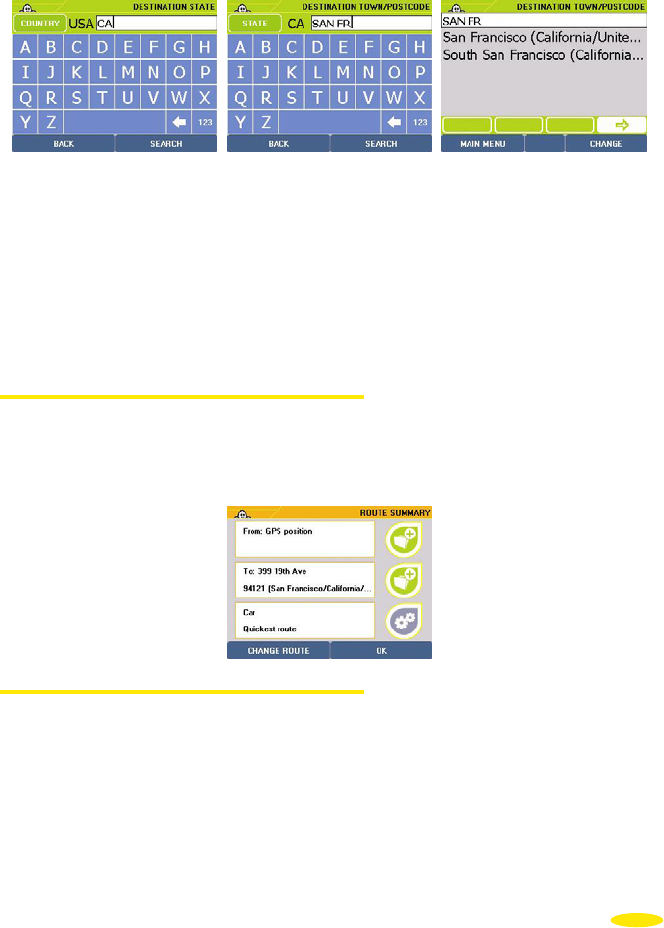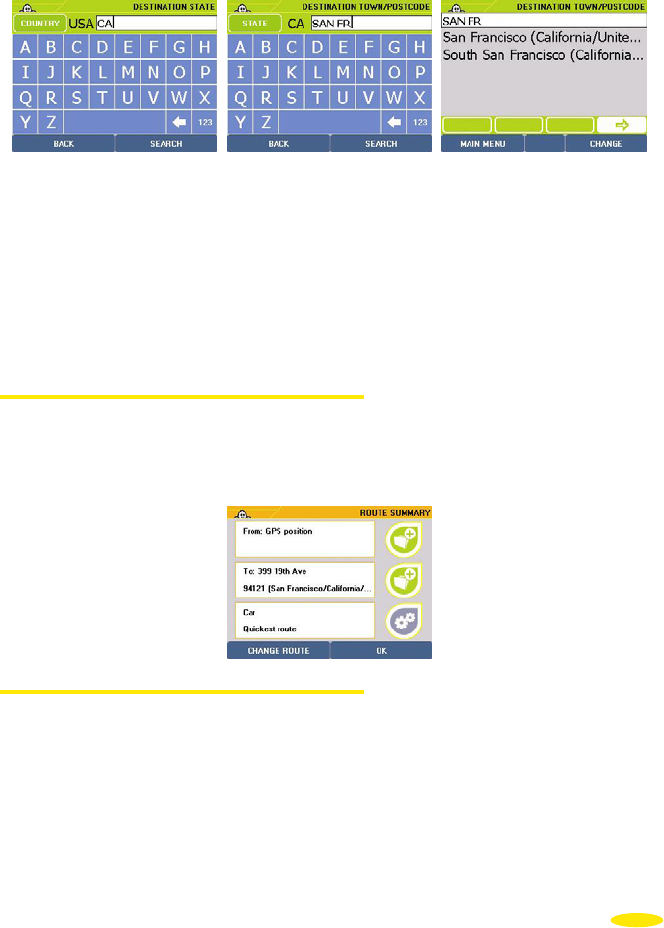
• Enter the name of your destination town by clicking the relevant letters or postcode or
click "
Display all" to bring up a list of the main towns. Click "Back" to return to the
previous screen.
• Click "
Search".
• If there are several town names that meet your criteria, the system lists them. Click the
direction arrows to view all the town names. Click the town you want or click "
Change"
to return to the town name screen.
• On the list displayed on the screen, click the saved address you want.
• You then go to the "
Route Summary" screen.
4.4.2.2. GPS Position
• Click "
GPS Position".
• The system displays a list of saved addresses located near the position calculated by the GPS.
• Click the saved address you want or click "
Back" to return to the previous screen.
4.4.2.3. Arrival Point
• Click "
Arrival point".
• In the list shown on the screen, click the saved address you want or click "
Back" to return
to the previous screen.
• You then go to the "
Route Summary" screen.
• Click "
OK" to start calculating the route or "Change Route" if you want to use a different
method to calculate the route.
• The Navigation screen is displayed once the route has been calculated.
17