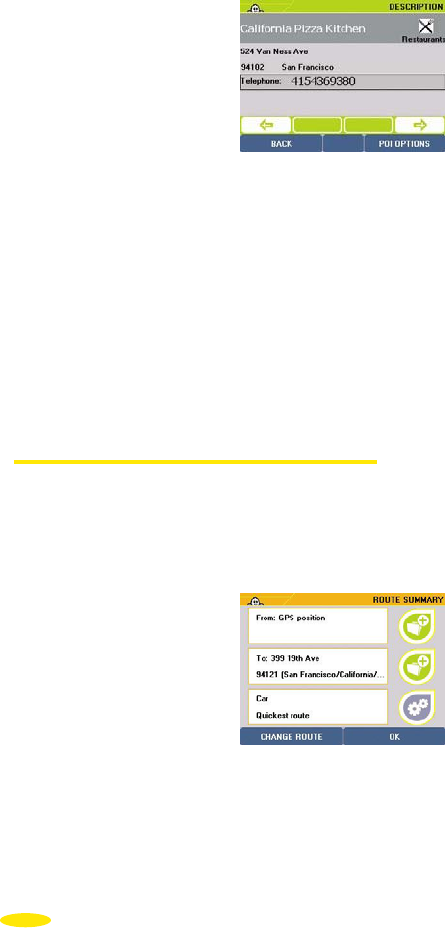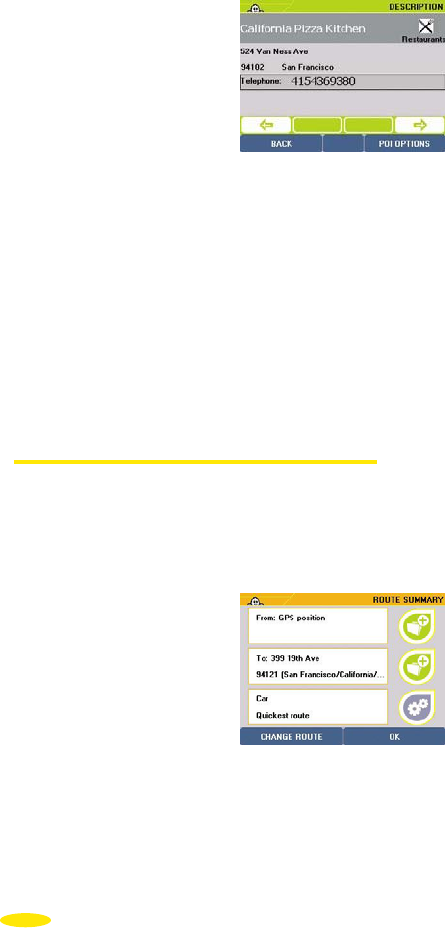
• You can click the direction arrows:
- left: to view the previous POI
- right: to view the next POI
• Click "
OK" to confirm your choice, or "Back" to return to the list of POIs on the previous
screen.
• You then go to the "
Route Summary" screen.
• Click "OK" to start calculating the route or "Change Route" if you want to use a different
method to calculate the route.
• The Navigation screen is displayed once the route has been calculated.
• Start driving. The voice guidance system will give you directions to your destination.
For more details, refer to "§4.7 Notes and Tips".
4.2.2. GPS Position or Arrival Point
• Click "GPS Position" or "Arrival Point".
• Enter the name of the POI you want.
• Click "
Search".
• Then click the POI you want:
• You then go to the "
Route Summary" screen.
• Click "OK" to start calculating the route or "Change Route" if you want to use a different
method to calculate the route.
• The Navigation screen is displayed once the route has been calculated.
• Start driving. The voice guidance system will give you directions to your destination.
For more details, refer to "§4.7 Notes and Tips".
14