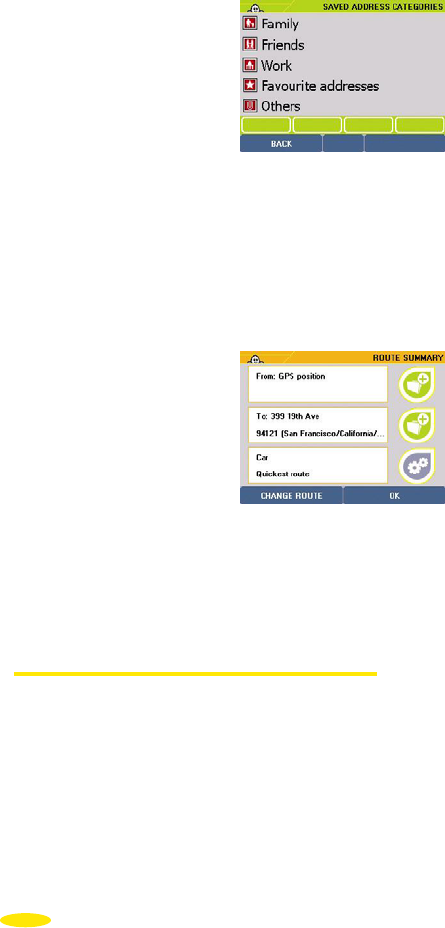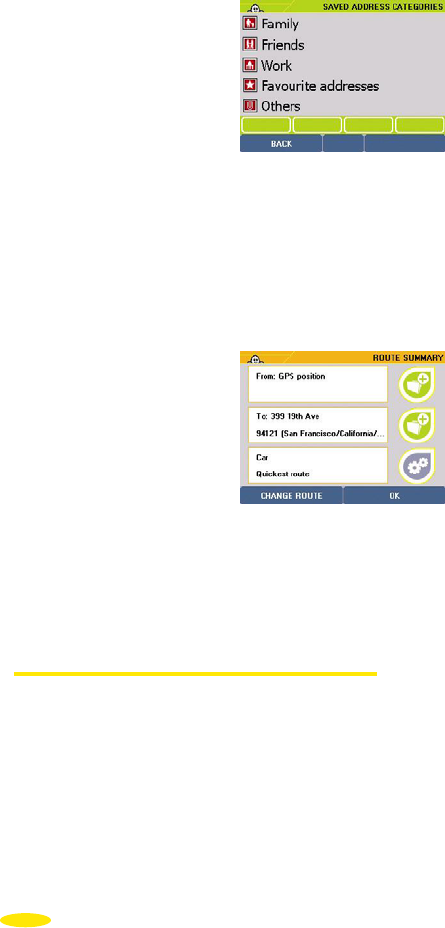
• Click the category where the saved address you want is located.
• Enter the name or the first letters of the saved address you want to find or select "Display
all" to bring up your list of saved addresses.
• If you have no saved addresses in the system, a message is displayed: "No saved
addresses match your request. Please try a new search” (For more information on
creating or deleting a saved address, refer to §6.5.).
• Otherwise the list of saved addresses is displayed. Click the one you want.
• You then go to the "Route Summary" screen.
• Click "OK" to start calculating the route or "Change Route" if you want to use a different
method to calculate the route.
• Start driving. The voice guidance system will give you directions to your destination.
For more details, refer to "§5.4 Notes and Tips".
5.1.5. History
• Click "History".
• A list of the last 10 destinations is displayed. Click the address you want or click "Back" to
return to the previous screen.
• You then go to the "Route Summary" screen.
• Click "OK" to start calculating the route or "Change Route" if you want to use a different
method to calculate the route.
• Start driving. The voice guidance system will give you directions to your destination.
For more details, refer to "§5.4 Notes and Tips".
26