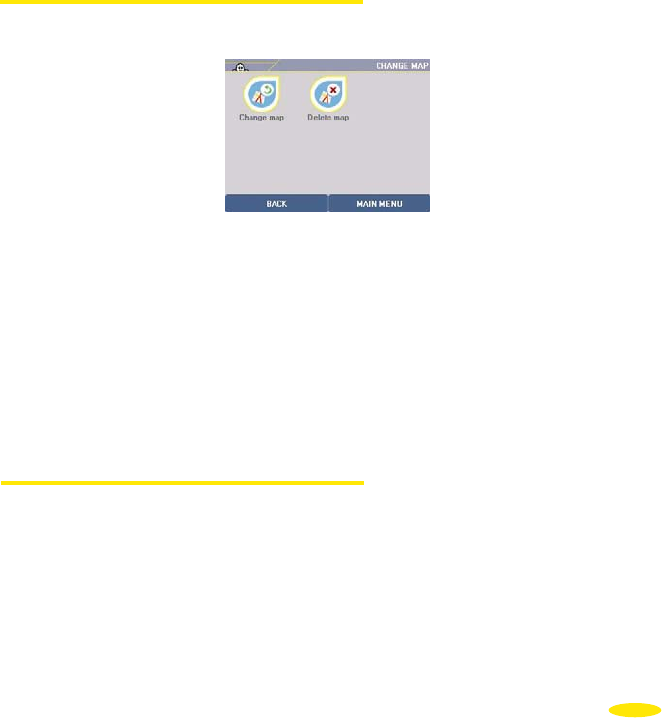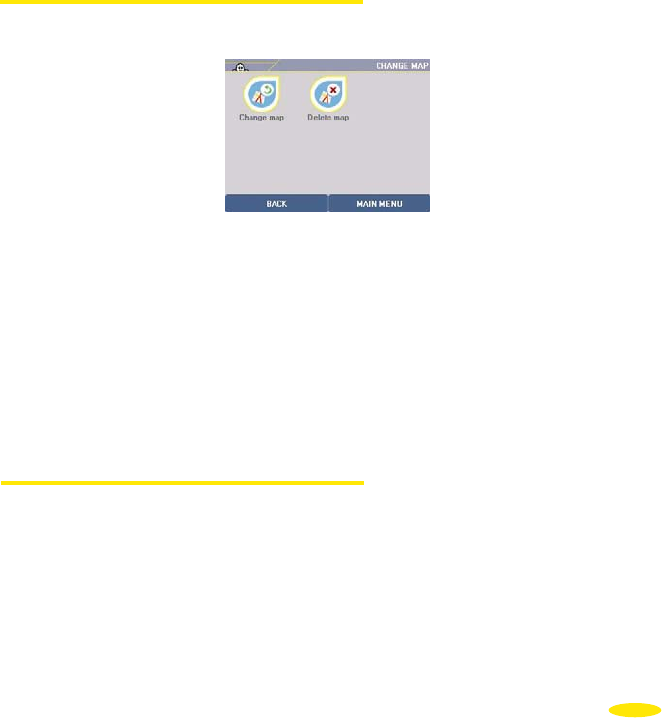
• This then takes you into the settings or information menus:
- Change or delete map: to change or delete a map.
- Display traffic direction/street names: to display the traffic direction or street name
for each section of street.
- POIs: to go directly to the page where you can select the POIs
displayed on the map.
- My saved addresses: to go directly to the page where you can select your saved
addresses from the map display.
6.2.1. Change map
• Click "Change map".
• Click "Change maps".
• If your ViaMichelin Navigation X-930’s SD card contains several map files, the system
lists the different maps.
• Click the left or right arrows to show the full names of the available map files.
• Click the map file you want. The "Are you sure you want to change the map?"
message appears.
• The names of the available maps are then displayed in the form "[map_name].fdp
[Storage Card]": the maps are stored in "fdp" format on the SD card.
• Click "yes" to confirm your choice or "no" to return to the list.
6.2.2. Display traffic direction/Street names
• Click "Display traffic direction" to display maps with symbols showing the traffic
direction in the different streets:
> or < : indicates the traffic direction in a one-way street
o : indicates a street where a section is not accessible to cars (pedestrian
streets, private roads, etc.)
49