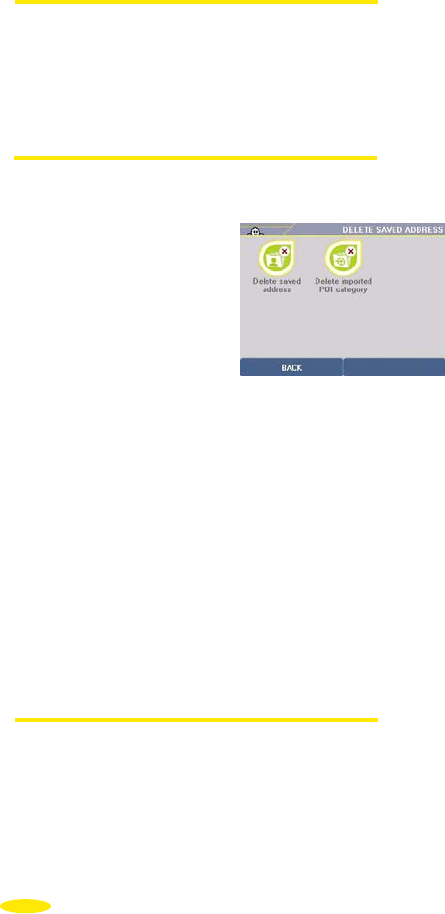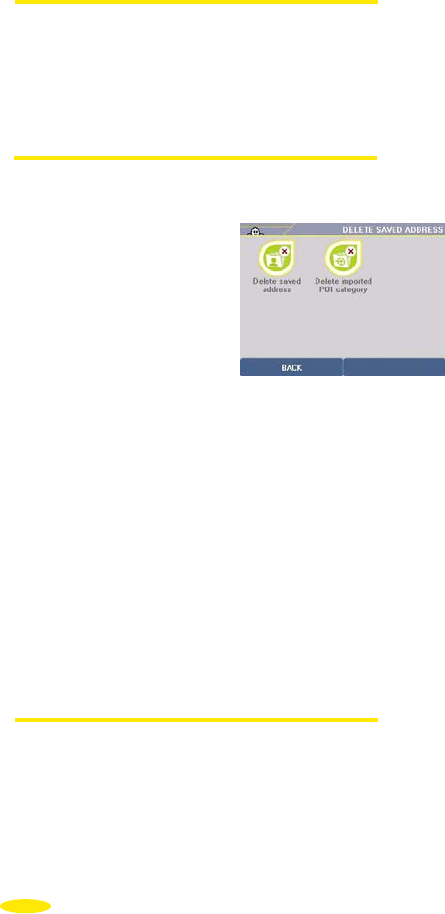
6.5.3. Delete
• Click "Delete".
• You can then choose to:
- Delete saved address
- Delete POI Category
6.5.3.1. Delete saved address
• Click "Delete saved address".
• On the list displayed, click the category you want.
• Enter the name of the saved address to delete or "Display all" to get a full list of saved
addresses.
• If several saved item names match the search criterion, a list is displayed. Click on the
name of the saved item to delete.
• The message “Are you sure you want to delete this address?" is displayed.
• Click "no" if you do not want to delete the saved address: you then return to the "Delete
saved address" screen.
• Click "yes" if you want to delete the selected saved address: the saved address is deleted
and you then return to the "Delete saved address" screen.
• You can then click "Return" to return to the previous screen or click one of the right-
hand buttons in ViaMichelin Navigation x-930 to access a menu directly.
6.5.3.2. Delete POI Category
• Click "Delete POI category".
• If you have created custom POI categories, they are listed on the screen.
• Click the custom POI category you want to delete.
60