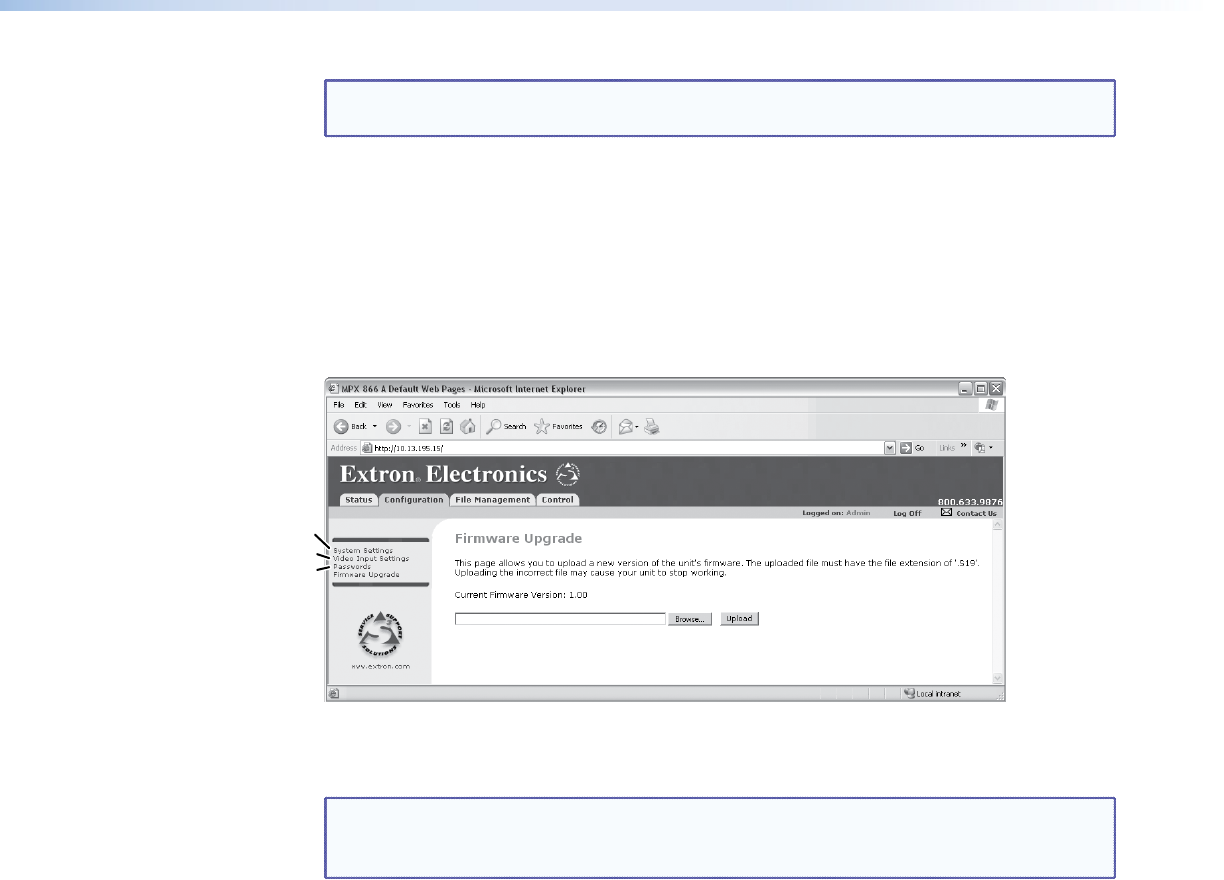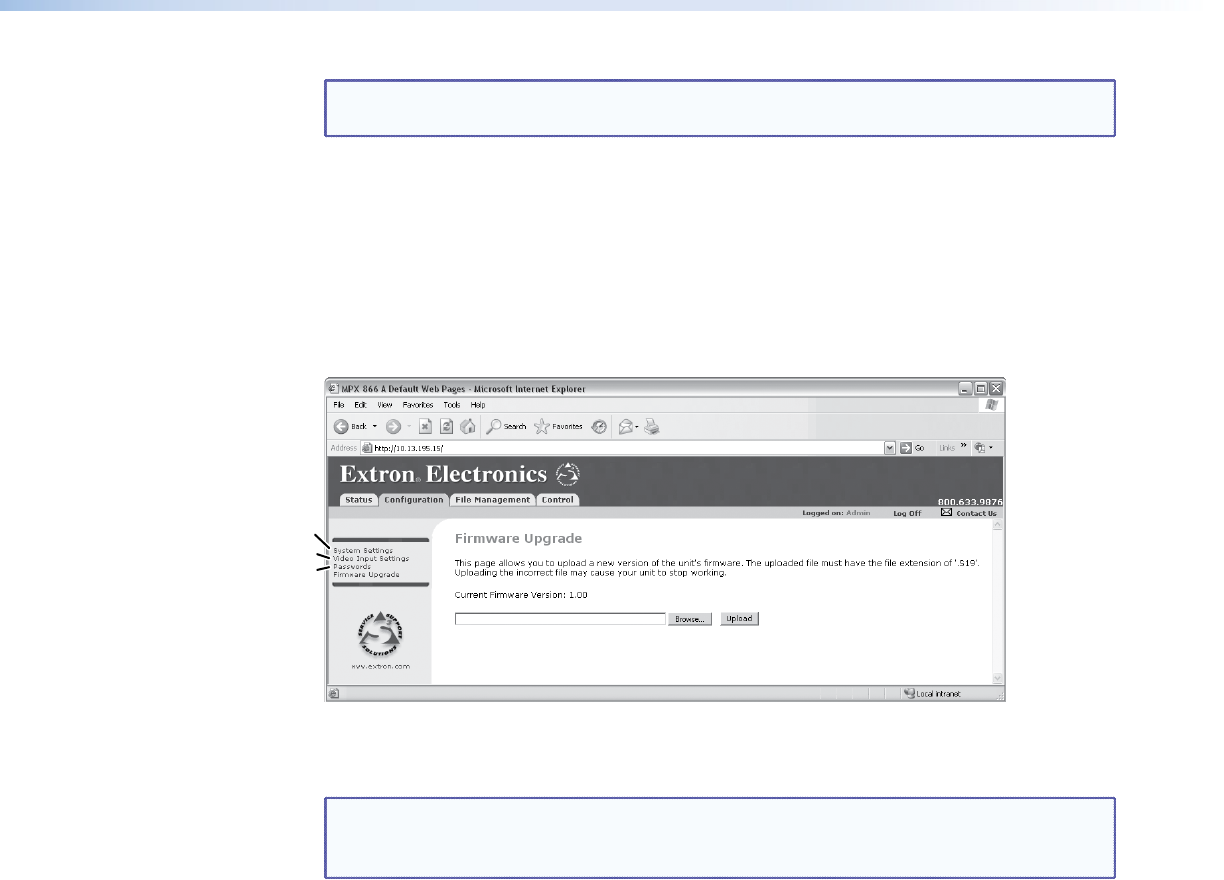
NOTE: An administrator password must be created before a user password can be
created.
To clear an existing password so that no password is required, enter a single space character
in the
Password and Re-enter Password fields, and click the Submit button.
Firmware Upgrade Page
The Firmware Upgrade page provides a way to replace the firmware that is coded on
the control board of the switcher without taking the switcher out of service. Access the
Firmware Upgrade page (see gure 60) by clicking the Firmware Upgrade link on the
System Settings page.
Select Passwords
Video Input Settings
System Settings
Figure 60. Firmware Upgrade Page
Update the switcher rmware as follows:
NOTE: The Firmware Upgrade page is only for replacing the firmware that controls
all switcher operation. To insert your own custom HTML pages, see “File
Management Page”.
1. Visit the Extron website, www.extron.com, select the MPX 866 A matrix switcher
product category, select the latest firmware installation package (*.exe file) for the
switcher, and download the file. Note the folder to which you save the firmware file.
2. Run the executable (*.exe) file to decompress the firmware file.
3. Connect the PC to the MPX 866 A matrix switcher via the LAN port of the switcher.
4. Access the MPX 866 A matrix switcher using HTML pages.
5. Click the Configuration tab.
6. Click the Firmware Upgrade link (figure 61).
MPX 866 A Media Presentation Matrix Switcher • HTML Operation 103