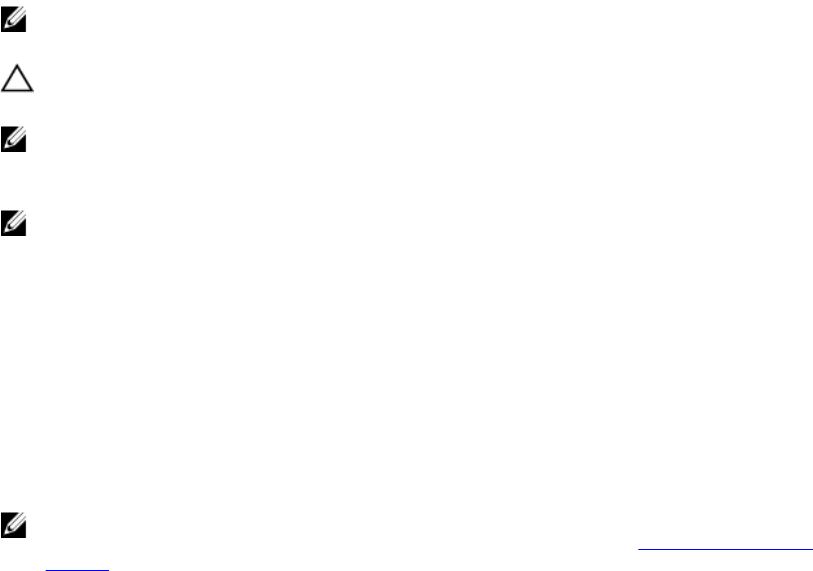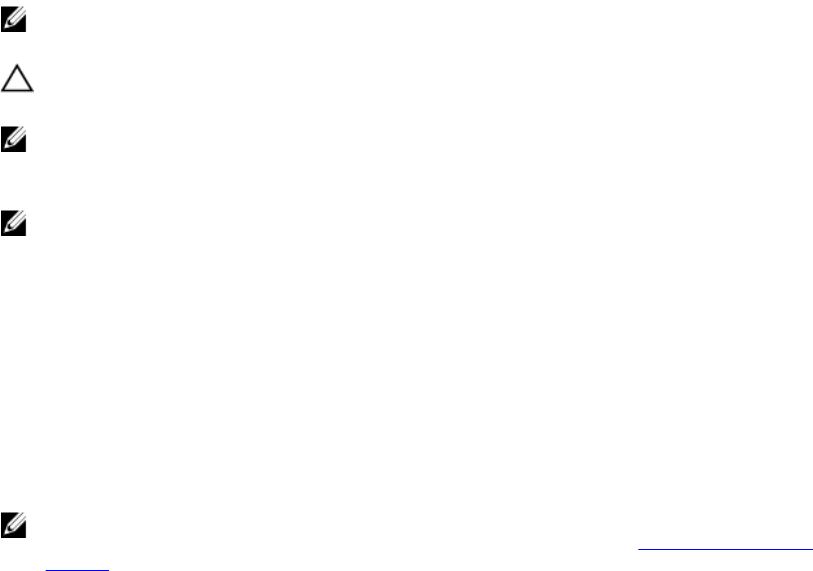
profiles. For more information about Dell Lifecycle Controller, see the documentation at dell.com/
esmmanuals.
Changing the boot order
You may have to change the boot order if you want to boot from a USB key or an optical drive. The
instructions given below may vary if you have selected BIOS for Boot Mode.
1. In the System Setup Main Menu, click System BIOS → Boot Settings.
2. Click Boot Option Settings → Boot Sequence.
3. Use the arrow keys to select a boot device, and use the <+> and <-> keys to move the device down
or up in the order.
4. Click Exit, click Yes to save the settings on exit.
Choosing the system boot mode
System Setup enables you to specify the boot mode for installing your operating system:
• BIOS boot mode (the default) is the standard BIOS-level boot interface.
• UEFI boot mode is an enhanced 64-bit boot interface based on Unified Extensible Firmware Interface
(UEFI) specifications that overlays the system BIOS.
To choose the system Boot Mode:
1. In System Setup click Boot Settings and select Boot Mode.
2. Select the Boot Mode you want the system to boot into.
NOTE: After the system boots in the specified boot mode, proceed to install your operating system
from that mode.
CAUTION: Trying to boot the operating system from the other boot mode will cause the system
to halt at startup.
NOTE: Operating systems must be UEFI-compatible to be installed from the UEFI boot mode. DOS
and 32-bit operating systems do not support UEFI and can only be installed from the BIOS boot
mode.
NOTE: For the latest information on supported operating systems, go to dell.com/ossupport .
Assigning a system and setup password
Prerequisites
You can assign a new System Password and Setup Password or change an existing System Password
and Setup Password only when the password jumper setting is enabled and Password Status is
Unlocked.
If the password jumper setting is disabled, the existing System Password and Setup Password are deleted
and you need not provide the system password to boot the system.
NOTE: The password jumper enables or disables the System Password and Setup Password
features. For more information about the password jumper settings, see System board jumper
settings.
43