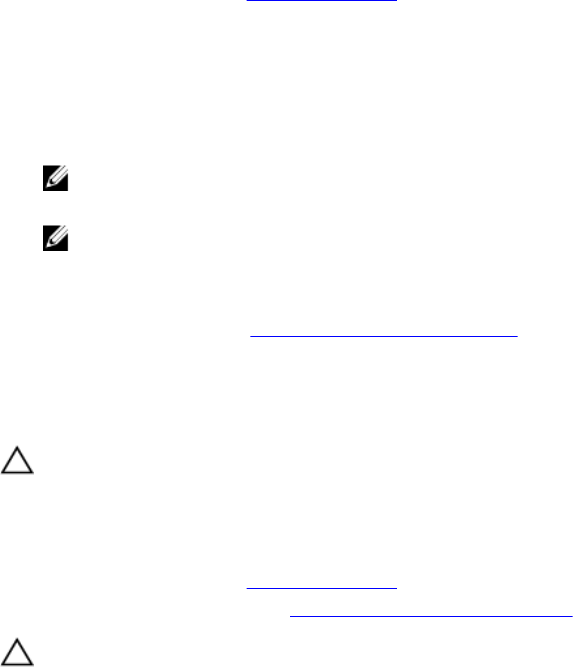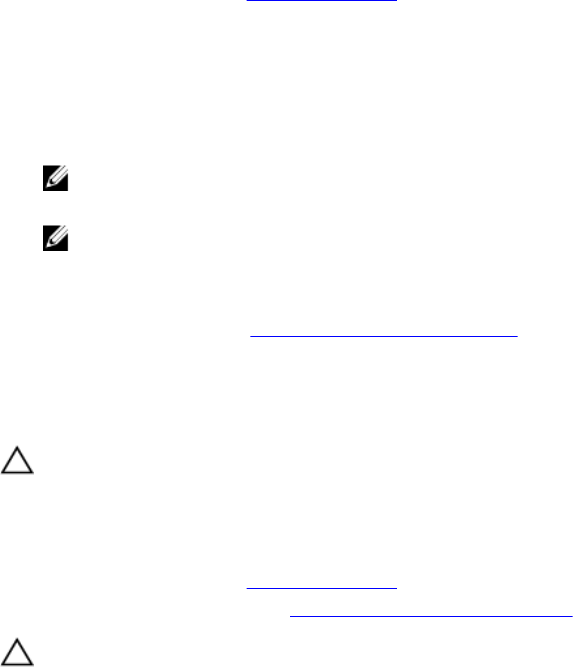
1. Ensure that you read the Safety instructions.
2. Keep the #2 Phillips screwdriver handy.
Steps
Align the locking tabs on the control panel with the notches on the chassis and angle the control
panel until it snaps into place.
When properly seated, the control panel will be flush with the front panel.
NOTE: For an eight 2.5 inch hard drive chassis, tighten the screw to secure the control panel to
the bottom of the chassis.
NOTE: For a ten 2.5 inch hard-drive chassis, slide the control panel into the chassis and secure
the module with the screw.
Next steps
Follow the procedure listed in After working inside your system.
Removing the control-panel module
Prerequisites
CAUTION: Many repairs may only be done by a certified service technician. You should only
perform troubleshooting and simple repairs as authorized in your product documentation, or as
directed by the online or telephone service and support team. Damage due to servicing that is
not authorized by Dell is not covered by your warranty. Read and follow the safety instructions
that came with the product.
1. Ensure that you read the Safety instructions.
2. Follow the procedure listed in Before working inside your system.
CAUTION: Do not use excessive force when removing the control panel as it can damage the
connectors.
Steps
1. Remove the screw(s) securing the control-panel module to the chassis.
2. For a 3.5 inch cabled hard-drive chassis:
a. Remove the screw(s) securing the LED panel to the chassis.
b. Remove the LED panel.
3. Remove all the cables connecting the control-panel module to the chassis.
117