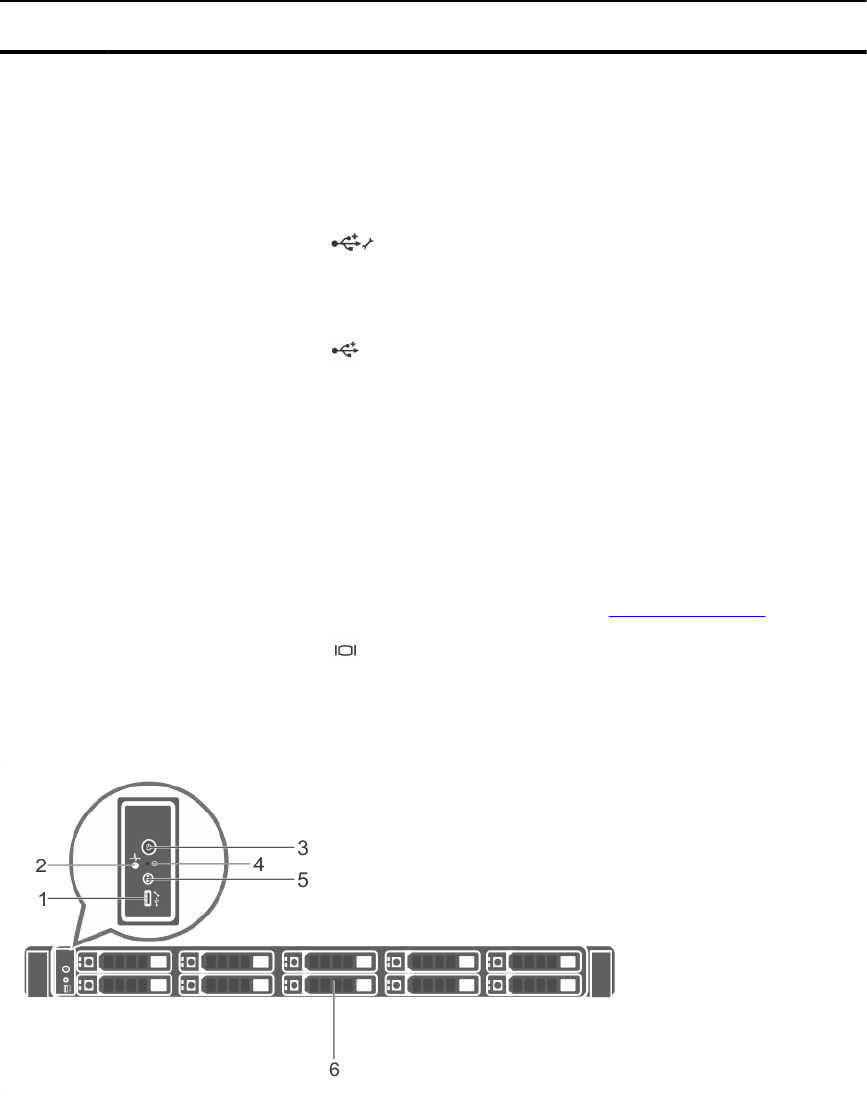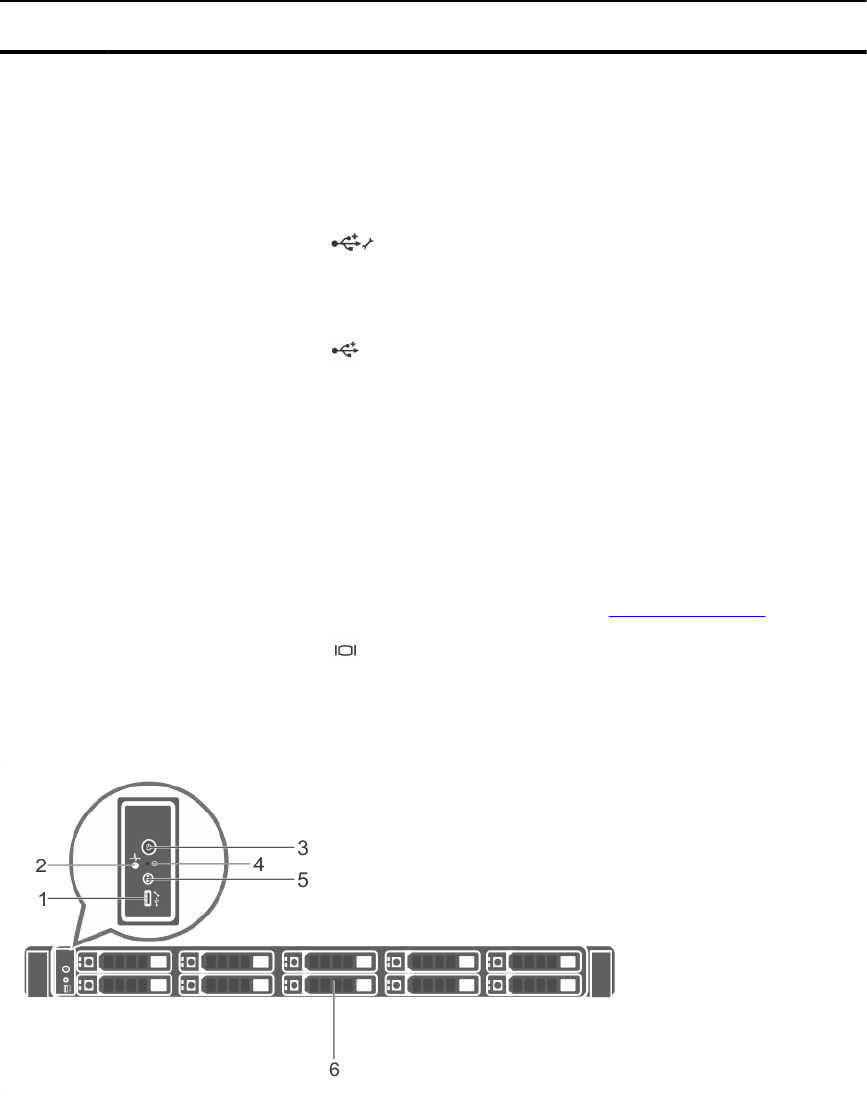
Item Indicator, Button, or
Connector
Icon Description
If the system stops responding during POST, press
and hold the system ID button for more than five
seconds to enter BIOS progress mode.
To reset iDRAC (if not disabled in F2 iDRAC setup)
press and hold the button for more than 15
seconds.
4 USB management port/
iDRAC managed USB
port
The USB management port can function as a
regular USB port or provide access to the iDRAC
features. For more information, see the iDRAC
User’s Guide at dell.com/esmmanuals.
5 USB connector Allows you to connect USB devices to the system.
The port is USB 2.0-compliant.
6 Optical drive (optional) One optional slim SATA DVD-ROM drive or DVD
+/-RW drive.
7 LCD menu buttons Allow you to navigate the control panel LCD menu.
8 Information tag A slide-out label panel which contains system
information such as Service Tag, NIC, MAC
address, and so on for your reference.
9 LCD panel Displays system ID, status information, and system
error messages. See LCD panel features.
10 Video connector Allows you to connect a VGA display to the system.
11 Hard drives Up to eight 2.5 inch hot-swappable hard drives/
SSDs.
Figure 3. Front-panel features and indicators—ten 2.5 inch hot-swappable hard-drives/SSDs chassis
11