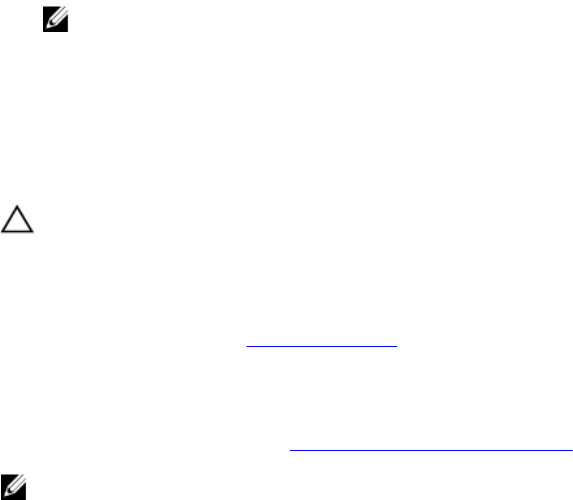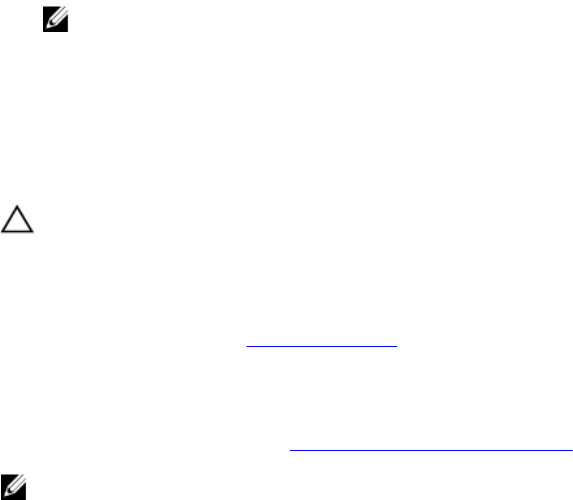
NOTE: When installing, hot-swapping, or hot-adding a new power supply in a system with two
power supplies, allow several seconds for the system to recognize the power supply and
determine its status. The power-supply status indicator turns green to signify that the power
supply is functioning properly.
Removing a non-redundant power supply
Prerequisites
CAUTION: Many repairs may only be done by a certified service technician. You should only
perform troubleshooting and simple repairs as authorized in your product documentation, or as
directed by the online or telephone service and support team. Damage due to servicing that is
not authorized by Dell is not covered by your warranty. Read and follow the safety instructions
that came with the product.
1. Ensure that you read the Safety instructions.
2. Disconnect the power cable from the power source.
3. Disconnect the power cable from the power supply and remove the straps that bundle and secure
the system cables.
4. Follow the procedure listed in Before working inside your system.
NOTE: You may have to unlatch and lift the optional cable management arm if it interferes with the
power-supply removal. For information about the cable management arm, see the system’s rack
documentation.
Steps
1. Disconnect all the power cables from the power supply to the system board, hard drives, and optical
drive.
2. Remove the screw securing the power supply to the chassis, slide and lift the power supply out of
the chassis.
102