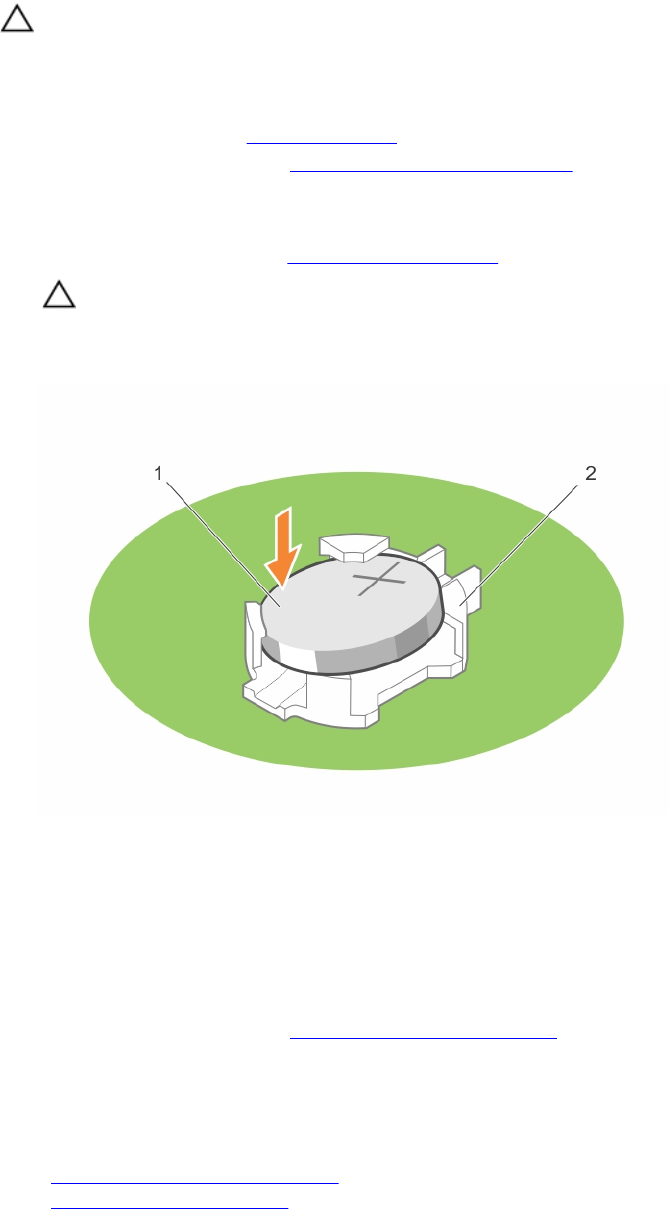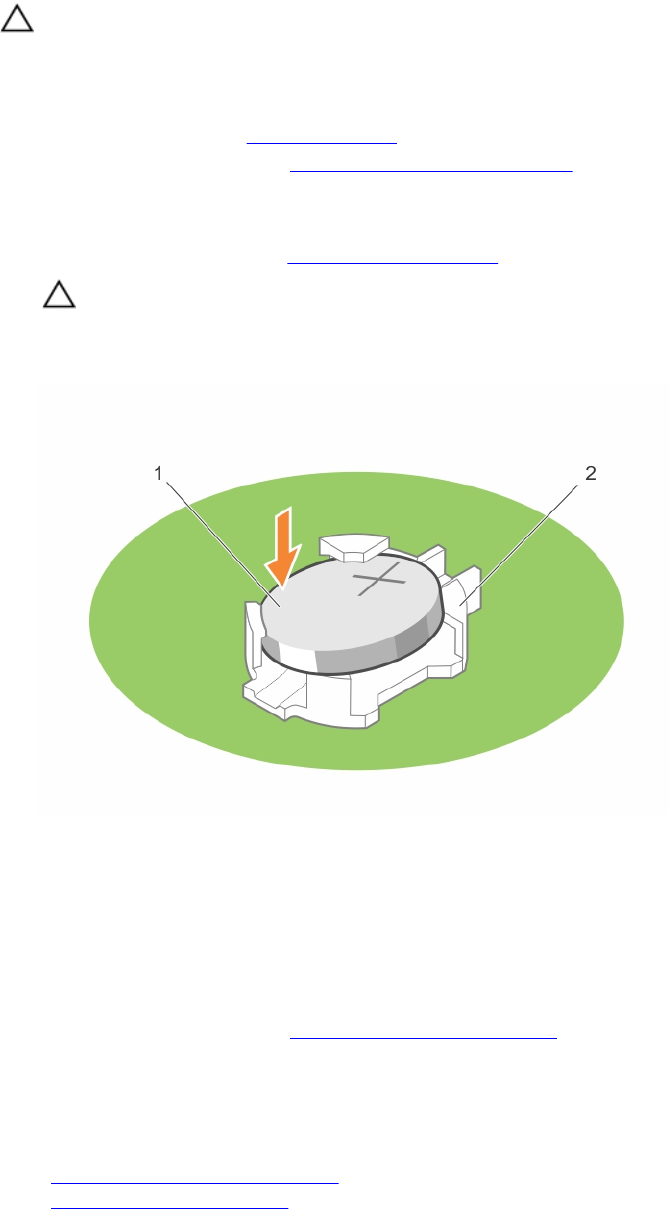
CAUTION: Many repairs may only be done by a certified service technician. You should only
perform troubleshooting and simple repairs as authorized in your product documentation, or as
directed by the online or telephone service and support team. Damage due to servicing that is
not authorized by Dell is not covered by your warranty. Read and follow the safety instructions
that came with the product.
1. Ensure that you read the Safety instructions.
2. Follow the procedure listed in Before working inside your system.
3. Remove the expansion-card riser.
Steps
1. Locate the battery socket, see System board connectors.
CAUTION: To avoid damage to the battery connector, you must firmly support the connector
while installing or removing a battery.
2. To eject the battery, press firmly on the edge of the positive side of the battery in the direction of the
arrow as shown in the illustration below.
1. positive side of battery 2. socket
3. To install a new system battery, hold the battery with the positive facing up and slide it under the
securing tabs.
4. Press the battery into the connector until it snaps into place.
Next steps
1. Install the expansion-card riser.
2. Follow the procedure listed in After working inside your system.
3. While booting, press <F2> to enter the System Setup and ensure the battery is operating properly.
4. Enter the correct time and date in the System Setup Time and Date fields.
5. Exit the System Setup.
Related Links
Removing the expansion-card riser
Removing an expansion card
105