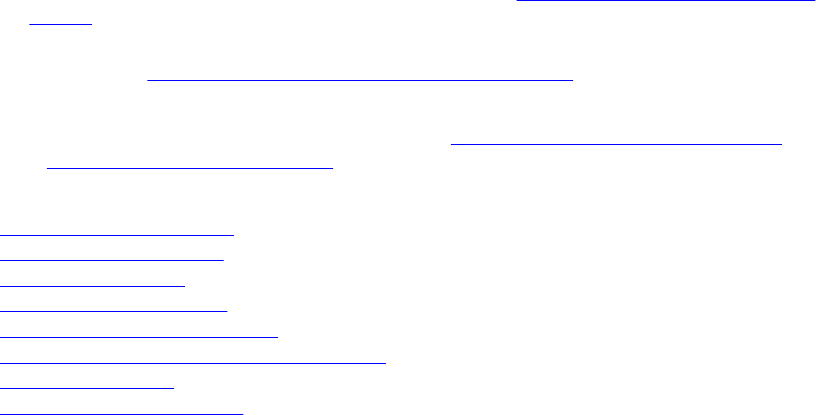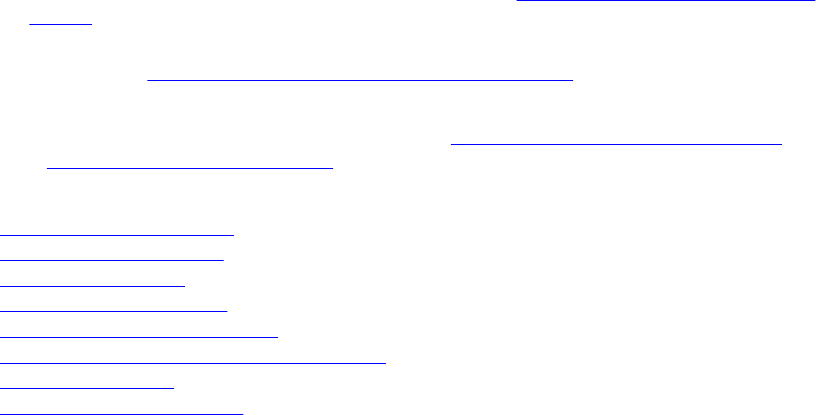
a. Use the Easy Restore feature to restore the service tag. See Restoring the Service Tag using Easy
Restore.
b. If the Service Tag is not backed up in the backup flash device, enter the system service tag
manually. See Entering the system Service Tag using System Setup.
c. Update the BIOS and iDRAC versions.
d. Re-enable the Trusted Platform Module (TPM). See Re-enabling the TPM for BitLocker users
orRe-enabling the TPM for TXT users.
Related Links
Installing the cooling shroud
Installing memory modules
Installing a cooling fan
Installing an expansion card
Installing the expansion-card riser
Installing the integrated storage controller card
Installing a processor
Removing an internal SD card
Restoring the Service Tag using Easy Restore
Use the Easy Restore feature if you do not know the Service Tag of your system. The Easy Restore feature
allows you to restore your system’s Service Tag, license, UEFI configuration, and the system configuration
data after replacing the system board. All data is backed up in a backup flash device automatically. If BIOS
detects a new system board and the Service Tag in the backup flash device, BIOS prompts the user to
restore the backup information.
1. Turn on the system.
If BIOS detects a new system board, and if the Service Tag is present in the backup flash device, BIOS
displays the Service Tag, the status of the license, and the UEFI Diagnostics version.
2. Do one of the following:
• Press Y to restore the Service Tag, license, and diagnostics information.
• Press N to navigate to the Lifecycle Controller based restore options.
• Press <F10> to restore data from a previously created Hardware Server Profile.
After the restore process is complete, BIOS prompts to restore the system configuration data.
3. Do one of the following:
• Press Y to restore the system configuration data.
• Press N to use the default configuration settings.
After the restore process is complete, the system restarts.
Entering the system Service Tag using System Setup
If you know the system Service Tag, use the System Setup menu to enter the Service Tag.
1. Turn on the system.
2. Press <F2> to enter the System Setup.
3. Click Service Tag Settings.
4. Enter the Service Tag.
126