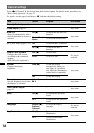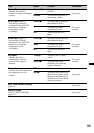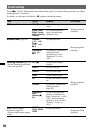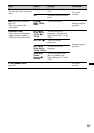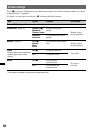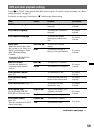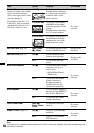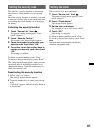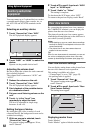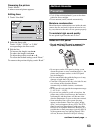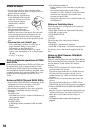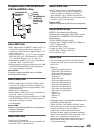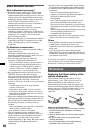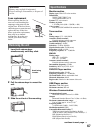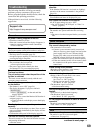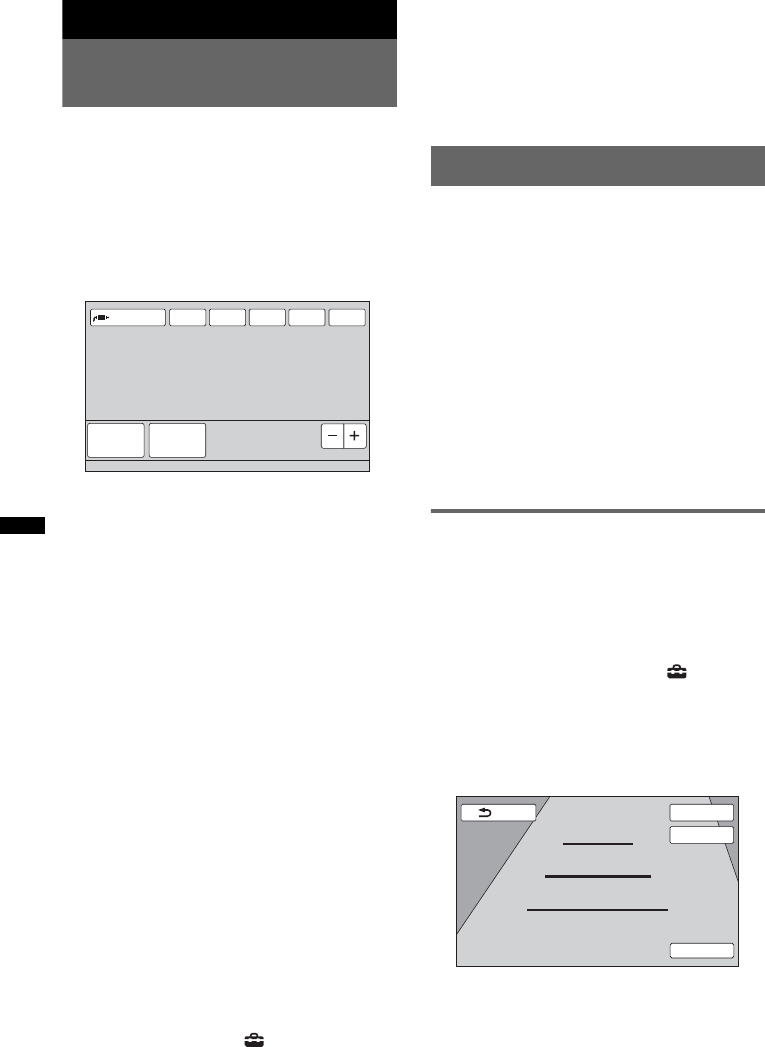
62
Using Optional Equipment
Auxiliary audio/video
equipment
You can connect up to 2 optional devices, such as
a portable media player, game console, etc., to
the AUX1 IN and AUX2 IN terminals on the
unit.
Selecting an auxiliary device
1 Touch “Source List,” then “AUX.”
The AUX playback display appears.
2 Touch “AUX1” or “AUX2” to select the
device.
Operate via the portable device itself.
Adjusting the volume level
Be sure to adjust the volume for each connected
device before playback.
The volume level is common to “AUX1” and
“AUX2.”
1 Reduce the volume on the unit.
2 Touch “Source List,” then “AUX.”
The AUX playback display appears.
3 Start playback of the portable device
at a moderate volume.
4 Set your usual listening volume on the
unit.
5 Touch –/+ in the “Level” box
repeatedly to adjust the level.
The level is adjustable in single steps,
between –8 and +18.
Setting the type of device
By setting the type (video or audio) of each
connected device, the background screen can be
switched accordingly.
1 While no source is selected, touch
“Source List,” then .
The general setting menu appears. If not,
touch “General.”
2 Touch v/V to scroll, then touch “AUX1
Input” or “AUX2 Input.”
3 Touch “Audio” or “Video.”
The setting is complete.
To deactivate the AUX input, select “OFF.”
To return to the previous display, touch “Back.”
Rear view camera
By connecting the optional rear view camera to
the CAMERA IN terminal, you can display the
picture from the rear view camera.
The picture from the rear view camera appears
when the back lamp lights up (or the shift lever is
set to the R (reverse) position).
Notes
• When backing up your car, watch the surroundings
carefully for safety. Do not depend on the rear view
camera exclusively.
• The picture from a rear view camera does not
appear in the rear monitor.
Tip
Even if a rear view camera is connected, you can set
the unit to not display the picture from a rear view
camera by deactivating the camera input (page 55).
Rear view camera settings
You can display setting items on the picture from
the rear view camera to assist operation.
This setting is available only when:
–“Camera Input” is set to “ON” (page 55).
–the parking brake is applied.
1 Touch “Source List,” then .
The general setting menu appears. If not,
touch “General.”
2 Touch v/V to scroll, then touch “Rear
View Camera Setting.”
The setting items appear.
Displaying marker lines
Touch “Marker.”
Touch “Marker” again to hide the marker lines.
ATT
Level 0
TA AF Navi TopSource List
AUX1 AUX2
Line Edit
1
2
3
Marker
Mirror
Turn off engine but keep the key in the “IGN” position.
Back