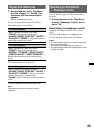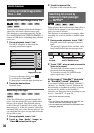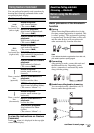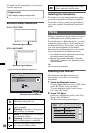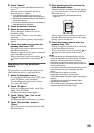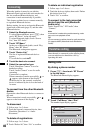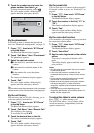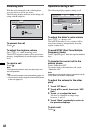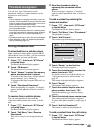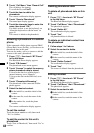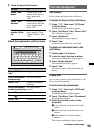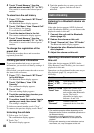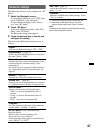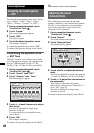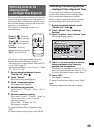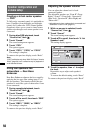43
Phonebook management
You can store up to 300 contacts in the
phonebook and up to 5 phone numbers can be
registered to each contact.
Notes
• Prior to disposal or changing ownership of your car
with this unit still installed, be sure to press the reset
button to erase all the phonebook data in this unit to
prevent possible unauthorized access.
Disconnecting the power supply lead will also erase
all the phonebook data.
• Downloaded phonebook data from a cellular phone
cannot be overwritten by subsequent data. However,
some data (name, etc.), may be duplicated as a
result.
• Phonebook data may be lost if this unit is damaged.
• When disposing of this unit, delete the phonebook
data by initializing (page 47).
Storing phonebook data
To download from a cellular phone
If the connected cellular phone supports PBAP
(Phone Book Access Profile), you can download
phonebook data and store on this unit.
1 Press (TOP), then touch “BT Phone”
in the top menu.
The Bluetooth Phone display appears.
2 Touch “PB Access.”
The phonebook access menu appears.
3 Touch “Access” to select the memory
where phonebook data is stored.
To download the data from a cellular phone’s
internal memory, set to “Memory.”
To download the data from the SIM card, set
to “SIM.”
4 Touch “Phonebook Download.”
When downloading is complete, “Complete”
appears and the phonebook data is stored on
this unit.
To receive from a cellular phone
You can send phonebook data from the
connected cellular phone and receive it on this
unit.
1 Press (TOP), then touch “BT Phone”
in the top menu.
The Bluetooth Phone display appears.
2 Touch “Call Menu,” then “Receive
Phonebook.”
This unit is ready for receiving phonebook
data.
3 Send the phonebook data by
operating the connected cellular
phone.
When receiving is complete, “Complete”
appears and the phonebook data is stored on
this unit.
To add a contact by entering the
name and number
1 Press (TOP), then touch “BT Phone”
in the top menu.
The Bluetooth Phone display appears.
2 Touch “Call Menu,” then “Phonebook.”
The phonebook appears.
3 Touch “Add Contact.”
The contact registration display appears.
4 Touch “Empty” on the first line.
The name input display appears.
5 Touch the character keys to enter the
name, then touch “OK.”
For details on how to use the keyboard, see
“About the keyboard to edit the name” on
page 45.
The contact registration display reappears.
6 Touch “Empty.”
The number input display appears.
7 Touch the number keys to enter the
phone number, then touch “OK.”
The phone number type selection display
appears.
8 Touch the desired phone number type.
The contact registration display reappears.
To enter other phone numbers, repeat steps 6
to 8.
9 Touch “Add to Phonebook?”
The contact is added to the phonebook.
To add a contact from the call history
1 Press (TOP), then touch “BT Phone”
in the top menu.
The Bluetooth Phone display appears.
continue to next page t
ATTBack
Empty
Empty
Add Contact
Top
Add to Phonebook?
1/1