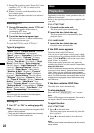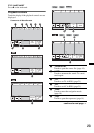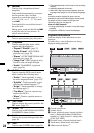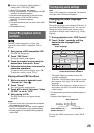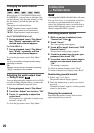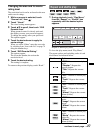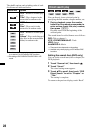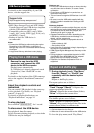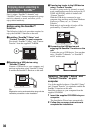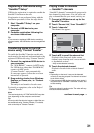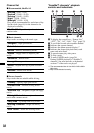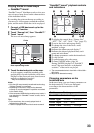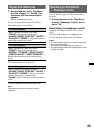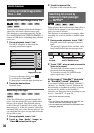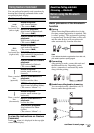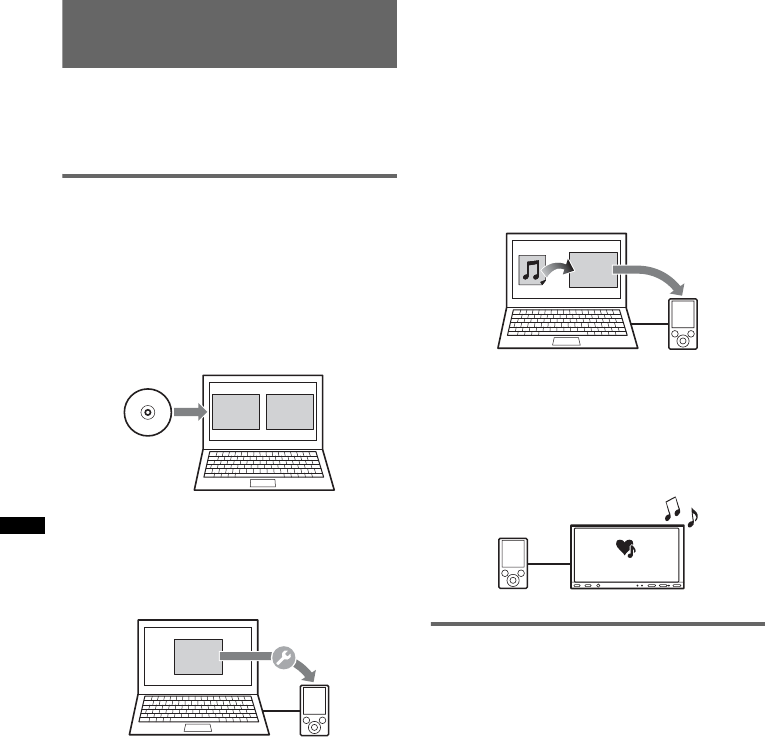
30
Enjoying music according to
your mood — SensMe™
Sony’s unique “SensMe™ channels” and
“SensMe™ mood” features automatically group
tracks by channel or mood, and allow you to
enjoy music intuitively.
Before using the SensMe™
function
The following is the basic procedure required to
enjoy the SensMe™ function on the unit.
1Installing “SensMe™ Setup” and
“Content Transfer” to your computer
First install “SensMe™ Setup” and “Content
Transfer” from the supplied CD-ROM.
2Registering a USB device using
“SensMe™ Setup”
Connect a USB device to your computer, and
perform registration using “SensMe™ Setup”
to enable the SensMe™ function on this unit.
Tip
Registration can be performed either along with the
installation procedure or after installation.
3Transferring tracks to the USB device
using “Content Transfer”
In order to group tracks by channel or mood,
track sound patterns need to be analyzed by 12
TONE ANALYSIS, which is loaded with
“Content Transfer.”
With the USB device connected to your
computer, drag and drop tracks from Windows
Explorer or iTunes, etc., to “Content
Transfer.”
Both analysis and transfer of tracks will be
performed by “Content Transfer.”
4Connecting the USB device and
enjoying the SensMe™ function on the
unit
Connect the set up USB device. You can then
enjoy “SensMe™ channels” or “SensMe™
mood” on this unit.
Installing “SensMe™ Setup” and
“Content Transfer” on your
computer
Use of the supplied software (“SensMe™ Setup”
and “Content Transfer”) is required to enable the
SensMe™ function on this unit.
Install the software to your computer from the
supplied CD-ROM.
1 Insert the supplied CD-ROM into your
computer.
The Installation Wizard runs automatically.
2 Follow the on-screen instructions to
complete the installation.
Content
Transfer
SensMe
™
Setup
SensMe
™
Setup
Content
Transfer
SensMe™