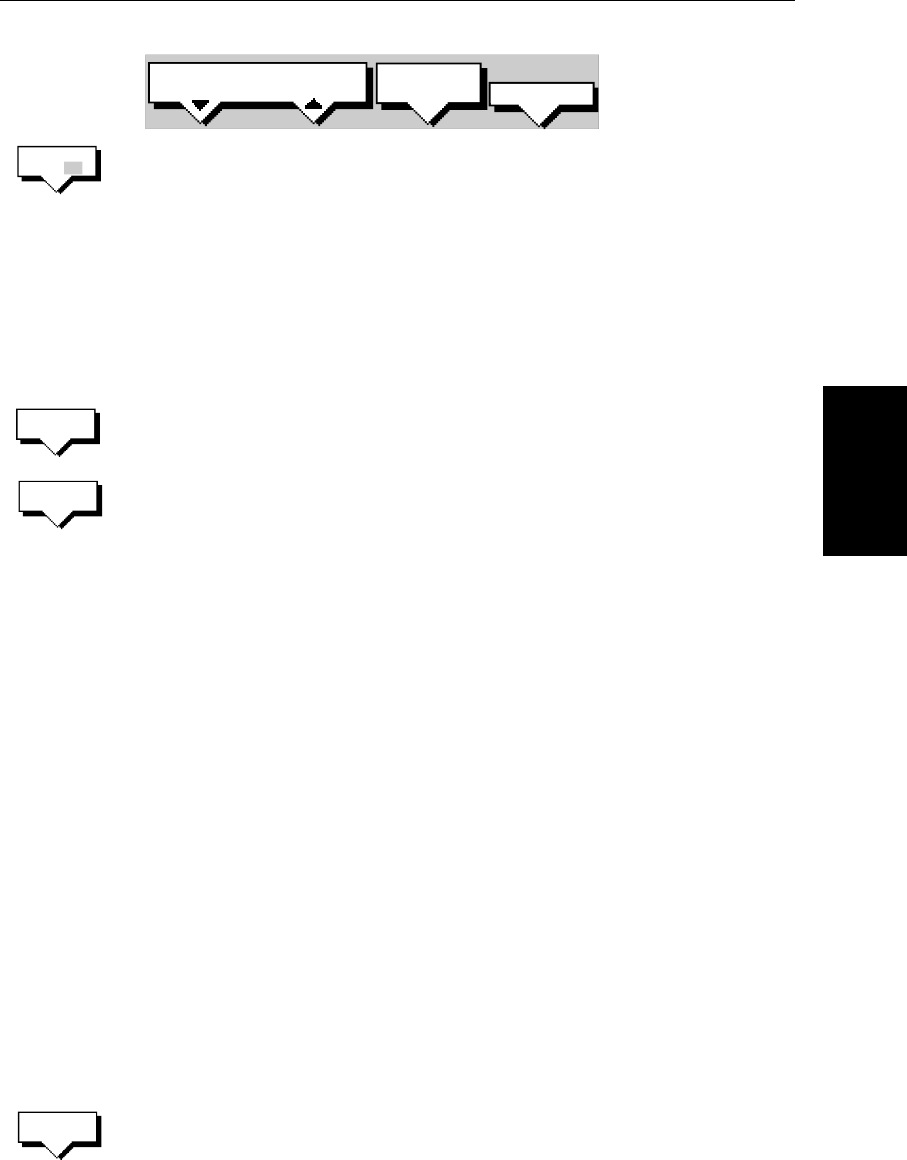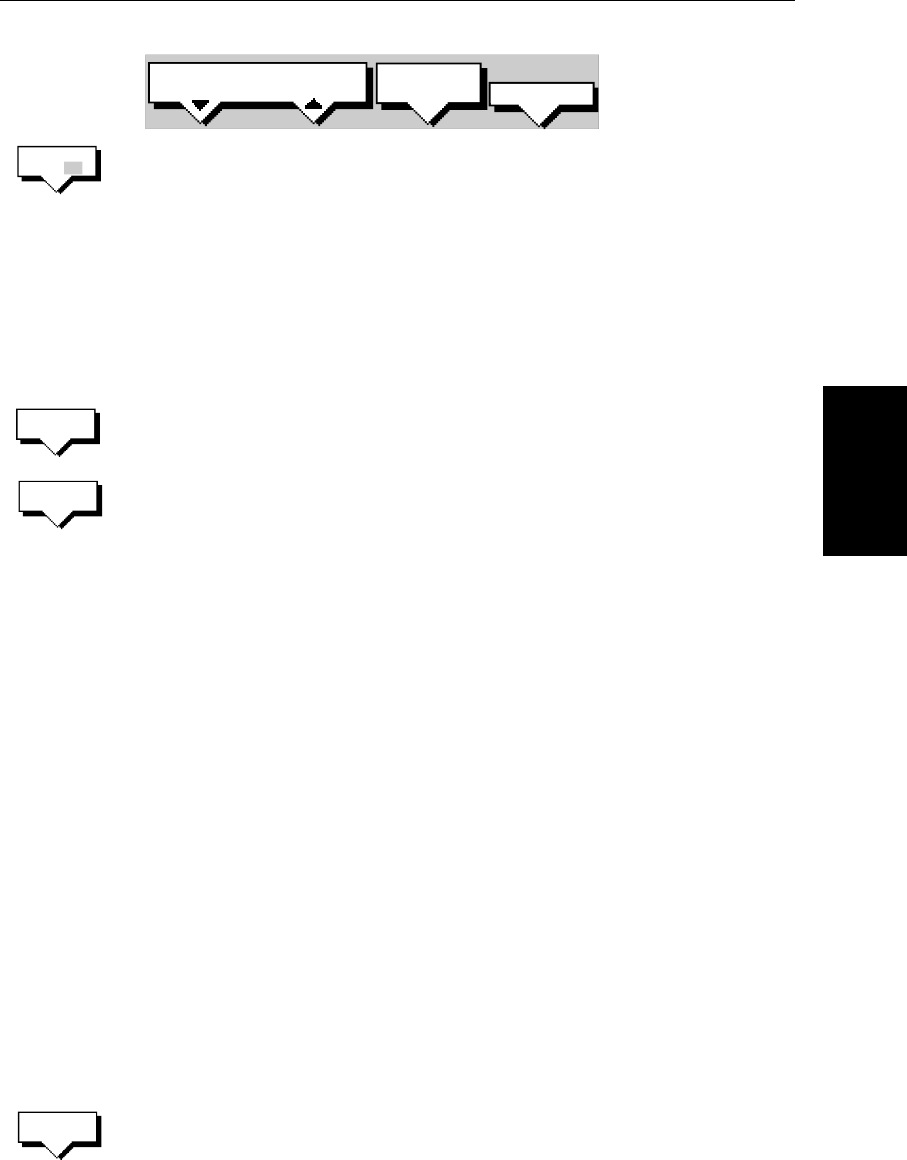
Chapter 3: Standard Chart Operations 3-39
Clearing the Current
Track
2. Press the TRACK OFF ON soft key to toggle tracks on.
Your vessels trail will be displayed on-screen, with a line joining the
points at the selected interval.
Clearing the Current Track
You can clear the current track from the screen. When you select CLEAR
TRACK, if the current track has notbeen saved, you have the option ofsaving it.
➤ To clear the current track:
1. Press the CLEAR TRACK soft key.
2. If the track has not been saved the SAVE TRACK soft keys are displayed.
To clear the track without saving it in the Track List, press NO.
To save the track in the list, press YES. The Name track soft keys are dis-
played and you should continue as described inthe following section, Sav-
ing and Naming a Track.
Press CLEAR to abort the Clear Track operation.
The current track is cleared from the screen and the default soft keys are
displayed.
Managing Tracks
Althoughit is easy toset upa track,and thistrack is retained evenif youswitch
off your display, you can store a number of different tracks so that you can
reviewthem at alater date. Thissectionexplains howtoperform the following
tasks:
• Save and Name a track.
• Name, Erase and Show an existing track.
Saving and Naming a Track
You can save up to 5 named tracks in the Track List. These tracks can be re-
displayed at a later date.
➤ To save and name the current track:
1. Press the MORE softkeyfollowedbytheTRACK LIST soft key. The track list
pop-up and associated soft keys are displayed.
D5674-1
TRACK
LIST
MORE¬
TRACK INTERVAL
0.1nm
TRACK
OFF ON
CLEAR
TRACK
SAVE
TRACK
TRACK
LIST