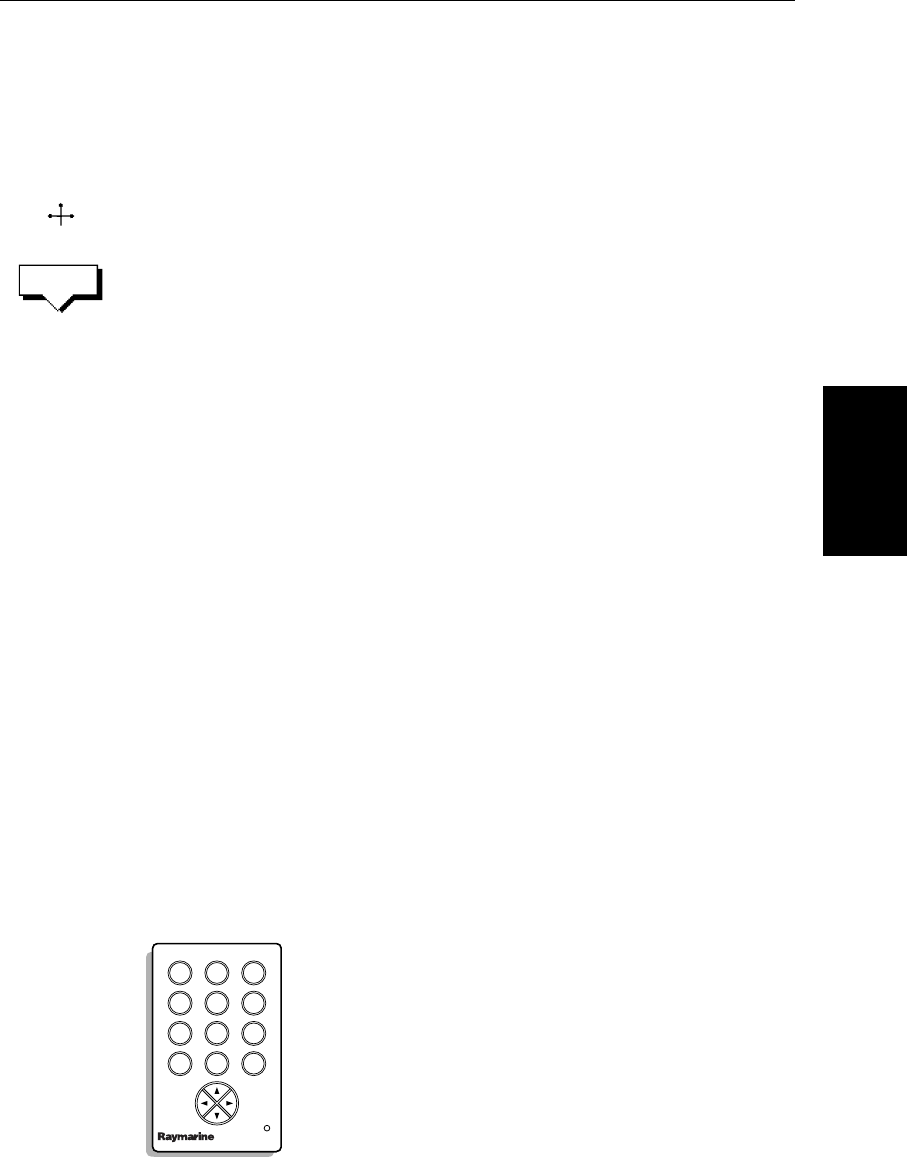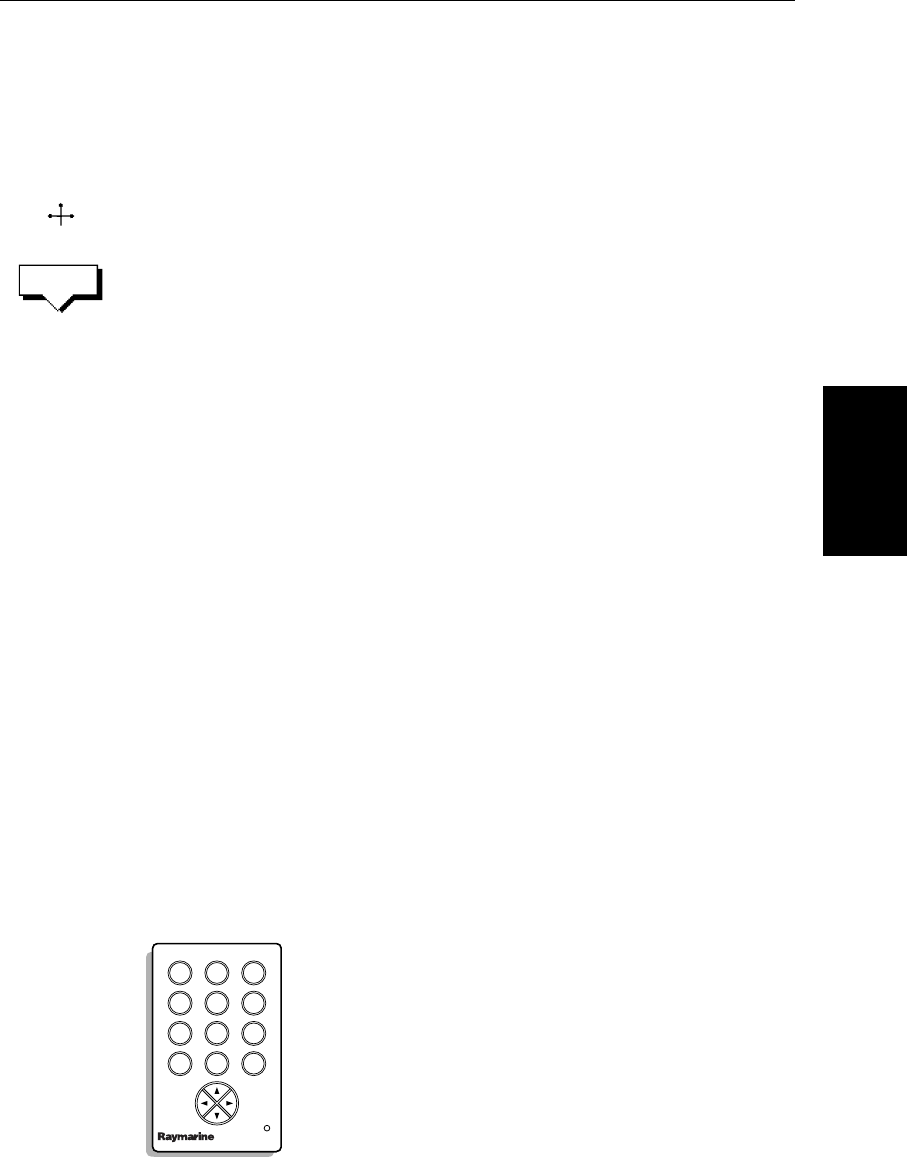
Chapter 3: Standard Chart Operations 3-15
Using the ST60 or
ST80 Navigator
Keypad
CAUTION:
Take carewhen editing waypoints as it is possible to move waypoints that
are used in routes stored in the Route Database. In such instances, the
stored route will include the waypoint in its new position.List.
➤ To move a waypoint using the cursor:
1. Move thecursor overthe waypoint, until the letters WPT are displayed. The
waypoint soft keys are displayed.
2. Press MOVE WAYPOINT, the cursor changes to a four-headed arrow.
3. Move the cursor to the required waypoint position.
Press ENTER to set the position and return to normal cursor control.
Press CLEAR to cancel the operation.
➤ To move a waypoint using the Waypoint Edit functions:
1. Selectthe waypointusing eitherthe cursoror the waypoint listas described
above. The waypoint soft keys are displayed.
2. To edit the waypoint position proceed as previously described in Editing
the Waypoint Details on page 3-13.
Using the ST60 or ST80 Navigator Keypad
If you have an ST60 or ST80 Navigator Keypad connected on SeaTalk it can
be used to name or edit your waypoints, tracks, or routes on any display in the
system.The keypadcan alsobe used toselectentriesin the Waypoint List.The
Navigatorprovides10 dedicatedalphanumerickeys, amultidirectionalcursor
control pad, plus Insert and Delete keys. The snall red LED glows when the
keypad is operational.
Note: When using the Navigator Keypad,you should be aware that itcan con-
trol several displays simultaneously; any display in edit mode (i.e. ready for
alpha-numeric data entry) will be affected by the Navigator Keypad.
Figure 3-5: ST80 Navigator Keypad
WPT
MOVE
WAYPOINT
D1934-2
2
def
3
ghi
1
abc
5
mn
6
opq
4
jkl
8
uvw
9
xyz
7
rst
0 del
ins
NAVIGATOR