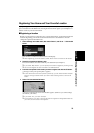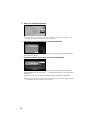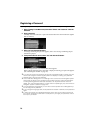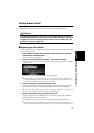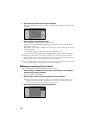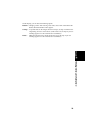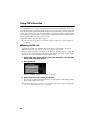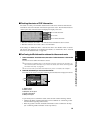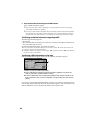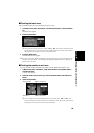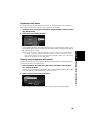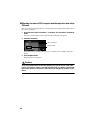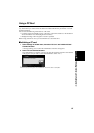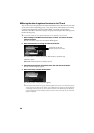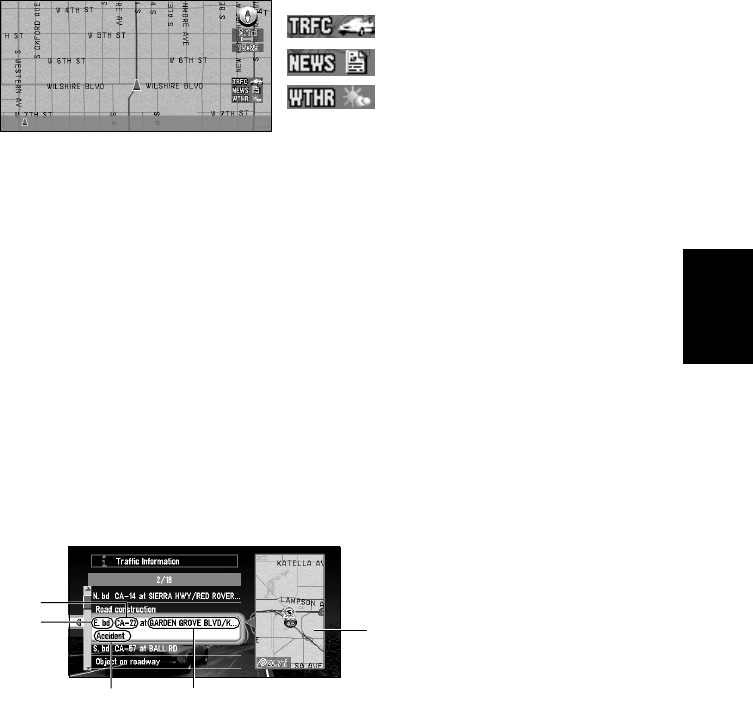
81
Chapter 4
Utilizing Various Information
■Checking the status of CUE information
The status of a variety of information obtained from CUE can be confirmed with the CUE
information status icon indicated on the bottom right of the screen. The information status is
shown by the color of the characters and display/non-display of the icon.
• When the characters are in blue : this indicates that information has been received.
• When the characters are in white : there is no information.
If the settings of “Traffic Info. Alert”, “News & Info. Alert” and “Weather Alert” are turned
Off, the icon and characters are not displayed. For details, see “Traffic Info. Alert”, “News &
Info. Alert” and “Weather Alert” on page 106.
■Confirming traffic information relevant to the current route
1 Select “Information” in the Main menu, then select “Traffic Information”. Click the OK
button.
The list of received traffic information is shown.
➲ By pressing the GUIDE button on the Remote Control for more than two seconds, you
can check the traffic information of your route. For details, see “When confirming traffic
information manually” on page 60.
➲ You can also call up the traffic information list by voice. For details, see Chapter 7.
2 Select the information you want to see from the list.
The names of the streets in the place containing the information are displayed in the list.
1.Street name
2.Place name
3.Direction to the spot
4.Traffic information
5.Map of the spot
If you find any item to confirm the details, select the item with the following method:
• Click the OK button, detailed information can be verbalized see “Confirming verbal-
ized information regarding traffic” below).
•Move the joystick to the left, and detailed information can be confirmed on the map
(see “Confirming traffic information on the map” below).
Icon for traffic information
Icon for news
Icon for weather information
3
24
5
1