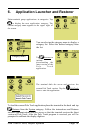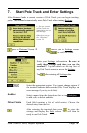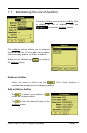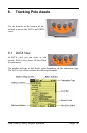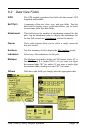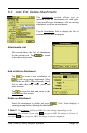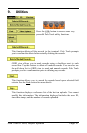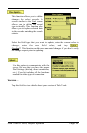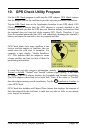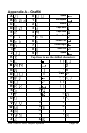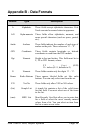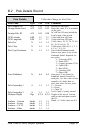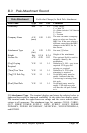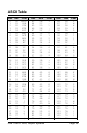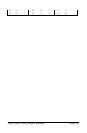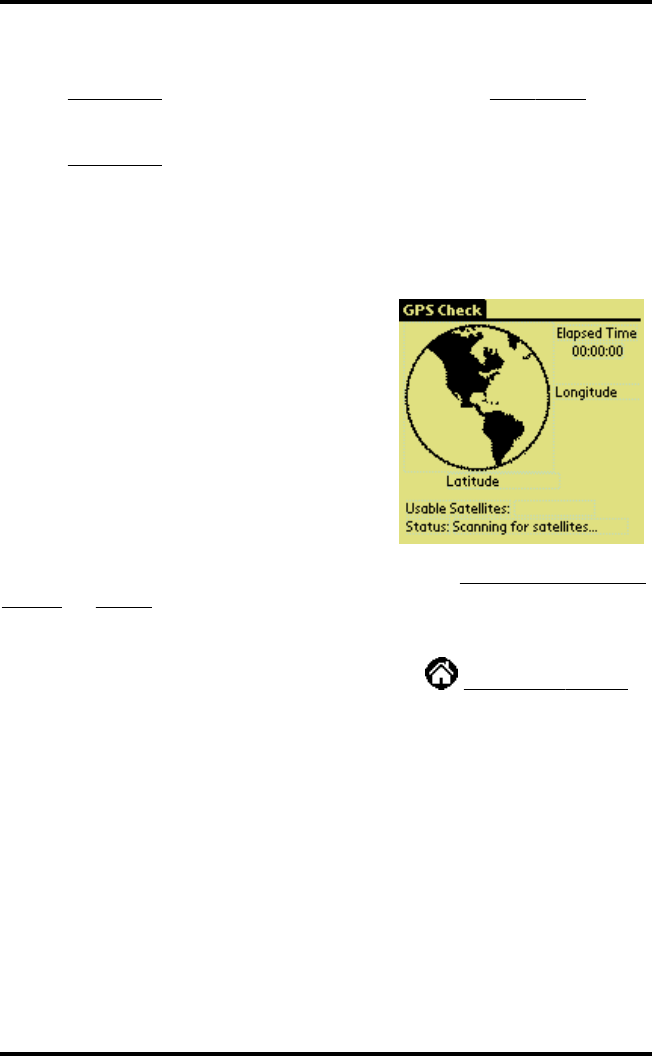
Pole Track © 2003, Hayton Systems Page 23
10. GPS Check Utility Program
Use the
GPS
Check
program to cold start the GPS adapter.
GPS
Check
ensures
that the adapter can use the satellites to provide accurate positional information.
Tap the
GPS
Check
icon on the Application Launcher to run GPS check. GPS
Check prompts to ensure that the GPS adapter is securely attached to the
terminal, reminds you that the GPS does not function indoors, and cautions that
the terminal does not time-out while running GPS Check. Therefore, if you
leave the terminal unattended the GPS will completely discharge the terminal’s
battery and cause the terminal to lose its program and data.
GPS Check shows how many satellites it can
receive and the number of satellites that are
usable once the cold start is complete. For
example, it may display “Usable Satellites:
4/9”. This indicates that the adapter is aware
of nine satellites and can use four of them for
positioning information.
A status line provides progress information, namely,
Scanning
for
satellites
,
Normal
, or
Invalid
. “Normal” and “Invalid” indicate signal quality. If the status
is “Normal” the GPS adapter displays the Longitude and Latitude coordinates.
The GPS adapter is then ready to use with Pole Track. If the status is “Invalid”
then the adapter cannot provide coordinates. Tap the
Application
Laucher
to
close GPS Check.
GPS Check also includes and Elapsed Time feature that displays the amount of
time that elapsed for the cold start. A cold start can take as little as one minute
or as long as ten minutes.